The OnePlus 7 and OnePlus 7 Pro are here and they feature different screen sizes and price points, in an attempt to appeal to a wide range of consumers. With improved displays, more powerful processors and cameras, there’s still a lot we don’t know about the phones. Worry not – we have got the helpful OnePlus 7 tips and tricks so you can get most out of your new phones.
In this guide, we will tell you how to get familiarise with OxygenOS which has been updated to OxygenOS 9.5. These (below) tips and tricks will help you get started with the OnePlus 7 and Android Pie on OxygenOS.

OnePlus 7 tips and tricks: Zen Mode
Oxygen OS 9.5 is getting a brand new feature called ‘Zen mode.’ This is essentially a spin on the traditional Do Not Disturb feature, but this is far more deeper. Instead of just hiding your notifications it locks your phone so you can’t use it for 20 minutes. When this mode is enabled you can only access the camera and incoming calls. And yes, you will be able to make emergency calls.
Here’s how to enable the Zen Mode:
Drop down the notifications/settings shade, and swipe across, then tap on the Zen Mode option.
 Zen Mode encourages you to put your smartphone more often.
Zen Mode encourages you to put your smartphone more often.
OnePlus 7 tips and tricks: Fnatic mode
A new gaming mode is being introduced called ‘Fnatic mode’ that optimises all the phone’s hardware features like RAM, CPU and wireless connections. The idea is to make the game runs smoothly on the device without any external intervention like notifications and calls. Plus, there’s a ‘Display enhancement’ toggle that helps to boost the overall brightness of the display. This mode is currently exclusive to OnePlus 7 Pro.
Here’s how to use Fnatic mode:
Drop down the panel as usual, and swipe across, then tap the Gaming mode option.
 The idea is to make the game runs smoothly on the device without any external intervention like notifications and calls
The idea is to make the game runs smoothly on the device without any external intervention like notifications and calls
OnePlus 7 tips and tricks: Screen recorder
Oxygen OS 9.5 is getting a new in-built screen recorder that will allow you to record video and audio on the phone. There’s also the option to record external sound via the microphone. It’s a super useful feature when you want to record a gaming session.
Story continues below this ad
 Here’s how to use the screen recorder option on the OnePlus 7 Pro
Here’s how to use the screen recorder option on the OnePlus 7 Pro
The best part of a native screen recorder is that it comes with a lot of customised options. For example, you can record the display at its original resolution – QHD+ on the OnePlus 7 Pro or scale it down. Plus, you can also adjust the bit rate of the recording between 20Mbps to 1Mbps. Then there’s also the option to change orientation, show on-screen touches, and automatically pause recording when the screen is off.
OnePlus 7 tips and tricks: Change the screen unlock animation
When you unlock the OnePlus 7/OnePlus 7 Pro using the in-display fingerprint scanner, a flashy animation appears. If you want to change the screen unlock animation, it can be modified as per your choice. In fact, there are a ton of alternative available.
Go to Settings > Security & lock screen > Fingerprint, then type in your PIN and select “Fingerprint animation effect”. Now choose from one of three different animations.
 It’s easy to adjust the animation of the in-display fingerprint sensor.
It’s easy to adjust the animation of the in-display fingerprint sensor.
OnePlus 7 tips and tricks: Gestures-only navigation
OnePlus has included gestures-only navigation in Oxygen OS. It’ll be off by default, but you can always turn it on. Go to Settings > Buttons & gestures > Navigation & gestures, and then choose the “Navigation gestures” option. When you turn this mode on, there are no virtual buttons on the screen. All you need to control your phone with swipes. Home is a swipe up from the bottom of the display; multitasking is swipe up and hold; and back is a swipe up on the bottom left or right.
Story continues below this ad
 It’ll be off by default, but you can always turn it on
It’ll be off by default, but you can always turn it on
OnePlus 7 tips and tricks: Screenshot editor
Do you know that you can use screenshot editor to quickly edit screenshots right after taking them? OnePlus has finally added screenshot editor in Oxygen OS that allows you to do all lets you do things like add text to your screenshots, doodle anything with your finger, crop and much more.
 Screenshot editor is built natively in Oxygen OS 9.5.
Screenshot editor is built natively in Oxygen OS 9.5.
To take and edit a screenshot quickly, do this:
* Capture what’s on the screen of your OnePlus 7 device.
*A thumbnail appears for a few seconds after taking a screenshot.
Story continues below this ad
*Use Screenshot editor’s built-in tools to create text, crop, add a signature and more.

 The OnePlus 7 has six great features buried in settings you should check out. (Express photo by Anuj Bhatia)
The OnePlus 7 has six great features buried in settings you should check out. (Express photo by Anuj Bhatia)
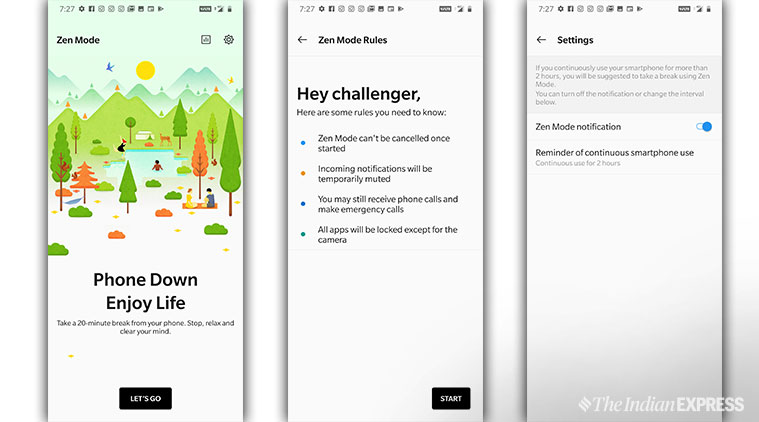 Zen Mode encourages you to put your smartphone more often.
Zen Mode encourages you to put your smartphone more often. The idea is to make the game runs smoothly on the device without any external intervention like notifications and calls
The idea is to make the game runs smoothly on the device without any external intervention like notifications and calls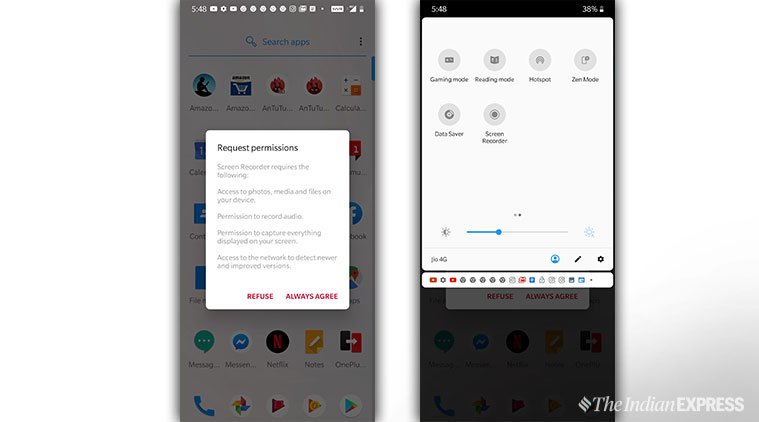 Here’s how to use the screen recorder option on the OnePlus 7 Pro
Here’s how to use the screen recorder option on the OnePlus 7 Pro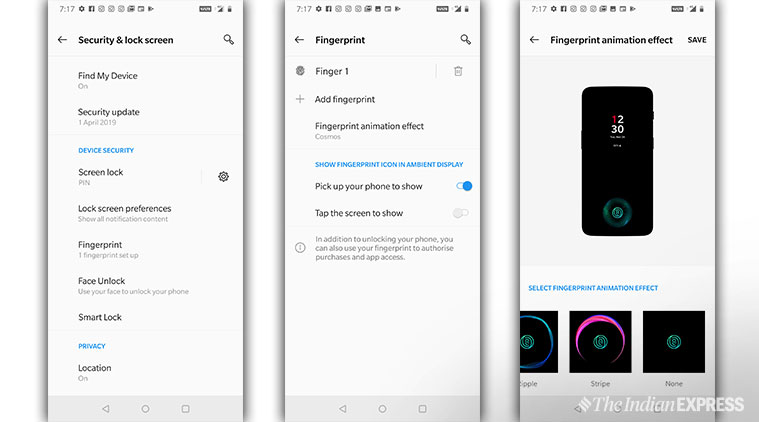 It’s easy to adjust the animation of the in-display fingerprint sensor.
It’s easy to adjust the animation of the in-display fingerprint sensor.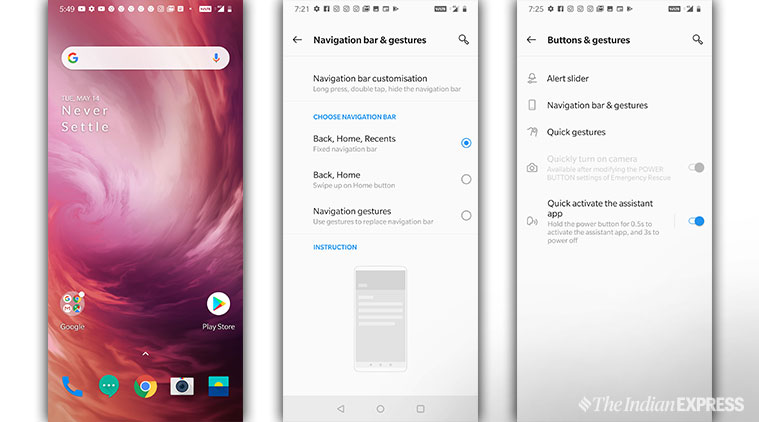 It’ll be off by default, but you can always turn it on
It’ll be off by default, but you can always turn it on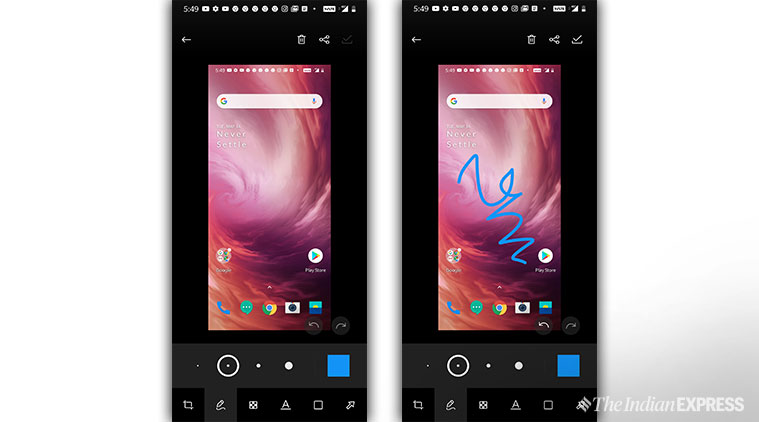 Screenshot editor is built natively in Oxygen OS 9.5.
Screenshot editor is built natively in Oxygen OS 9.5.





