Microsoft Teams: How to setup dynamic animated background
Here is how you can quickly change the background of Microsoft Team on PC and smartphone.
 You can quickly change background on Microsoft Teams (Image credit: Vivek Umashankar/Indian Express)
You can quickly change background on Microsoft Teams (Image credit: Vivek Umashankar/Indian Express) Over the years, Microsoft has been improving its video calling platform by adding new features, and the company recently introduced an option to set up dynamic animated backgrounds. This allows users to mask their actual background with a digital wallpaper.
Platforms like Zoom and even Google Meet have been offering custom backgrounds for a while now. The feature has been available for a while on Microsoft Teams and other video conferencing platforms. With the latest update, Microsoft has added more backgrounds. However, even now, there is no option to add or upload custom backgrounds.
Here is how you can customise your Microsoft Team by adding a dynamic animated background to stand out in your next e-meeting.
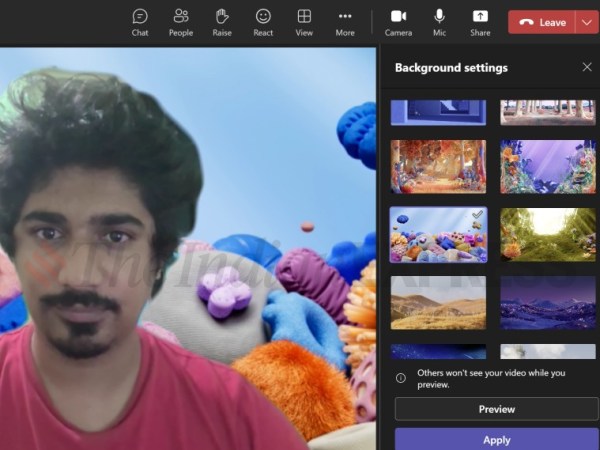 Users can choose from the pre-built custom backgrounds (Image credit: Vivek Umashankar/Indian Express)
Users can choose from the pre-built custom backgrounds (Image credit: Vivek Umashankar/Indian Express)
How to add dynamic animated background to Microsoft Team on PC
Make sure that you have the latest version of Microsoft Teams installed on your PC. If you have a Windows 11 device, then it is likely to have an up-to-date version of Microsoft Teams.
Do note that you need to join a call or you can even create a new call to customise the background. On the home page, click on join and it will showcase the video preview.
Next, click on the background filters and select from the available pictures on the left side.
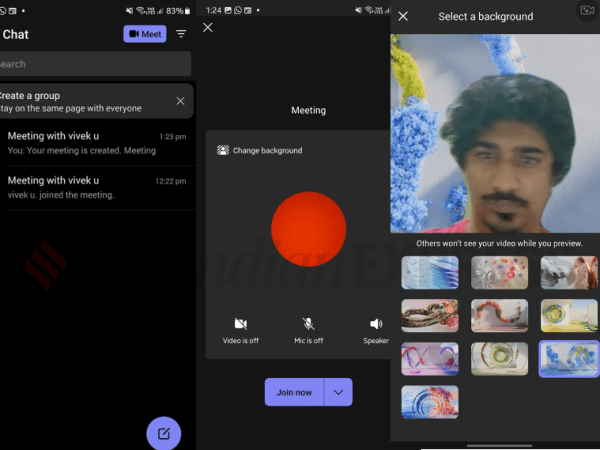 Users can also change the Teams background on smartphones and tablet (Image credit: Vivek Umashankar/Indian Express)
Users can also change the Teams background on smartphones and tablet (Image credit: Vivek Umashankar/Indian Express)
How to add dynamic animated background to Microsoft Team on a smartphone
Download Teams and sign in using your email ID. Click on the “Meet” option in the top right corner and select start meeting.
Now click on the change background option and select the background animation or picture to change the dynamic background on the Microsoft Teams app on an Android smartphone.







