How to type in WhatsApp in Hindi or other regional languages? Check out these apps
Here is how you can add and switch between languages on your mobile keyboard and send messages in Hindi and other languages on WhatsApp.
 You can add and switch between multiple languages on your keyboard.
You can add and switch between multiple languages on your keyboard.WhatsApp is undoubtedly one of the largest messaging platforms in the world, especially in India with over 400 million users. But everyone speaks or understands English, and if you prefer Hindi or your own regional language, there are ways to do so. Thankfully, the majority of native keyboard apps on smartphones support the ability to type in regional languages. Here is how to switch or add regional languages on your smartphone’s keyboard.
Gboard (Google Keyboard)
Popularly known as Gboard, Google Keyboard is one of the most popular keyboards on both Android as well as iOS. To add a language to Gboard, head over to the app settings by tapping on the arrow icon on the top of the keyboard and pressing the gear icon.
 Gboard supports multiple Indian languages like Tamil, Hindi, Telugu and others.
Gboard supports multiple Indian languages like Tamil, Hindi, Telugu and others.
When done, tap on the Languages section and you will be able to see a list of supported languages, add the language you want to type in and open WhatsApp. Now, open the keyboard in the chat and long press on the globe-like icon in the bottom row. Here, you will see a list of languages you added. Tap on the language you want to send message in and you are good to go.
Apple Keyboard
Changing the input language on the Apple keyboard is pretty simple. Open the ‘Settings’ app, head over to the ‘General’ section and tap on ‘Keyboard’. Now, tap on ‘Add new keyboard’ and choose the language you want to type in.
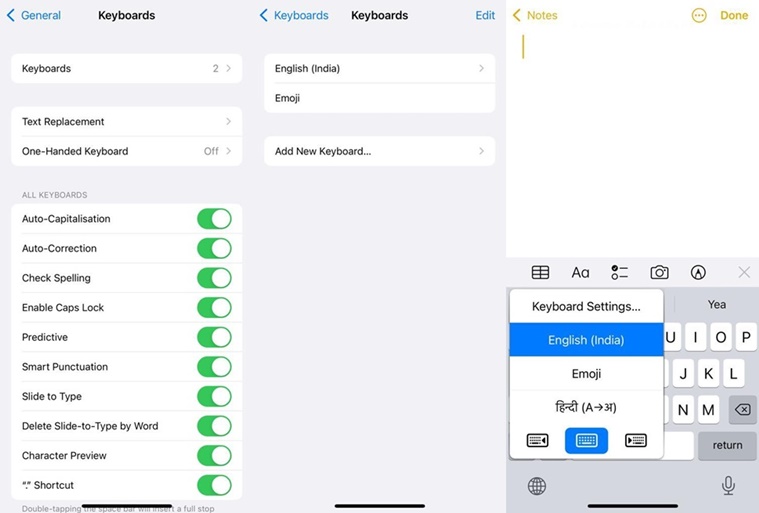 Switching between languages on the Apple keyboard is really easy.
Switching between languages on the Apple keyboard is really easy.
Once done, open the keyboard in the WhatsApp chat window and long-press the globe icon that appears on the bottom bar. Here, you will be able to quickly switch between the languages you added.
Microsoft Swiftkey
If you happen to use Microsoft’s Swiftkey app, open the Swiftkey app on your device and head over to the ‘Languages’ sub-menu. Here, you will find a long list of supported languages. Simply choose the languages you want to type in by either searching for it from the top of the screen or scrolling through the list.
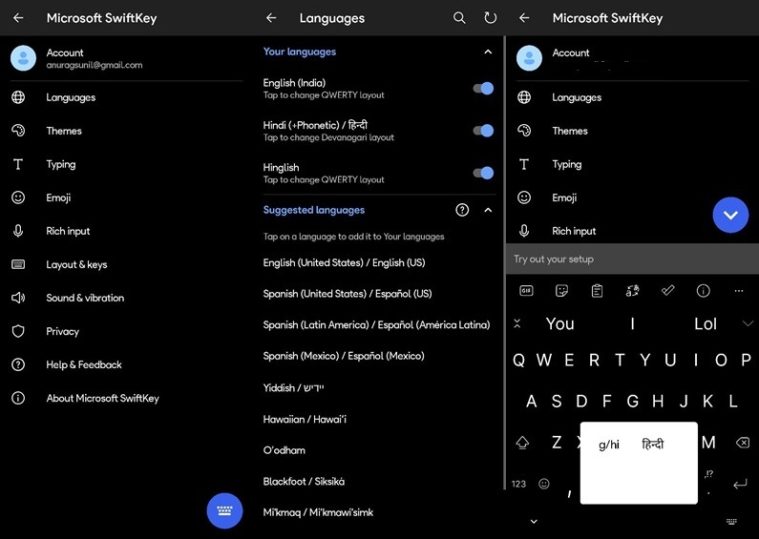 You can change languages by simply swiping on the space bar.
You can change languages by simply swiping on the space bar.
When done, head back to the WhatsApp chat window and you will be easy to switch between your preferred language by swiping the space bar.
Samsung Keyboard
To add a language to the Samsung Keyboard, open the Settings app on your phone and search for ‘Samsung keyboard’ from the search box that appears on the top. Now tap on the option that says ‘Languages and types’ and click on ‘Manage input languages’. Similar to other keyboards on the list, you will find the option to choose the language you want to type in.
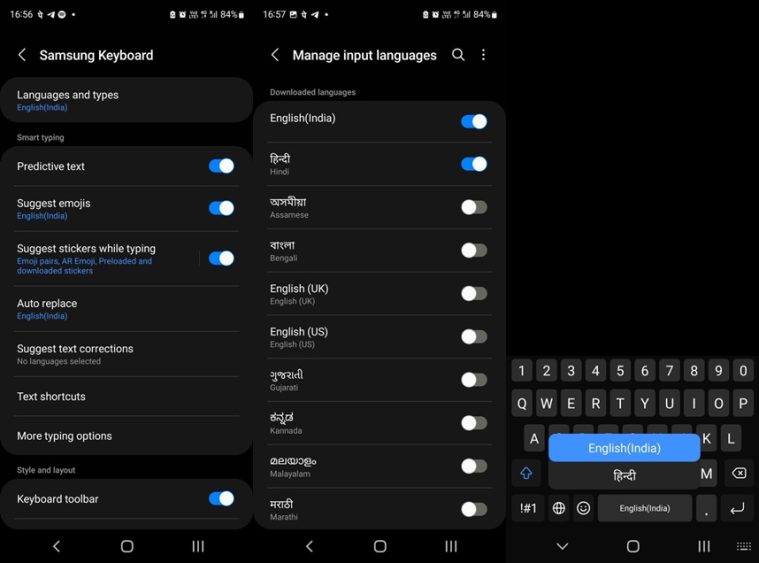 Samsung Keyboard options can be accessed by searching for the term ‘Samsung keyboard’ in the ‘Settings’ app.
Samsung Keyboard options can be accessed by searching for the term ‘Samsung keyboard’ in the ‘Settings’ app.
Add your preferred language and open the WhatsApp chat window. On the bottom, you will find a globe icon, which you can long press to switch between your selected languages.







