More often than not, both old and new Windows-powered PCs or laptops become unresponsive or freeze to a near crawl. Sometimes, this may be due to ageing hardware not being able to handle the load or Windows not working properly. If your PC is not responding or freezing, here’s what you can do to recover it.
If you are doing something that requires a lot of processing power or consumes a lot of RAM like editing a video or running benchmarks, your PC might freeze or become unresponsive for a while.
Even though it may seem like your PC won’t recover, waiting for a few seconds or minutes might fix the problem.
 Task Manager lets you quickly close unresponsive apps. (Express Photo)
Task Manager lets you quickly close unresponsive apps. (Express Photo)
End the unresponsive app
Sometimes, an app might become unresponsive and freeze your entire PC. If you find yourself in such a situation, press ‘Ctrl+Shift+Esc’ to bring up the Windows Task Manager.
Under the ‘Processes’ tab, you can check which apps are not responding and terminate them. To end an unresponsive app, right-click on it and click on ‘End Task’. Doing so might suddenly make your PC work again, but if it doesn’t, wait for a couple of seconds.
 The built-in task manager in web browsers shows which tab is eating resources. (Express Photo)
The built-in task manager in web browsers shows which tab is eating resources. (Express Photo)
Close unresponsive browser tabs
If you are using Microsoft Edge, Chrome or Firefox and a certain web page makes the entire browser unresponsive, use the ‘Shift+Esc’ shortcut to bring up the browser’s Task Manager.
The browser’s Task Manager lets you quickly close pages that are stuck and are making the app unresponsive by consuming a lot of CPU or RAM. When you find the tab you are looking for, press ‘End process’ and the browser will recover after a while.
Story continues below this ad
Test RAM for defects
Apart from failing storage devices, sometimes the reason why your PC becomes unresponsive or freezes entirely might be because of bad RAM. To check if your RAM is faulty, open the Start Menu and search for ‘Windows Memory Diagnostic Tool’.
The app will restart your computer and start testing your RAM for any problems right away. If it finds something, you will get a notification right away. In case your PC has faulty RAM, it’s time to buy a new stick.
 Windows offers a took to check if your hard disk is failing. (Express Photo)
Windows offers a took to check if your hard disk is failing. (Express Photo)
Check for failing storage
Like other PC components, Hard Disks and Solid State Drives, which are responsible for storing information on your PC are susceptible to wear and tear. While they have a life span of several years, a failing drive might often cause the PC to become unresponsive or become inoperational.
To check for a failing hard drive, open ‘This PC’ from Windows Explorer and right-click on the drive where Windows is installed. Now, click on ‘Properties’ and head over to the ‘Tools’ tab.
Story continues below this ad
Here, you will find a ‘Check’ button under the ‘Error checking’ section and you will see an option called ‘Scan Drive’, clicking on which will start checking the drive for errors.
Perform a malware scan
While it is unlikely that malware might cause your PC to freeze or become unresponsive, performing a malware scan won’t hurt. To scan your computer for any viruses, open the ‘Start Menu’, search for ‘Windows Security’ and head over to the ‘Virus and threat protection’ tab. Here, you will be able to initiate a malware scan.
Reboot your PC
If you tried the aforementioned solutions and your PC isn’t responding, the only way to fix it might be to restart the machine. To do so, simply press the power button on your laptop or desktop until it turns off, then press it again to turn it on.
In case you were working on something important, you might be able to recover the file depending on which app you were using. Some Microsoft apps like Word, Excel, PowerPoint and others automatically save files while you are working, and if the app crashes, gives users the option to recover the file next time you fire up the app.
Story continues below this ad
What to do if nothing works?
If none of the aforementioned solutions work for you, maybe the problem is more complex than you think. As a last resort, you can try reinstalling Windows and if that does not help, try contacting PC experts.



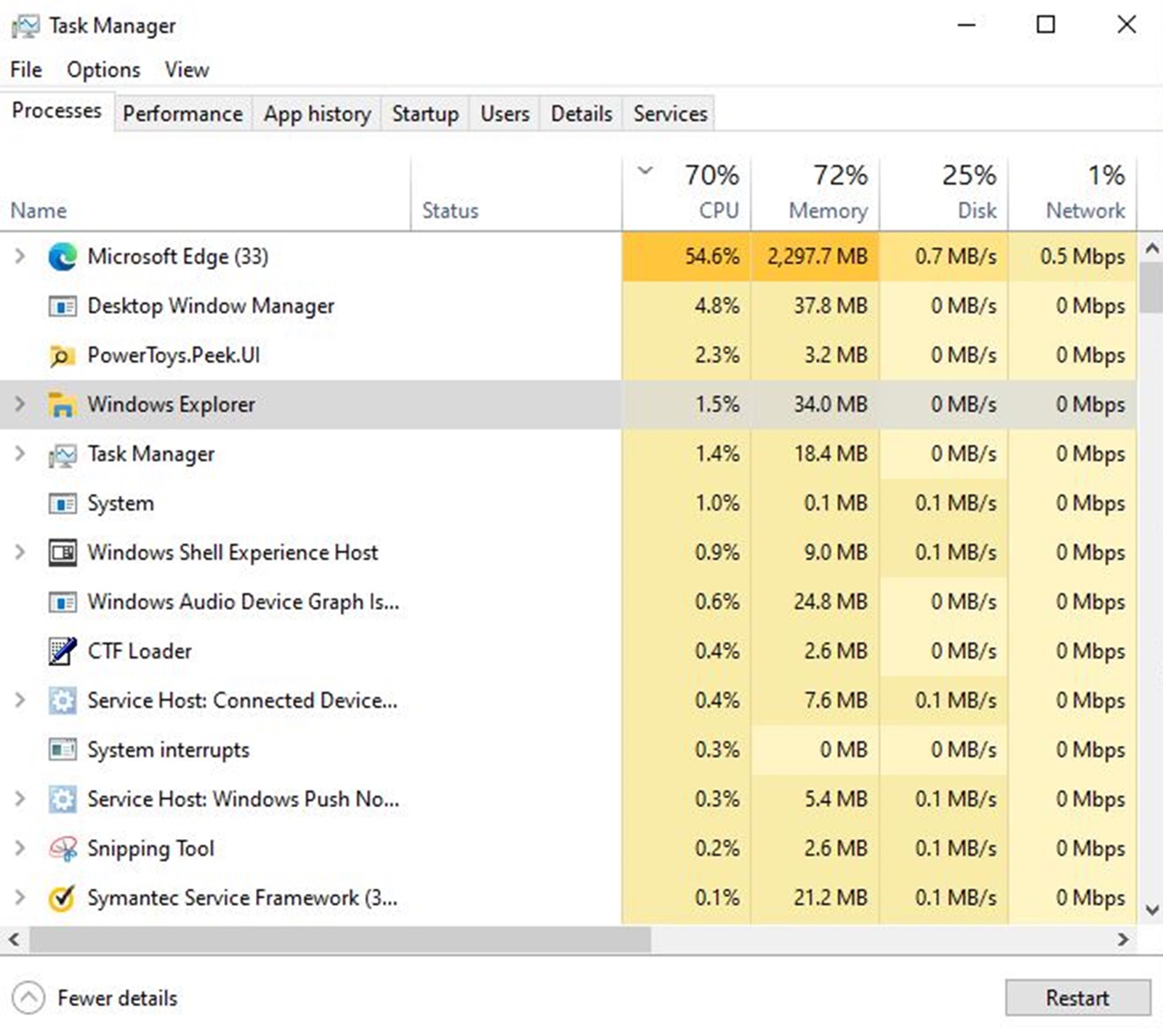 Task Manager lets you quickly close unresponsive apps. (Express Photo)
Task Manager lets you quickly close unresponsive apps. (Express Photo)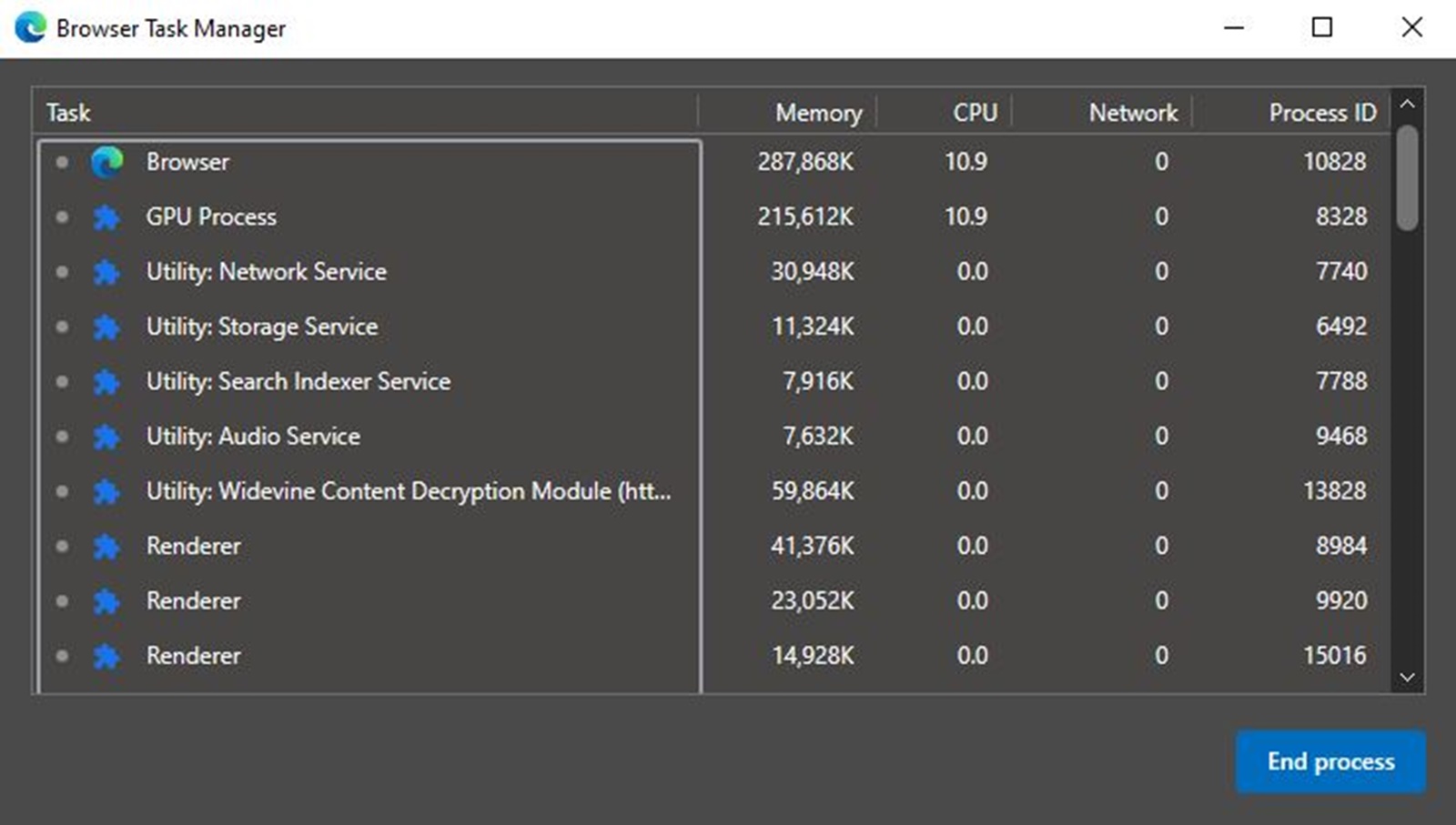 The built-in task manager in web browsers shows which tab is eating resources. (Express Photo)
The built-in task manager in web browsers shows which tab is eating resources. (Express Photo)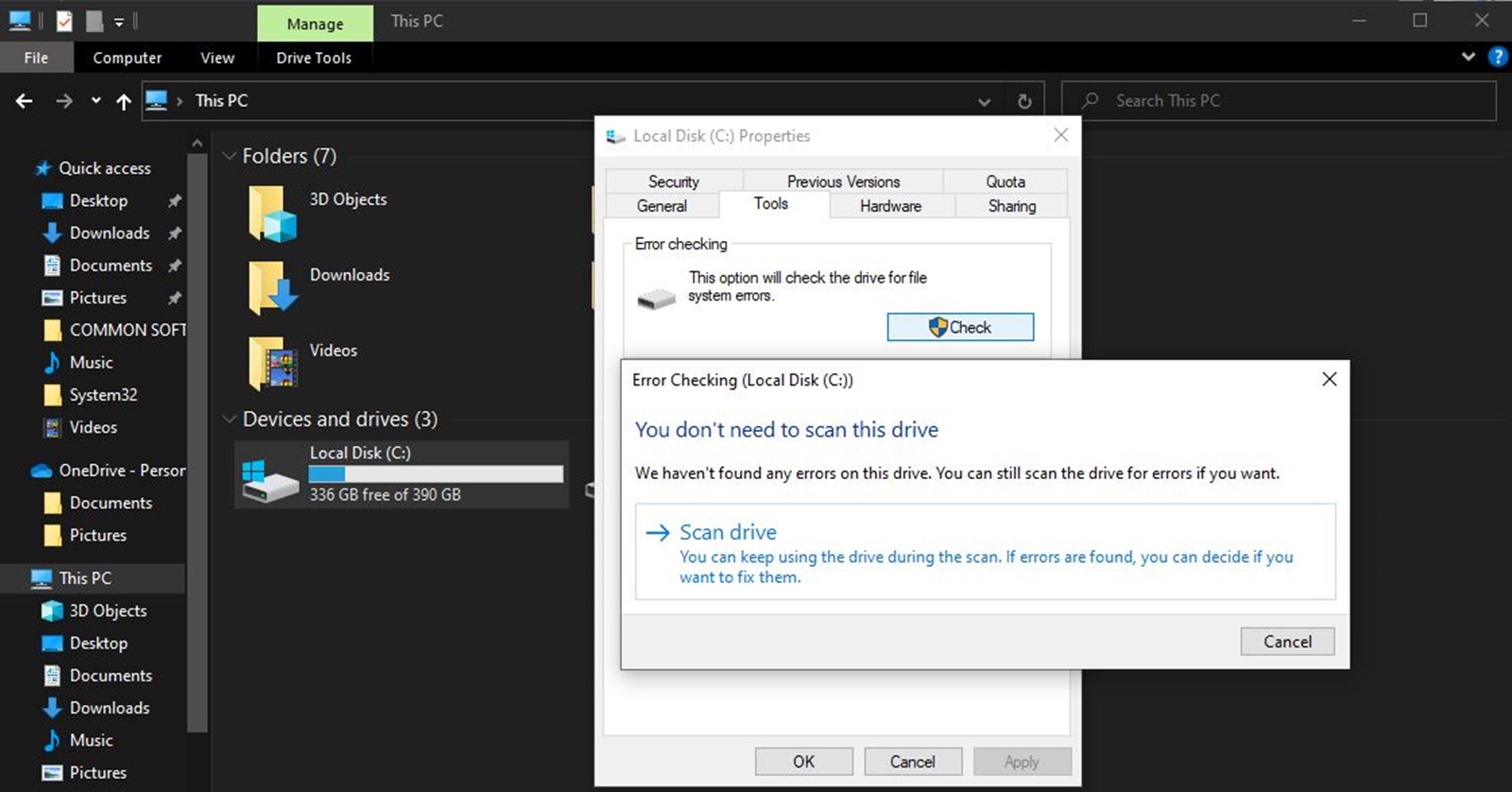 Windows offers a took to check if your hard disk is failing. (Express Photo)
Windows offers a took to check if your hard disk is failing. (Express Photo)





