 (Image credits: Zohaib Ahmed/Indian Express)
(Image credits: Zohaib Ahmed/Indian Express)If you have got Windows Search set up nice and proper and have learned to use it the right way, you’ll find yourself spending less time looking for things and more on tasks that matter. The tool has actually grown fairly powerful over the years and can now do a lot more than simply hunt for files. Today, we check out all the ways you can use Windows Search and how to tweak it according to your needs.
Tidy up Windows Search
By default, Windows Search displays a large image sourced from the Bing database along with some other galleries you can explore, random games you can play, trending videos, and trending searches on the right. That can be distracting if your PC is a productivity machine. It’s also a bit redundant considering that the widgets menu exists on the left of the taskbar, showing you content from across the web.
 A tidier searching experience (Express photo)
A tidier searching experience (Express photo)
If you’d rather that Search gets straight to business instead of suggesting ‘spammy’ content, head to Privacy & security > Search permissions. Here, you’ll find an option that reads “Show search highlights.” This is usually enabled by default, so just turn it off.
Once that’s done, you’ll see items that are more relevant to your PC and its usage – “Top apps” and shortcuts that lead to certain settings pages.
Broaden Search’s horizons
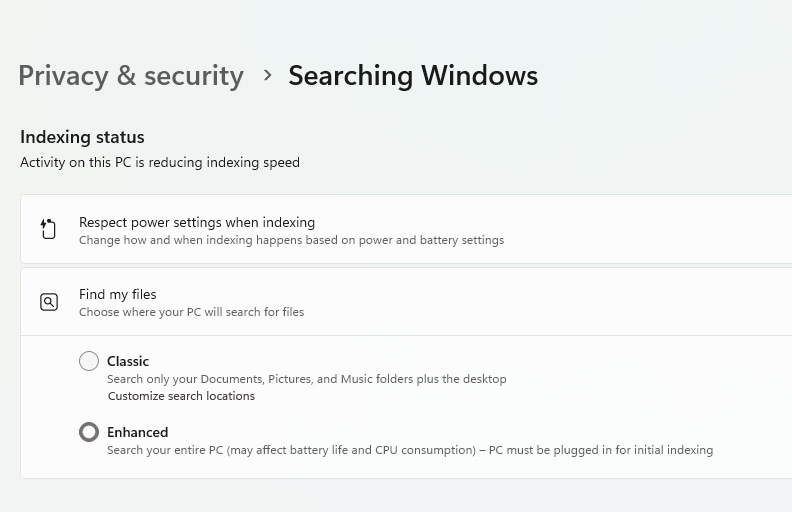 Switching to “Enhanced” lets Search dig a little deeper to fetch what you’re looking for (Express photo)
Switching to “Enhanced” lets Search dig a little deeper to fetch what you’re looking for (Express photo)
By default, Windows Search only indexes four locations – Documents, Pictures, Music, and the Desktop. If you want the function to cast a wider net, navigate to Windows Settings > Privacy & security > Searching Windows. Here, click on the “Find my files” option and change it to “Enhanced.” Windows will now search your entire PC. Just note that this may impact battery consumption and CPU usage — or so Windows says.
Use search categories
Wish to search for something specific but Windows is throwing results from all over the world at you? Try search categories. These won’t be visible when you fire up search, but as soon you start typing, you can limit your search to apps, documents, settings, photos, and even your email.
Just start typing
Did you know that you can simply start typing in your query after you’ve opened up Windows Search? That’s a lot niftier than dragging your cursor to the “Type here to search” section at the top. The same can also be done on the Start menu.
Turn off Search entirely
 Having a dedicated icon for Windows Search can feel redundant when you can already access the function from Start (Express photo)
Having a dedicated icon for Windows Search can feel redundant when you can already access the function from Start (Express photo)
Microsoft’s changed how Windows Search appears on the taskbar with the latest versions of Windows 11. Gone is the simple icon – now you get a proper bar that eats up quite some space. If you don’t like Search, you can turn it off by right-clicking the Start menu, clicking on “Taskbar settings,” and toggling “Search” to off.
Note that doing this will not cut off access to Search. You can still access it from the search bar on the top of the Start menu. Moreover, you don’t need to click on the search field – just start typing into it as described above.
Configure Search according to work/home profiles
If you use your PC for both work and play, then you can get Windows Search to reconfigure itself according to what you are doing at the moment. Fire up Windows Search, click on the profile icon next to the three-dot menu, and switch your profile to the work one.
When you do that you should see a couple of new elements on Windows Search – people search that you can use to look up co-workers and their information and a trending list of documents.
Once done with work, repeat the process again but this time switch to the home profile.



