How to disable Windows 11 Start Menu ads in 3 easy steps
Don't want to see ads in Windows 11 Start Menu? Here's a quick three step guide that lets you get rid of these pesky 'recommendations' in under a minute.
 Microsoft redesigned the Start Menu experience in Windows 11. (Express Photo)
Microsoft redesigned the Start Menu experience in Windows 11. (Express Photo)Ever since Microsoft launched Windows 11 in 2021, the tech giant has been finding new ways to insert advertisements on the world’s most popular operating system for PCs. Now, the company has started rolling out ads inside the Start menu.
According to release notes of the recently rolled out KB5036980 update, Windows 11 users will now see “Recommendations” for apps from the Microsoft Store in the Start menu. Microsoft, in the notes, said that these apps come from a small set of curated developers and that the new feature will help users discover some of the great apps that are available.
The tech giant had been testing the idea of showing ads in the Start menu just two weeks ago, and many thought it would take a while before they rolled it out to the Stable release from the Beta channel. If you don’t want to see Microsoft’s app recommendations in the Start menu, here’s how to disable it in under a minute.
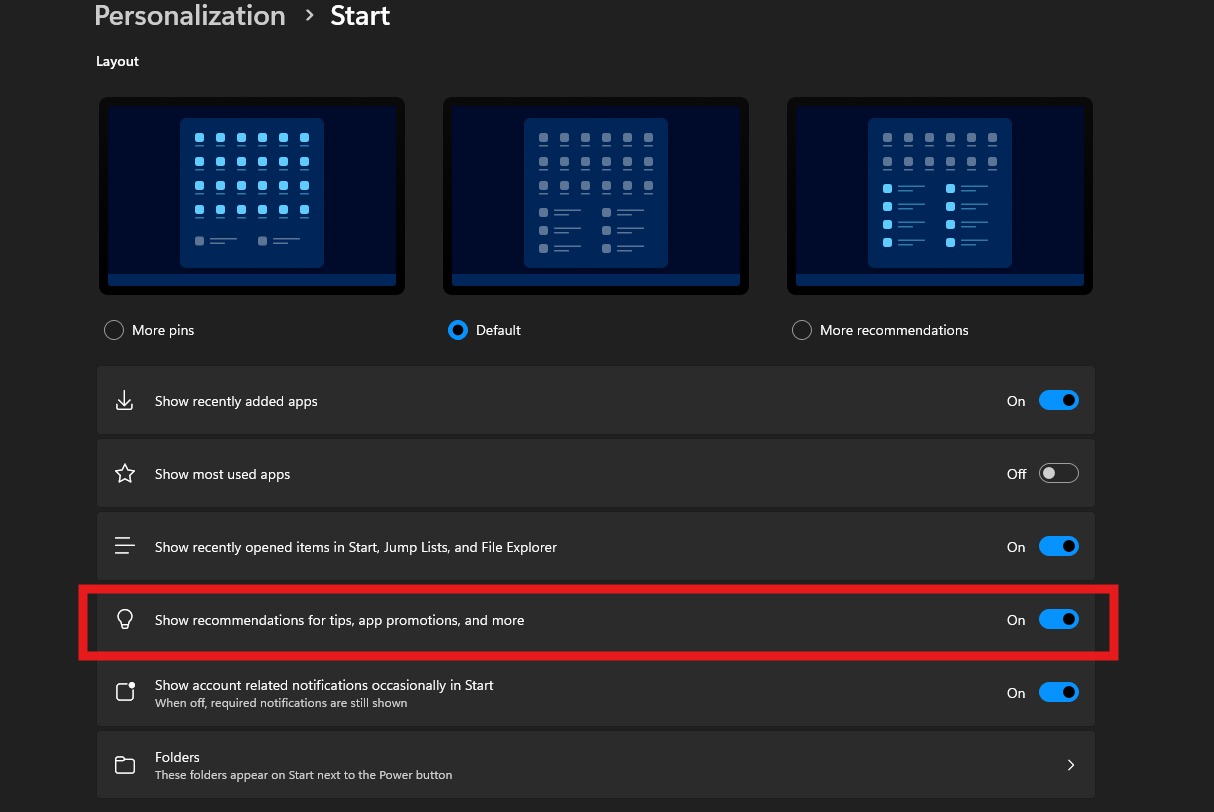 Turning off this toggle will hide the ads in the Start Menu. (Express Photo)
Turning off this toggle will hide the ads in the Start Menu. (Express Photo)
How to disable ads in Windows 11 Start Menu
1. Open the Start Menu and search and launch the ‘Settings’ app.
2. Click on ‘Personalization’ and tap on ‘Start’ from the left pane.
3, Turn off the ‘Show recommendations for tips, app promotions, and more.’
While this method currently prevents ads from showing up in what is arguably one of the most used features on Windows-powered PCs, Microsoft may remove the toggle in future versions of Windows 11.







