One UI 5: How to create widget stack and save home screen space
Stacking widgets is a really good way to save space on your home screen and make it less distracting and more productive.
 Samsung launched One UI 5 based on Android 13 last year. (Express Photo)
Samsung launched One UI 5 based on Android 13 last year. (Express Photo)Widgets have been an integral part of Android for years now. With iOS 14, Apple introduced a new functionality that lets users stack widgets and scroll through them by swiping. Samsung seems to have replicated the functionality and introduced support for stackable widgets last year with One UI 5.
If you use several widgets and want to save some space on your home screen, you might want to create widget stacks. Here’s how you can quickly stack widgets in One UI 5 and make your home screen less distractive.
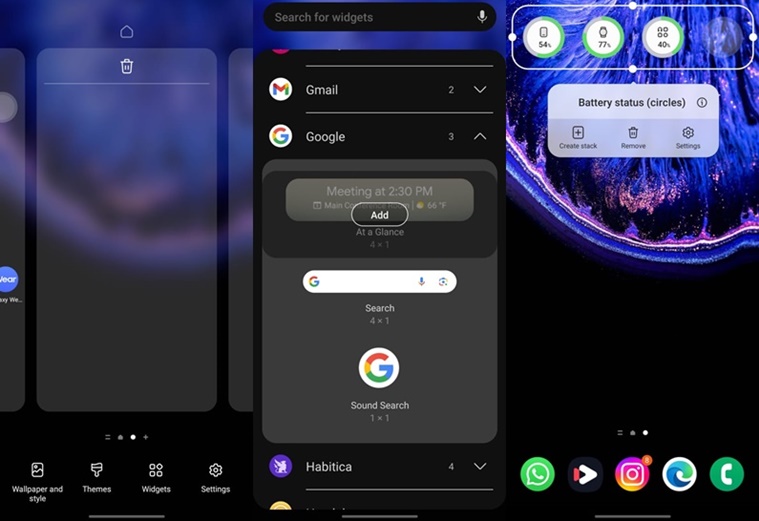 Stacking widgets on top of one another can make your home screen look more organized. (Express Photo)
Stacking widgets on top of one another can make your home screen look more organized. (Express Photo)
How to stack widgets on One UI 5
In order to create a widget stack, first you need to add a widget to your home screen. To do so, long-press an empty area and a menu will show up on the bottom of the screen.
Now tap on ‘Widgets’ and add the widget you want to stack. One thing to note here is that the widgets you want to stack will cover the same area as your first widget, so make sure you resize it to your preferences.
Once done, long-press on the widget you just added and tap the ‘Create stack’ button that appears. One UI 5 will now show you a list of widgets that cover the same area as the original widget or can be adjusted to the same size.
If you want to add more widgets to the stack, long press on the widget stack you just created and press the ‘Edit stack’ button. Here you will be able to scroll through the stack and add, remove and re-order widgets.







