In the last few years, the number of digital transactions in India has seen a rapid increase. The digital drive, backed by the Indian government, popularised payment platforms like Google Pay, commonly known as GPay.
Apart from UPI payments, the app also boasts several other features like contactless payments, payment via virtual cards, checking bank balance and self-transfer to name a few. From setting up a new account to adding debit and credit cards, here’s an in-depth guide that will help you learn the basics of Google Pay.

How to create a new Google Pay account and add bank account?
To create a new account on Google Pay, you need a mobile number, a bank account linked to that number and a credit or debit card.
1. Download Google Pay from the Play Store and open it on your phone.
2. On the screen that appears, choose your preferred language and enter your phone number.
3. Now Tap, ‘Continue’ and choose the Google account you want to associate the Google Pay account with.
4. Enter the OTP and the Google Pay homepage will appear.
Story continues below this ad
 Google Pay requires users to have a phone number that’s linked to a bank account. (Express Photo)
Google Pay requires users to have a phone number that’s linked to a bank account. (Express Photo)
5. Tap on the ‘Add bank account’ button, select your bank and click on ‘Continue’.
6. Now, Google Pay will automatically find the bank account associated with your phone number and send an SMS.
7. Once verified, tap on the ‘Enter UPI PIN’ and set it to something you won’t forget.
Note: You need to enter your UPI PIN every time before making a transaction, so make sure you don’t share it with anyone else.
Story continues below this ad
Adding credit and debit cards
1. If you want to add a debit or credit card, open the app and tap on your profile picture from the top right of the screen.
2. Scroll down a bit and click on ‘Pay with credit or debit cards’ option.
3. Now, press the ‘Add card’ button and place the card you want to add in the frame that appears.
4. If you want to manually fill in details, choose the ‘Enter details manually’ option and enter your card details.
Story continues below this ad
5. Once done, press ‘Save’ and you are good to go.
How to pay using Google Pay?
Making payments using Google Pay is pretty easy. To do so, open Google Pay on your app and tap on the ‘Scan any QR code’ option. Once you scan a QR code, choose the account you want to pay from and enter the UPI PIN you set earlier. You can also make direct payments to people in your contact list who are on Google Pay or directly send money to a phone number or UPI ID by tapping on the ‘Pay contacts’, ‘Pay phone number’ and ‘Pay UPI ID or number option’.
The Indian government also introduced a new option called ‘UPI Lite’ that lets users make payments without having to enter their UPI PIN every time they scan a code or send someone money. However, to combat fraud and scams, you can only pay up to Rs 500 per transaction or add up to Rs 2,000. The daily spending limit is also capped at Rs 4,000. UPI Lite is really useful for people who perform multiple transactions in a day and don’t want to type in their UPI PIN every time.
 Google Pay can automatically add card details if you scan it. (Express Photo)
Google Pay can automatically add card details if you scan it. (Express Photo)
Transfer money between your bank accounts
Apart from paying others, Google Pay also lets you quickly transfer money between your bank accounts. This is useful if you often make payments from an account and want to avoid the hassle of entering details like bank account number and IFSC code.
Story continues below this ad
1. To do so, tap on the ‘Self Transfer’ on the Google Pay homepage and select the account you want to transfer money from.
2. Now, choose the bank account you want to transfer money to and tap on ‘Next’.
3. Enter the amount you want to transfer, click on the arrow button and tap tick.
4. Google Pay will show you the name of the account you are transferring money from along with the account the money is being sent to.
Story continues below this ad
5. Tap the ‘Transfer now’ button and enter the UPI PIN of the account you are transferring money from.



 Google Pay requires users to have a phone number that’s linked to a bank account. (Express Photo)
Google Pay requires users to have a phone number that’s linked to a bank account. (Express Photo)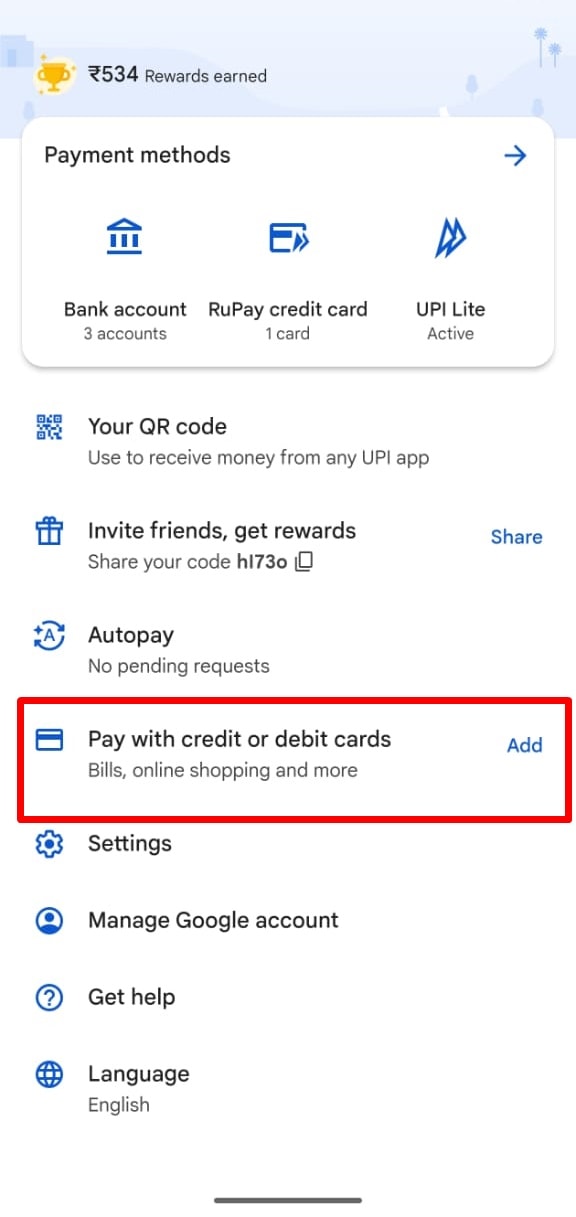 Google Pay can automatically add card details if you scan it. (Express Photo)
Google Pay can automatically add card details if you scan it. (Express Photo)





