How to disable Glance lock screen on Samsung Galaxy smartphones with OneUI 5
Disabling the Glance app on the phone will allow users to customise the lock screen as per their preference.
 Glance lock screen is enabled by default on Samsung entry-level and mid-range devices (Image credit: Vivek Umashankar / Indian Express)
Glance lock screen is enabled by default on Samsung entry-level and mid-range devices (Image credit: Vivek Umashankar / Indian Express) If you have recently bought a Samsung Galaxy A, M, or F series smartphone, then you must have noticed how the wallpaper changes dynamically and even shows the latest news and happenings on the lock screen by default. This is because of a third-party app called Glance. Here’s how you can disable it on your budget and mid-tier Samsung smartphone.
Note that while we haven’t seen the Glance app on high-end Samsung smartphones like the Galaxy S23 Ultra (review), users can apply the same method to disable the Glance lock screen app on any Samsung smartphone, including foldable models like the Flip4 and Fold4. Glance is an app by InMobi, a company backed by big brands like Google and Reliance.
 A few wallpaper-styled ads from the Glance app on a Samsung phone (Image credit: Vivek Umashankar / Indian Express)
A few wallpaper-styled ads from the Glance app on a Samsung phone (Image credit: Vivek Umashankar / Indian Express)
How to disable the Glance lock screen app on Samsung smartphones:
While you might expect the lock screen-related setting to be inside the lock screen menu, it’s actually under the wallpapers and style menu.
Go to Settings > Wallpaper and style > Change wallpaper > Scroll down and select Wallpaper services.
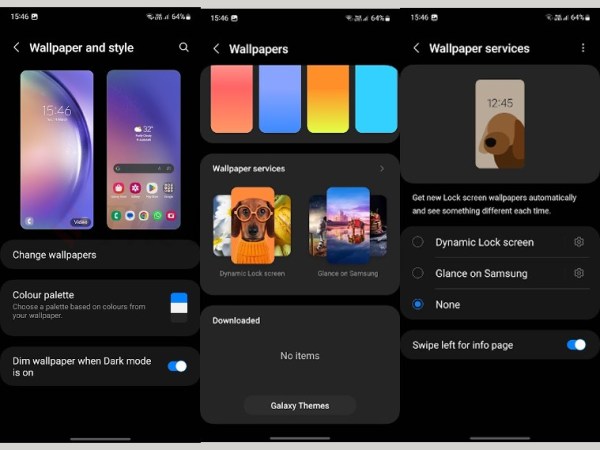 You can disable the Glance app on Samsung phone from the wallpaper menu (Image credit: Vivek Umashankar / Indian Express)
You can disable the Glance app on Samsung phone from the wallpaper menu (Image credit: Vivek Umashankar / Indian Express)
Next, you’ll see three options: Dynamic Lock screen, Glance Samsung, and None. Select None to disable the Glance lock screen.
Alternatively, you can select Dynamic Lock screen, and your phone will automatically shuffle through various pre-downloaded pictures. If you select None, your home screen wallpaper will appear as your lock screen wallpaper.







