How to quickly convert JPG to PDF on Android, iOS and Windows
Ever wanted to convert a JPG file to PDF without using online converters or third-party tools? Here's a guide that will help you do so on Android, iOS and Windows devices in under a minute.
 Converting an image to PDF without third party tools or internet is really easy. (Express Photo)
Converting an image to PDF without third party tools or internet is really easy. (Express Photo)Although you can quickly convert one file format to another using free online websites, sometimes you might find yourself in a situation where you need to convert a JPG to PDF offline or simply prevent the hassle of going through multiple ads and clickbait download buttons on shady websites.
One reason why you would want to convert a JPG file to a PDF is that PDF can help you reduce the size of the file while retaining your image quality. If you quickly want to convert a JPG image to a PDF document on a smartphone, here’s a really useful method that can help you do so in a few clicks.
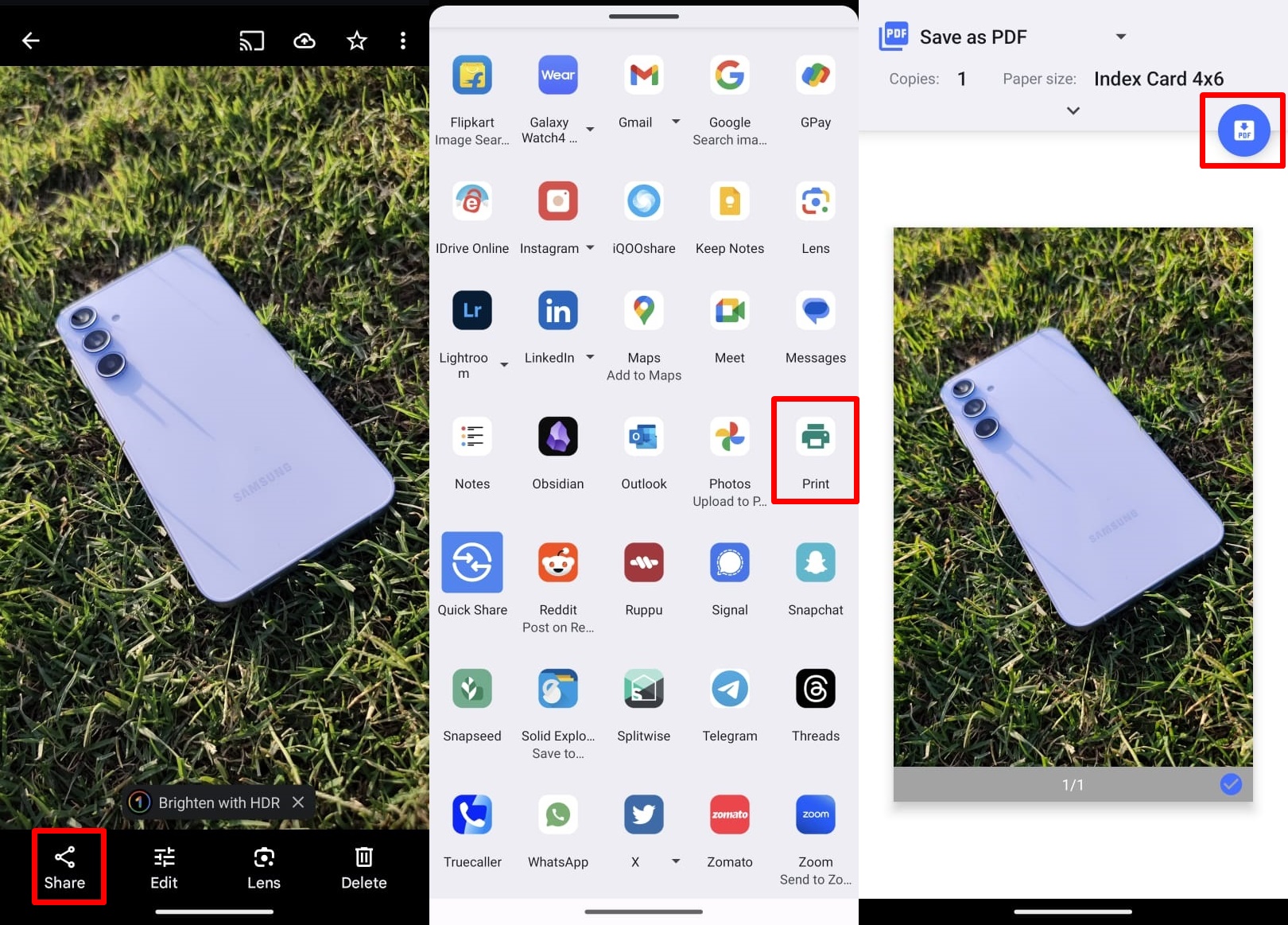 You can save an image as a PDF using Google Photos. (Express Photo)
You can save an image as a PDF using Google Photos. (Express Photo)
Convert JPG to PDF on Android
Launch Google Photos on your Android device and open the photo you want to convert to PDF.
Tap on the Share button from the bottom bar and find and click on the ‘Print’ option.
On the screen that appears, you can choose the paper size, change the orientation and change the colour to black and white.
Once done, tap on the circular PDF button on the top right of the screen and save it wherever you want to.
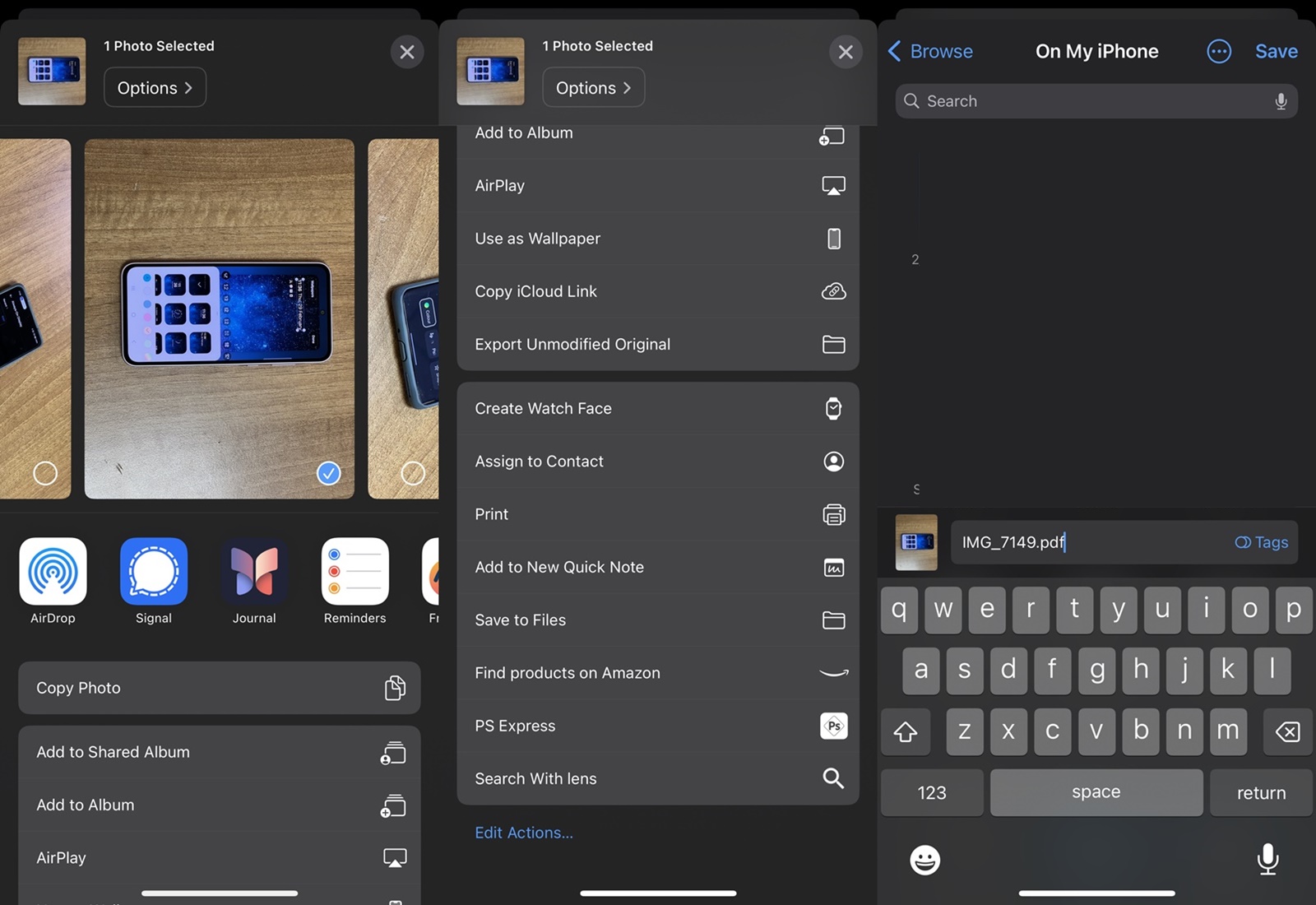 You need to use the ‘Save as’ feature to convert an image to PDF. (Express Photo)
You need to use the ‘Save as’ feature to convert an image to PDF. (Express Photo)
Convert JPG to PDF on iPhone and iPad
Launch Apple Photos on your iPhone or iPad and long press on the image you want to convert to PDF.
Now, scroll down and find and click on the option named ‘Save as’.
On the screen that appears, add ‘.pdf’ in front of the file name and tap on the ‘Save’ button.
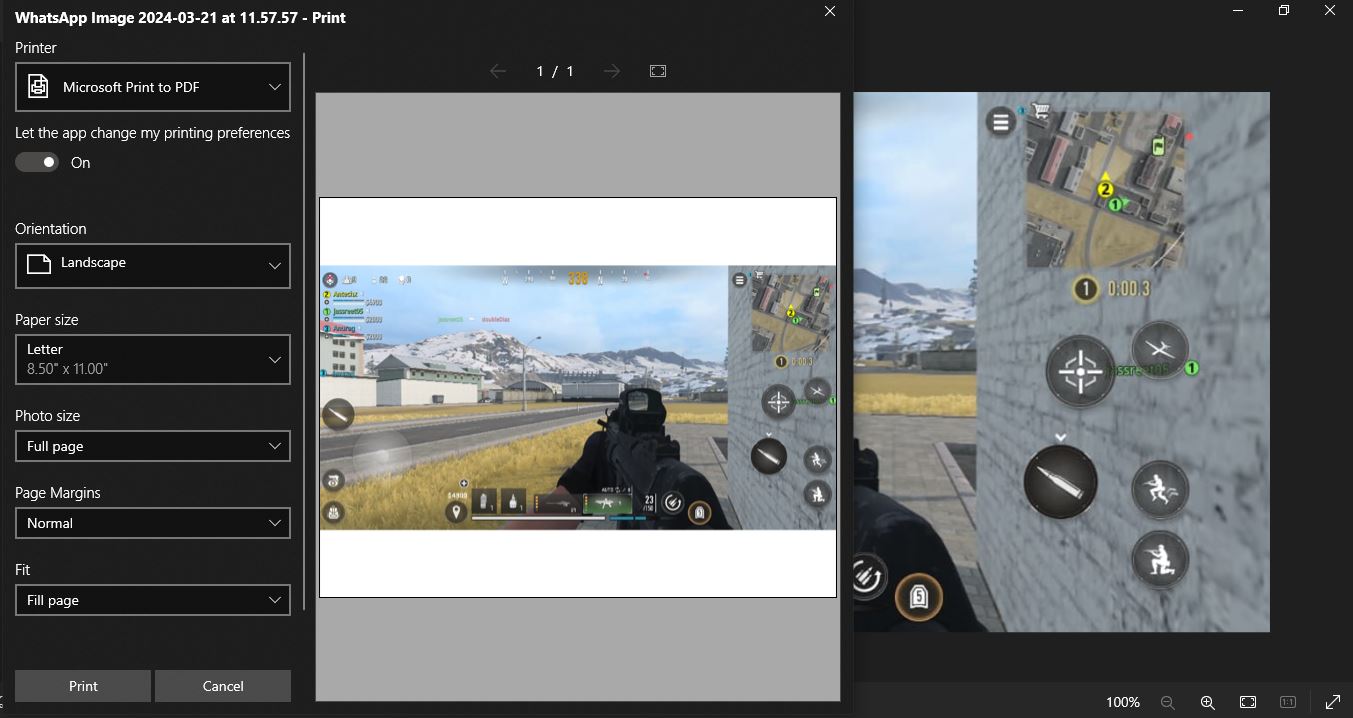 Saving an image as PDF on Windows takes less than a minute. (Express Photo)
Saving an image as PDF on Windows takes less than a minute. (Express Photo)
Convert JPG to PDF on PC
On your Windows machine, open the photo you want to convert and click on the printer icon on the top bar.
A new window will appear, where you have to change your printer to ‘Microsoft Print to PDF’
Once done, tap on the ‘Print’ button and Windows will ask you where you want to save your image as PDF.







