5 hidden iOS 16 tips and tricks to make your iPhone more useful
Apple iOS 16: Five hidden tips and tricks to get the most out of your iPhone.
 Are you an iPhone user? These expert iOS 16 tips will help you unlock your iPhone's full potential. (Image credit: Anuj Bhatia/Indian Express)
Are you an iPhone user? These expert iOS 16 tips will help you unlock your iPhone's full potential. (Image credit: Anuj Bhatia/Indian Express)iOS 16, Apple’s latest software update for the iPhone, will be rolled out on compatible iPhones later tonight. The new update to iOS brings a ton of features that will let users personalize their iPhone lock screens and change how they text friends through iMessage.
There are plenty of hidden iOS 16 features and little tricks that can help you get the most out of the iPhone and we’ve rounded up the best ones here.
Enable keyboard haptics for vibrations as you type
Taking a page out of Android’s playbook, Apple is finally adding built-in keyboard haptics to the iPhone. Haptics allows you to feel vibrations as you type. This is good news because now you can access haptics without downloading third-party software. The idea behind keyboard haptics is to indicate a physical confirmation for users as they type. These vibrations act as “confirmations” as user types.
When you download iOS 16 on your iPhone, the keyboard haptics are still disabled. Here’s what to do to turn keyboard haptics on the iPhone:
* Open Settings on your iPhone
* Tap Sounds & Haptics
* Scroll down and select Keyboard Feedback
* Tap the toggle to enable Haptics
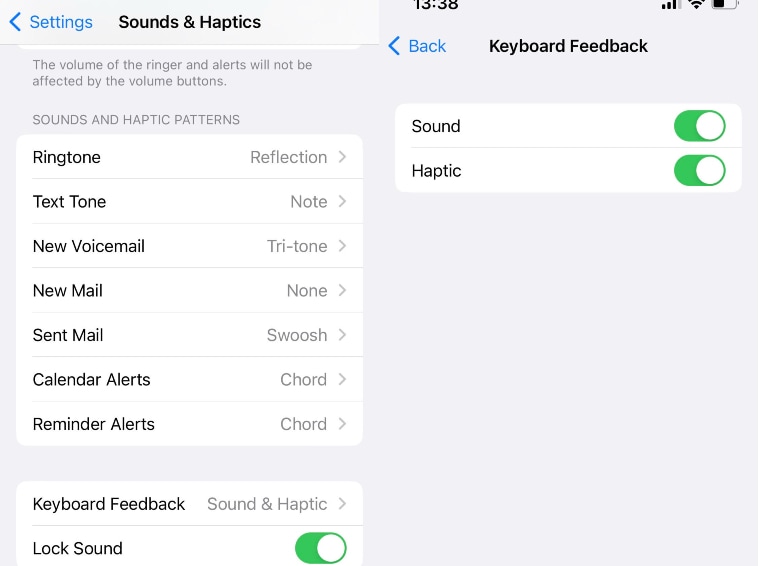 There’s now a haptic keyboard on iPhone. (Image credit: Screenshot/iOS 16)
There’s now a haptic keyboard on iPhone. (Image credit: Screenshot/iOS 16)
Sort playlist in Apple Music
One thing that annoys Apple Music users the most is that playlists are fixed in order you created them. Now, with iOS 16, you can easily sort playlists by title, artist, album or release date. So basically, you can re-arrange songs in any playlist with the available sorting options across Apple Music. To sort songs inside a playlist on Apple Music, open the Apple Music app on iOS 16. When the app opens, tap on the Library tab at the bottom. Inside Library, select Playlists. On the next screen, tap on the playlist whose order you want to change. By default, the playlist will be sorted in the order that it was added by the creator. To rearrange this playlist, tap on the 3-dots icon at the top right corner. In the overflow menu that appears, select Sort By.
Recently deleted chats in Message
At times when you’re in the middle of sorting messages in the Messages app, you accidentally hit the wrong button and delete something that you didn’t mean to. This can be embarrassing and annoying but thankfully, it isn’t the end of the world, especially if you’re using Apple’s Messages app. With iOS 16, you can recover deleted messages. The deleted messages are moved to the Recently Deleted folder in the Message app itself.
Here’s how to access the Recently Deleted folder in Message:
*Open the Message app.
*Tap Filters at the top left.
*Select the Recently Deleted folder.
*Select the chat you want to Delete or Recover the messages from.
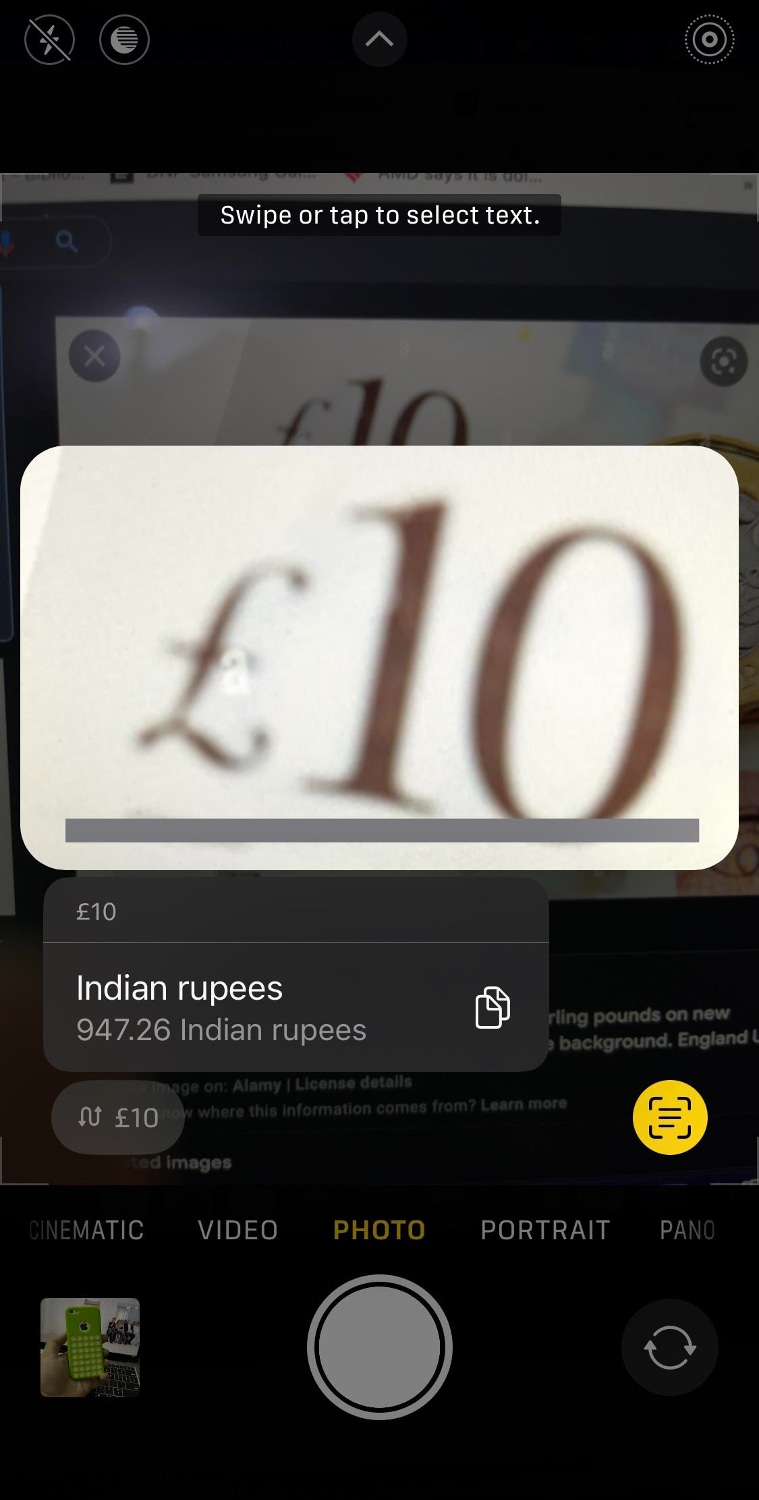 Now, convert currency directly through your iPhone’s camera. (Image credit: Anuj Bhatia/Indian Express)
Now, convert currency directly through your iPhone’s camera. (Image credit: Anuj Bhatia/Indian Express)
Convert currency through the camera
Converting currency has never been easy, especially when travelling abroad. Every time you eat in a restaurant or go shopping, what we always end up doing is take the help of Google to convert currently. But that’s a thing of the past. With iOS 16, you can convert currency directly through your iPhone’s camera and are no longer required to manually enter the currency values online.
Here’s how to convert currency directly through your iPhone’s camera:
*Open the Camera and point it to the text.
*Tap the Scan icon at the bottom right corner.
*When done, tap the Convert icon at the bottom left.
Tap and hold to delete contact
Deleting contacts on your iPhone can be a troublesome experience. Right now, to delete a contact on an iPhone you need to go through the “Edit” feature on a contact card. That’s changing with iOS 16. On iOS 16, you can now quickly do the “Delete” action by long-pressing any card in the Contacts. Here’s how to do it:
*Open Contacts.
*Go to the contact you want to delete
*Tap and hold the contact
*Select Delete Contact
*To confirm your selection, tap Delete Contact







