When I got to try the Vision Pro headset for the first time during a demo, I raised my hands and used gestures to arrange virtual windows as if they were floating in space. That blew me away, and I wondered if hand gestures would be a new way to control devices in the future.
But I didn’t know I could already use hand gestures to control my Apple Watch and navigate its interface, without ever touching the display. During the weekend, I enabled gestures on my Apple Watch Series 4, allowing me to control the watch in a whole new way. It’s pretty cool, and I highly encourage you to try hand gestures on your Apple Watch as well.

 Assistive Touch is an accessibility feature on the Apple Watch. (Image credit: Anuj Bhatia/Indian Express)
Assistive Touch is an accessibility feature on the Apple Watch. (Image credit: Anuj Bhatia/Indian Express)
Double Tap, Assistive Touch and Apple Watch
Before I explain how gestures work on the Apple Watch, I’d like to clarify something. There are two ways to use hand gestures on the Apple Watch. The newer Apple Watch models, including the Series 9 and Watch Ultra 2, have a feature named “Double Tap,” which was introduced last year. This exclusive feature is only accessible on the latest Apple Watches, and Apple doesn’t market it as an accessibility feature.
Meanwhile, Assistive Touch is an accessibility feature designed for those with limb differences or mobility issues. Using hand gestures would give these individuals a new way to navigate and control the Apple Watch without needing to touch the screen. The accessibility tool works on older Apple Watch models (Series 4 or later, including the first-gen SE and Ultra), making it widely accessible.
Frankly, double tap is essentially a rebranded version of Assistive Touch, the feature that’s already live on older Apple Watches since 2021. However, double tap on Series 9 and Ultra 2 takes advantage of the S9 (the chip that powers them), which features four neural engines for machine learning. Meaning, and in actual use, the newer Apple Watches are better at detecting the double tap gesture, hence more precise.
 Double Pinch works just like the Double Tap feature on the newer Apple Watch models. (Image credit: Anuj Bhatia/Indian Express)
Double Pinch works just like the Double Tap feature on the newer Apple Watch models. (Image credit: Anuj Bhatia/Indian Express)
Trying hand gestures on Apple Watch Series 4 for the first time
I am aware that not everyone owns Series 9 and Ultra 2, which is why I tried hand features to see if they work on my older Apple Watch Series 4. And, they do work. On paper, gesture controls may have a similar concept as those seen on the Vision Pro. Use hand gestures to control apps and navigate the interface. But in reality, gesture controls work differently on Apple’s headset, which will track users’ eyes and hand movements. However, in the case of the Apple Watch, hand gestures are more adapted to simply the experience that works in the context of a smartwatch.
 The Apple Watch Series 4 has the hand gestures accessibility setting on the iPhone. (Screenshot grab on the iPhone 13 mini)
The Apple Watch Series 4 has the hand gestures accessibility setting on the iPhone. (Screenshot grab on the iPhone 13 mini)
To enable hand gestures, I had to go to the Watch app on my iPhone, and look for Assistive Touch in the settings. Assistive Touch essentially governs how one operates the Apple Watch and navigates the user interface. Now, toggle on Assistive Touch and then find hand gestures in the settings. You will notice four gestures to choose from, each of which can be customised. Tap your pointer finger and your thumb for pinch, tap your pointer finger and your thumb twice for double pinch, close your hands into fists for clutch, and close your hands into fists twice to enable double clench.
Story continues below this ad
Double Pinch works just like the Double Tap feature on the newer Apple Watch models, and to my knowledge, the latter one is more precise. The core idea and implementation of how gestures work on the Apple Watch, regardless of which model you have, don’t change.
To use hand gestures, make sure to enable Assistive Touch with your activation feature. This ensures that Assistive Touch is activated, and you feel haptic feedback on your wrist. Once Assistive Touch is activated, it’s time to use hand gestures on your Apple Watch.
What it’s like to use hand gestures on Apple Watch
As I mentioned earlier, these hand gestures are completely customised. So I went ahead and customised each gesture. For example, I customised Clench to show apps and double-clench to open Control Centre.
When the Apple Watch’s display is on, the device automatically detects when the fingers are touched together. It’s essentially a blank canvas, and you can open any app and interact with using hand gestures without ever needing to touch the display. For example, a colleague of mine sent me a text message while I was writing a story. I dismissed the message by double-pinching. Once I was free, I replied to him just by using hand gestures and sent him a text message using the Apple Watch without even touching the display.
However, in my testing, I found that gestures work best for select apps when you don’t feel like touching the Apple Watch’s display. Perhaps you are busy or juggling too many things at the same time. For example, if a song is playing on Apple Music on the iPhone (and it also shows on your Apple Watch), I can pause it by double tapping. I can also scroll the new widgets Smart Stack on the Apple Watch using hand gestures.
Story continues below this ad
It works every time I use it on purpose or just randomly. At times, I feel that the Apple Watch reads my mind because it performs so accurately. But I would like to point out (and I could be wrong) that hand gestures work more precisely and accurately when I raise my wrist a bit higher.
It’s been three to four days that I have been using only hand gestures on my Apple Watch to control apps and navigate the interface. Initially, it took me some time to adjust to hand gestures, and for a brief time, I went back to interacting with the Apple Watch the way I used to control it by hand, and using a combination of the display and digital crown. However, I went back to using gestures only to realise that they were not as gimmicky as my first impression was.
But not everything is perfect with hand gestures on the Apple Watch. Most third-party apps do not work with hand gestures, and if there are apps that do, they only let you dismiss the notifications.
I am just curious, if you are a left-handed person and wear an Apple Watch on your left hand, do these gestures work just the way they are intended to work? Let me know in the comments below once you enable these features on your Apple Watch.
Story continues below this ad
Future of hands-free devices is already here
Using the Apple Watch’s gestures gave me a sense of how close we are to a hands-free experience on mainstream devices we use every day. Google might have failed with Soli, the radar-based gesture control on the Pixel devices, but I liked Apple’s implementation of gestures more on a device like the Apple Watch. I would want to go hands-free without reaching for a touchscreen or a button at times. Say, when I am at the airport and have too many things going on.
Now, after experiencing how gestures work on the Apple Watch, I wish to see hand gestures being embedded more deeply into the core experience, giving a more natural way to control a smartwatch.

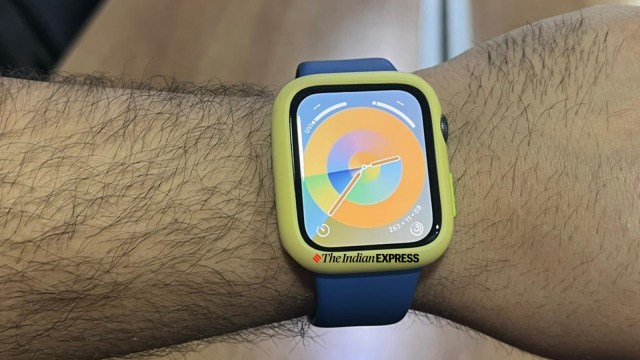

 Assistive Touch is an accessibility feature on the Apple Watch. (Image credit: Anuj Bhatia/Indian Express)
Assistive Touch is an accessibility feature on the Apple Watch. (Image credit: Anuj Bhatia/Indian Express) Double Pinch works just like the Double Tap feature on the newer Apple Watch models. (Image credit: Anuj Bhatia/
Double Pinch works just like the Double Tap feature on the newer Apple Watch models. (Image credit: Anuj Bhatia/ The Apple Watch Series 4 has the hand gestures accessibility setting on the iPhone. (Screenshot grab on the iPhone 13 mini)
The Apple Watch Series 4 has the hand gestures accessibility setting on the iPhone. (Screenshot grab on the iPhone 13 mini)





