Android, the world’s most popular mobile operating system, allows you to customise and use your device the way you want. But, as is the case with most operating systems including Windows, a few months or years after you continuously use the device, it starts to feel slower.
From fragmentation to an ever-growing list of apps that leave files behind and occupy more and more space, there are various reasons why your phone may not be performing the way it once used to. Here are a few tips and tricks that can help you restore the performance of your device:

 Restarting your phone can also help prevent spyware attacks. (Express Photo)
Restarting your phone can also help prevent spyware attacks. (Express Photo)
Restart your phone
With most of us using it all day round, phones may get a bit slow after a few days because of some processes hogging up resources in the background.
Story continues below this ad
If you are noticing a sudden performance drop, it is a good idea to restart your device. This clears up the RAM and might unload a buggy app running in the background. Restarting can also help bolster your phone’s security by preventing some spyware attacks from being successful, according to the NSA. Google also recommends restarting an Android device in case it is stuttering.
 A widget-less homescreen can help free up some resources on your old Android phone. (Express Photo)
A widget-less homescreen can help free up some resources on your old Android phone. (Express Photo)
Cut down on apps and widgets
If you are someone who loves to try out new apps every now and then, you may have a lot of apps installed on your device. While most of them do not consume resources when not in use, over time, a lot of them may start making your device slower by hogging RAM and processing power in the background.
While most widgets are good, some apps with buggy widgets might also be the reason why your phone is getting slower. If your home screen is packed with several widgets that update themselves every few minutes, try removing them.
Story continues below this ad
If you own a budget phone that often stutters and struggles to keep several apps open, minimise the use of widgets and switch to lite versions of popular apps like Instagram, Facebook and the web version of Twitter and Reddit.
 Reducing animation speed can you swipe faster. (Express Photo)
Reducing animation speed can you swipe faster. (Express Photo)
Remove or reduce animations
This may seem placebo at first, but reducing or disabling animations can make you feel your phone is snappier. You can do so by enabling Developer Options on your phone. To do so, go to the About Phone section on your phone and tap on the build number a few times after which Android will show you a toast notification saying the feature is enabled.
Now, head back to the Settings app, and type Developer Options in the top search bar. Tap on it and on the screen that appears, scroll down to find “Window animation scale”, “Transition animation scale” and “Animator duration scale” and set them to “.5x”. If you don’t want any animations, set them to “off” and you are good to go.
Story continues below this ad
 Free space is essential for some apps to function normally. (Express photo)
Free space is essential for some apps to function normally. (Express photo)
Make sure you have some free storage
With apps storing more and more data over time, your Android device might come to a crawl if there isn’t enough storage space available for temporary files and day-to-day operations. Most apps store their data in RAM and on your internal storage, and while apps automatically free up RAM, the same does not go for storage.
If you are unsure which apps or files are taking up space on your smartphone, check your phone’s built-in storage options in the Settings app or use Google’s Files app to see what files you can delete to free it up.
In case your device supports a microSD card, try offloading your photos and videos to the external storage to make sure your apps have the space required to function normally.
 Make sure you update all your apps and check for system updates atleast once in two months. (Express Photo)
Make sure you update all your apps and check for system updates atleast once in two months. (Express Photo)
Updating can help too
In the hustle and bustle of your daily lives, we tend to delay software update installations and eventually, forget about them. These update packages not only enhance device security, but many times also fix bugs that may be making your device slow, so make sure you update both your apps and your device to the latest available software version.
Story continues below this ad
If you are a mobile gamer who wants to get the max performance from their Android smartphones, here are a few ways to turn your mobile into a gaming machine.



 Restarting your phone can also help prevent spyware attacks. (Express Photo)
Restarting your phone can also help prevent spyware attacks. (Express Photo) A widget-less homescreen can help free up some resources on your old Android phone. (Express Photo)
A widget-less homescreen can help free up some resources on your old Android phone. (Express Photo) Reducing animation speed can you swipe faster. (Express Photo)
Reducing animation speed can you swipe faster. (Express Photo)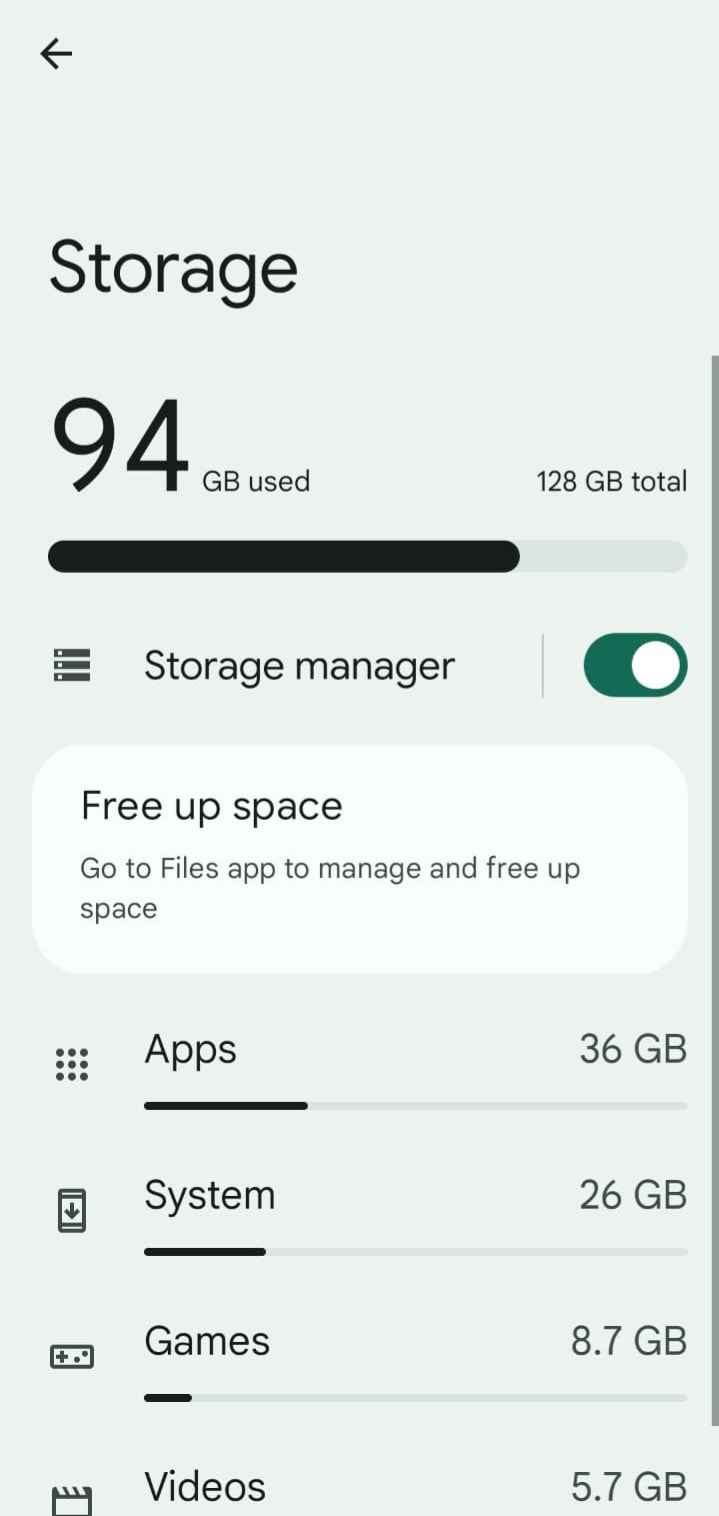 Free space is essential for some apps to function normally. (Express photo)
Free space is essential for some apps to function normally. (Express photo) Make sure you update all your apps and check for system updates atleast once in two months. (Express Photo)
Make sure you update all your apps and check for system updates atleast once in two months. (Express Photo)





