How to use WhatsApp’s new Status features: Voice status, private audience, status reactions
A new update is enhancing the WhatsApp Status experience, with features like voice status. Here's how you can use them.
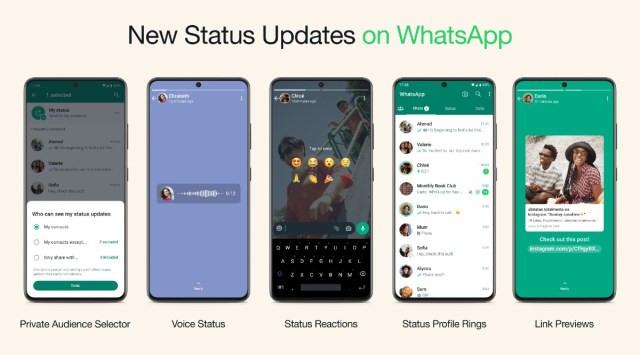 WhatsApp is the most popular messaging app on earth (Image: WhatsApp)
WhatsApp is the most popular messaging app on earth (Image: WhatsApp) Status or Stories have become an integral part of just about every social media and messaging app, letting users share moments of their day with others. These disappear in 24 hours, and on WhatsApp, they can include photos, videos, GIFs, text, and more. With a recent update, though, the messaging platform is enhancing the Status updates experience. There are options to post voice status, react to a Status, and a Private Audience Selector. Here’s how you can use them.
How to configure Private Audience Selector on WhatsApp
Not every Status you share is right for all of your contacts, so WhatsApp is allowing you to configure who can view what from your contacts list. To use the Private Audience Selector, perform the following steps:
1. Simply post a new Status by navigating over to the Status panel and hitting the floating action buttons on the bottom right.
2. When you’ve chosen what to post, you’ll see a new floating button at the bottom left.
3. Select between “My Contacts”, “My contacts except”, and “Only share with” options on the window that opens.
Your most recent audience selection will be saved and used as the default for your next status.
How to record Voice Status on WhatsApp
WhatsApp is letting users post voice notes alongside photos, videos, GIFs, and text as Status. To use the feature, perform the following steps.
1. Navigate to the Status
2. Hit the floating action button with the pencil icon inside
3. Here, you’ll see a microphone icon at the bottom right
4. Tap and hold on it to record and let go to stop. Note that these recordings cannot exceed 30 seconds
5. Once you’re done recording, hit the send icon on the bottom right.
How to use Status Reactions on WhatsApp
 WhatsApp Status Reactions closely resembles their Instagram counterpart (Express photo)
WhatsApp Status Reactions closely resembles their Instagram counterpart (Express photo)
Status Reactions provide a quick way to respond to status updates and work similarly to story reactions on Instagram. To use the feature, you need to:
1. Open a Status you wish to react to
2. Swipe up on it to reveal eight emojis
3. Tap one of these to immediately send a reaction as a direct message
Do note that not all of these features have been made available immediately. If they aren’t showing up for you right now, then they should appear in the “coming weeks.”







