Paint app on Windows 11 can now remove background from any image: Here’s how to use it
The latest version of Microsoft Paint introduces a new Photoshop like 'Background Removal' tool, which can remove a part or the entire background of an image.
 Microsoft recently added Dark mode to paint. (Image Source: Microsoft)
Microsoft recently added Dark mode to paint. (Image Source: Microsoft) Microsoft has added a new background removal tool to the Paint app on Windows 11. The feature works similar to Photoshop’s existing functionality, allowing users to remove the background of any image in just one click.
In a recent blog post, the tech giant said that the update to the Paint app is currently available to Windows Insiders in the Canary and Dev Channels. Here’s how you to use the the built-in background removal tool in Paint.
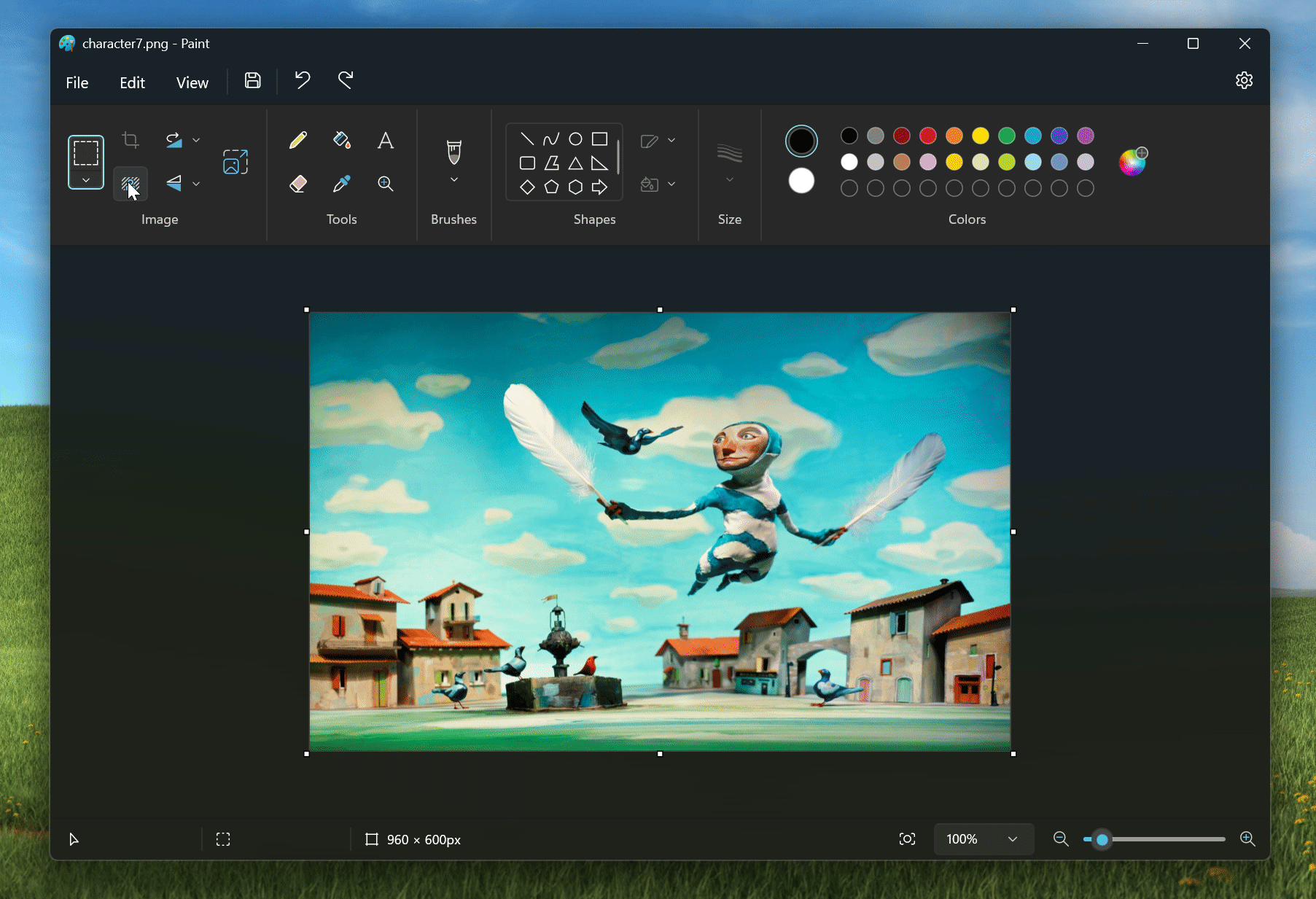 Here’s how to find and use the Background Removal tool. (Image Source: Microsoft)
Here’s how to find and use the Background Removal tool. (Image Source: Microsoft)
1. To use the Background Removal tool in Microsoft Paint, open the Microsoft Store and update the Windows 11 Paint app to version 11.2306.30.
2. Now, launch Paint and open the image you want to edit in a blank Canvas.
3. Under the ‘Image’ section that appears on the top left of the image, find and choose the ‘Background Remove button’.
4. Doing this will remove the entire background from the image, leaving only the cutout of the subject you selected.
5. Alternatively, you can also use the rectangle select to specify the area you want to remove the background from.
Right now, the Background Removal tool is only available for Windows Insiders. You can also download an updated version of the app that brings the same functionality to non-Insider users, but we recommend against doing so since it might be laced with malware.
Also, there is no word if and when the functionality will be rolling out to everyone, but the company often introduces features like these after a few weeks, so you might have to wait a while.
Microsoft has been constantly updating the Windows Paint app in the last few months, with the last update bringing a much-needed dark mode.







