Windows 11 rollout from October 5: Here’s how to check eligibility, download and install the update
Excited for Windows 11? Here's how you can get download and install the update when it's available on October 5.
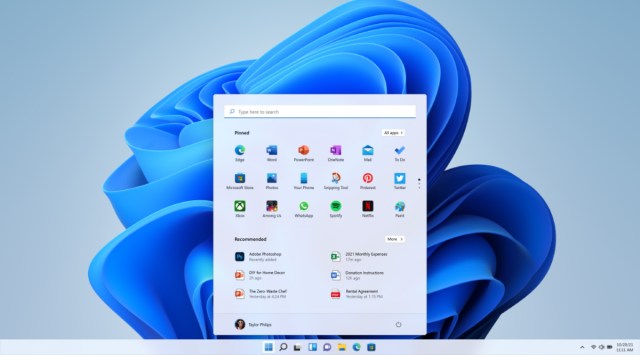 Check out how you can download and install Windows 11 when its available (Image Source: Microsoft)
Check out how you can download and install Windows 11 when its available (Image Source: Microsoft)Microsoft will be releasing Windows 11 from October 5 in a phased manner as a free update to eligible Windows 10 users. Those who have been waiting a long time for Windows to get a major revamp are in luck as the update is set to bring a number of new features as well as a new design language. The rollout of the update is set to begin in October and go on till mid-2022, suggested Windows’s Marketing General Manager Aaron Woodman in a blog post.
However, with all that hype out of the way, how do you actually get Windows 11 on your desktop or laptop when it is available? From figuring out if you’re eligible to actually download and install the new operating system, here’s everything you need to know.
Windows 11: How to check if you’re actually eligible
As much as you’re waiting for the new update, Windows 11 will not be coming to your computer if it isn’t eligible for the update. To be eligible, users will need to have a genuine, activated copy of Windows 10 on their computer. Further, they will also need to meet the Windows 11 requirements.
These include the following-
Processor: 1 gigahertz (GHz) or faster with 2 or more cores on a compatible 64-bit processor or System on a Chip (SoC)
RAM: 4 gigabyte (GB)
Storage: 64 GB or larger storage device
System firmware: UEFI, Secure Boot capable
TPM: TPM version 2.0
Graphics card: Compatible with DirectX 12 or later with WDDM 2.0 driver
Display: High definition (720p) display that is greater than 9-inch diagonally, 8 bits per color channel
Other requirements: Internet connectivity, Microsoft account for setup, additional features.
Note that the compatible 64-bit processor Microsoft requires now also includes the Intel Core X-series, Xeon W-series, and select devices with the Intel Core 7820HQ processor. A complete list of supported processors is available here.
Windows 11: How to download and install
If you meet all the hardware, security, and network requirements mentioned above, you are eligible for the Windows 11 update. Fortunately, installing Windows 11’s stable update will be much easier than applying for the company’s Insider Program or installing via a USB drive.
All eligible users need to do is head over to Settings > Windows Update. Here, look for the ‘Check for updates’ button and click on it to do a manual search. Once Microsoft has rolled out Windows 11 for your batch, you should see an ‘update available’ prompt here. Click on it while connected to a Wi-Fi network to begin downloading the update.
Once downloaded, Microsoft will ask you if it can install the new operating system and reboot. We suggest you go ahead with this step when you won’t be requiring your computer for some time, preferably during the night, as the installation could take a while and may not let you use the PC while it is going on.
Once the system has restarted, you should already be booted into Windows 11. Now that you’re using Windows 11, here’s a list of what’s new with the update, including all the new features you’d want to try out on your first boot. Note that some features like support for Android apps reportedly may not be a part of the update in October, and could be added later after Microsoft has ironed out all the bugs.







