How to translate PDFs using Google Translate on mobile and desktop
Apart from translating websites and text, Google Translate can also help you quickly translate documents. Here's how to use the service to translate PDFs on the go on mobile and desktop.
 Google Translate currently supports 133 languages. (Express Photo)
Google Translate currently supports 133 languages. (Express Photo)Google Translate, one of the most popular tools on the internet that supports 133 languages lets you quickly translate text, phrases and entire websites. But did you know it can also translate PDFs? While many apps and services can help you do the same, Google’s translation service doesn’t require installation and works even if you don’t have a Google account.
The service works flawlessly on a large screen, but if you are using a small-screen device like a smartphone will have to switch to the desktop version of the website. On Chrome, you can quickly switch to the desktop website by tapping the vertical three dots on the top right and selecting the ‘Desktop site’ option.
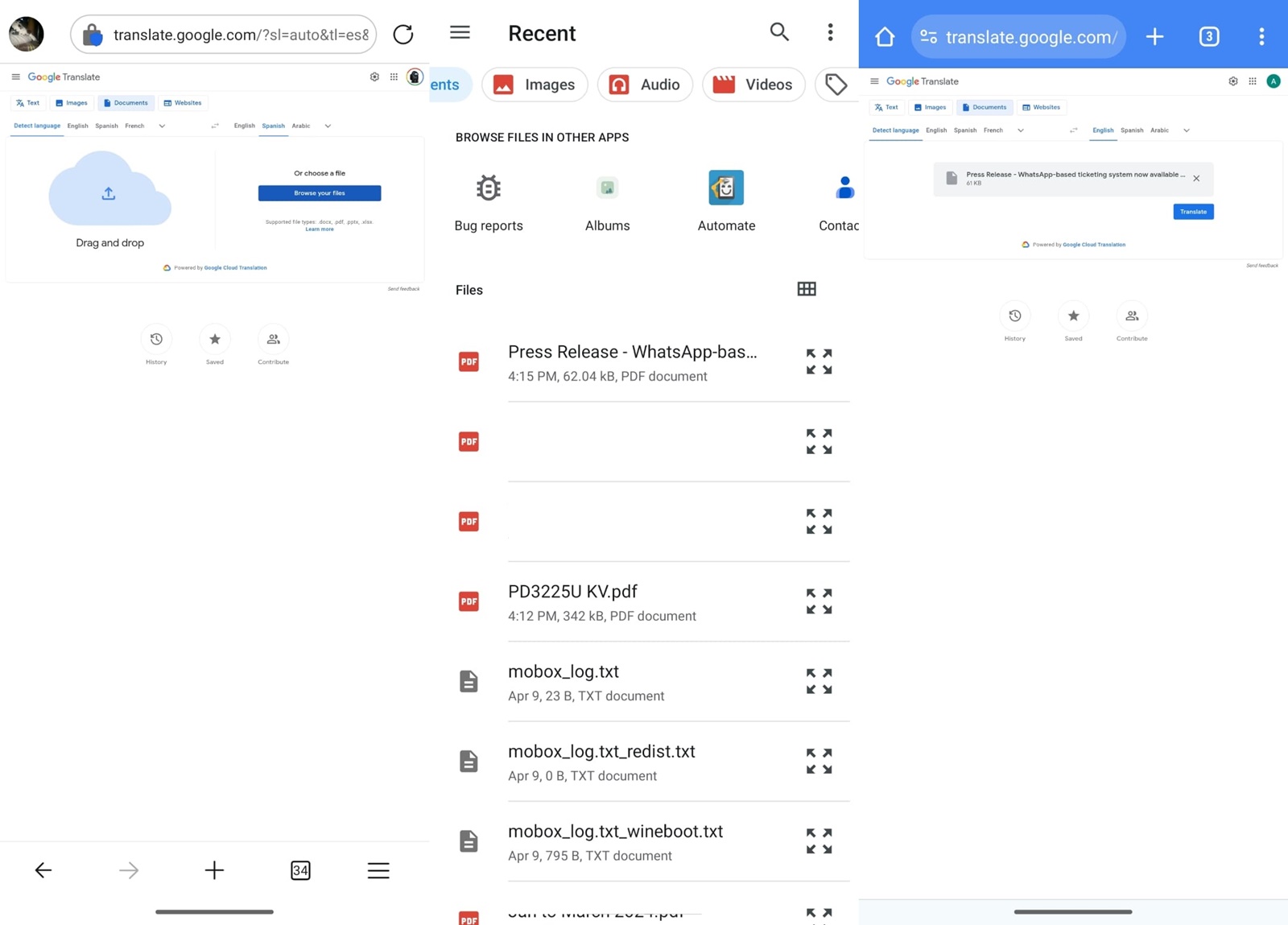 You will have to zoom in and out a bit to use Google Translate to translate PDFs on mobile. (Express Photo)
You will have to zoom in and out a bit to use Google Translate to translate PDFs on mobile. (Express Photo)
How to quickly translate PDFs using Google Translate
If you want to translate a PDF from one language to another on the go, here’s how to do it.
1. Open your favourite web browser and head over to ‘translate.google.com’.
2. From the top bar, tap on the ‘Documents’ button and on the screen that appears, you can either drag and drop the file you want to translate or search for it using the file picker.
3. On the right side, select the language you want to translate the PDF to and hit the blue ‘Translate’ button.
4. When Google Translate is done processing the PDF, you can save the file to your device by choosing the ‘Download Translation’ option.
While Google Translate offers ease of access, the service has some limitations. Google says you can upload documents up to 10MB in size and it must have less than 300 pages.







