How to send emojis using voice on Android devices and iPhones
Finding it hard to add an emoji when using voice typing to send a message? Here's how to easily add emojis to your text messages on Android and iPhone.
 Adding emojis to a voice message will no longer be a hassle. (Express Photo)
Adding emojis to a voice message will no longer be a hassle. (Express Photo)Voice dictation has come a long way in the last few years, but the feature is pretty limited, especially in some cases where tools often struggle to understand some accents. And while you can always send text messages through voice, adding an emoji can be tricky at best.
For example, if you want to add a heart emoji to the end of the message that says “Okay, see you at night”, your phone might send a text like “Okay, see you at night heart emoji.” If you are looking for a way to add emojis through voice inputs, here’s a quick guide that will help you do so without making your message awkward to read.
Most of the time, the voice-to-text feature sends the emoji as text because the name of the emoticon you want to add is not what you think. If you want to know the names of the most popular emojis on Android and iOS, head over to Emojipedia to know the correct name.
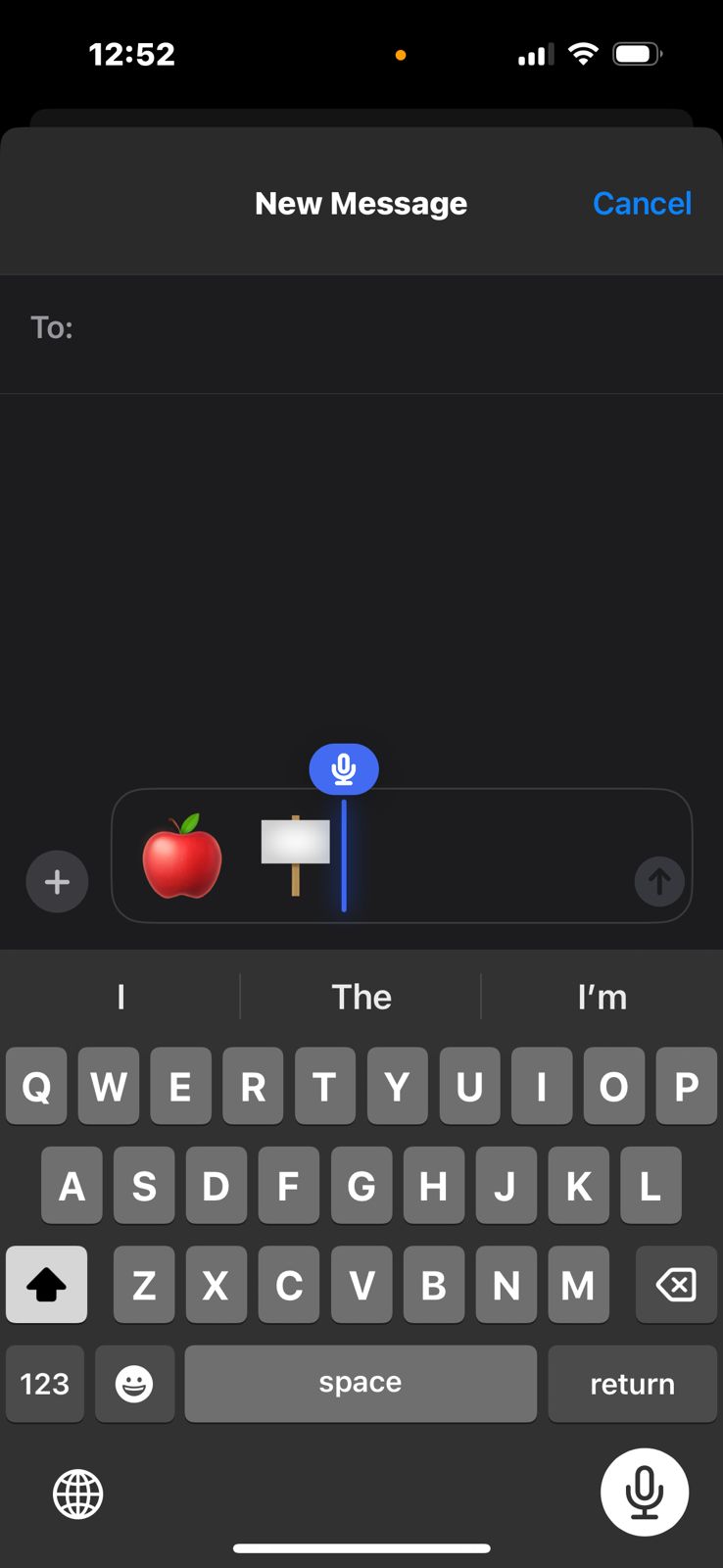 iPhone emoji
iPhone emoji
How to add emojis to a voice message on an iPhone
1. Open the app where you want to type or send a message.
2. In the text field where you type, tap on the microphone icon on your keyboard and enable dictation.
3. Now, dictate the message you want to send and say the name of the emoji followed by the word “emoji”.
Note: The feature might not work on an older version of iOS.
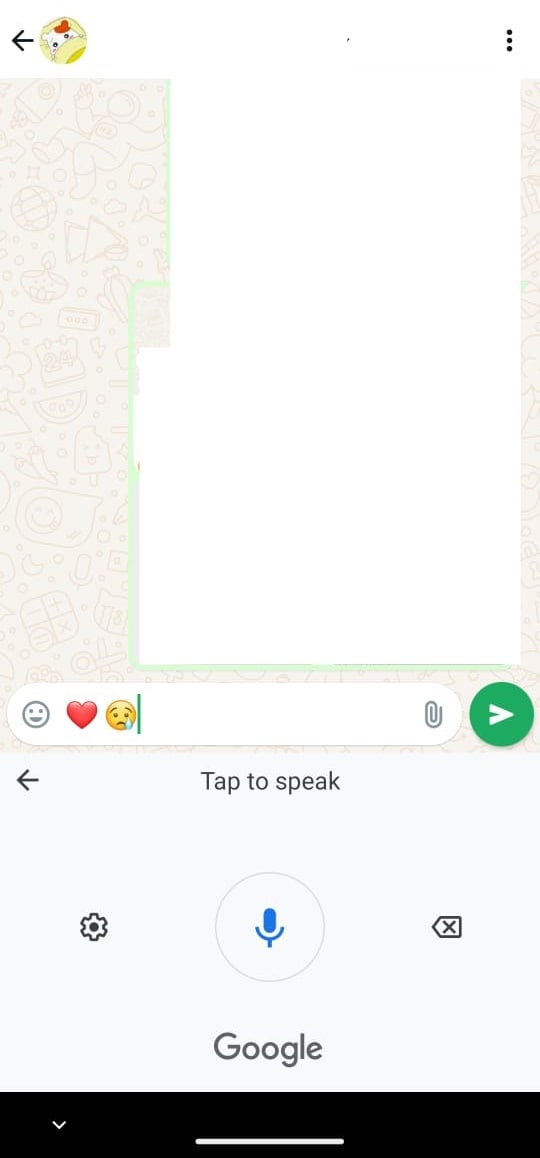 Emoji voice typing Android
Emoji voice typing Android
How to add emojis to a voice message on an Android device
The process is pretty much the same on all Android devices, so you can use this trick on almost all Android-powered phones and tablets.
1. Open the app where you want to type the message.
2. On your keyboard, press the microphone icon.
3. Now, you can start dictating your message and describe the emoji you want to add by simply pronouncing its name followed by the word ’emoji’.
For example, if you want to add a heart emoji to the message “Okay, see you at night”, just say “Okay, see you at night red heart emoji.” If you are having a hard time making Google’s text-to-speech functionality understand what you are saying, press the gear icon, tap on “Languages” and select the language or accent you speak in.







