How to deactivate or permanently delete your Facebook account in simple steps
Whether you want to be on Facebook or leave the platform entirety is your call. But in case you want to leave, this is how you can delete or deactivate your Facebook account in a few simple steps.
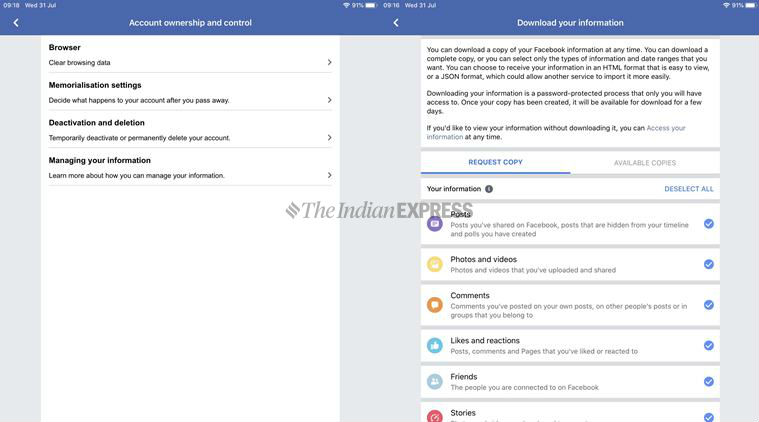 It is always better to download your Facebook data, which includes photos, videos, message transcripts etc.
It is always better to download your Facebook data, which includes photos, videos, message transcripts etc.
Ever since the Cambridge Analytica revelations surfaced last year, Facebook is under scrutiny over the company’s privacy policies. Just last week, the Federal Trade Commission approved a record $5 billion settlement with Facebook over mishandling of user data. The FTC order mandates that the social media giant establish an independent privacy committee that will remove “unfettered control” of Facebook CEO Mark Zuckerberg over user privacy decisions.
As part of the deal, Facebook has promised it will take stringent measures to protect user privacy on its platform. But the big problem with Facebook right now is a trust issue. People don’t trust Facebook over their personal information and that seems pretty obvious — after all the political consultancy firm Cambridge Analytica had accessed the data of 87 million Facebook users without their permission.
Now, whether you want to be on Facebook or leave the platform entirety is your call. But in case you want to leave, this is how you can delete or deactivate your Facebook account in a few simple steps.
How to deactivate your Facebook account
There are two ways of exiting or permanently deleting your Facebook account. We would say your first choice would be deactivating your Facebook account. Deactivating your Facebook account will make your page inaccessible and won’t delete any of your data. It will, at least, give you an idea about whether or not you can live without Facebook. See how things workout, and then take a decision to delete the account. The good thing about this option is that it will still allow you to continue using Facebook Messenger and Facebook Logins.
To deactivate your Facebook account, follow these steps
- Click the account menu down arrow at the top right of the Facebook page in your web browser, or visit https://www.facebook.com/deactivate/
- Select ‘Settings’
- Choose ‘General’
- Navigate to ‘Manage your account’
- Now you will see the option to ‘Deactivate your account.”
If you realise that you can’t live without Facebook, you can reactivate your account. Just login back into Facebook and you are back on the social network. But be warned: Deactivating your account may seem easy, but doesn’t delete your data from Facebook servers. That’s something you should keep in your mind.
Also read: Explained: What Facebook shared, with whom
How to permanently delete your Facebook account
Deleting your Facebook account is a major decision, so be clear in thoughts before exiting from Facebook. It will not only remove your Facebook profile, but also all your pictures, videos, status updates, friends list, messages and so on. By deleting your account, you will not be able to use Facebook Messenger anymore, plus it won’t let you login into apps such as Spotify or other websites using Facebook.
To permanently delete your Facebook account, follow these steps
- Click the account menu down arrow at the top right of the Facebook page in your web browser
- Select ‘Settings’
- Choose Facebook Information in the left panel
- Select ‘View’ button next to Delete Your Account and Information
- Select Delete my Account
- Enter your password and choose Continue > Delete Account
 There are two ways of exiting or permanently deleting your Facebook account.
There are two ways of exiting or permanently deleting your Facebook account.
If you change your mind after deleting your account, you will still get 30-days of to be back on Facebook. After 30 days, all your information will be permanently deleted. So it is always better to download your Facebook data, which includes photos, videos, message transcripts etc. Facebook says “it may take up to 90 days from the beginning of the deletion process to delete all the things you’ve posted.”
To download a copy of your Facebook data, follow these steps
- Go to Facebook.com/settings
- Tap “Download a copy of your Facebook data.”
- Tap “Download Archive.”
- After waiting for some time, Facebook will alert when your archive is ready.
- Click “Download Archive” again and a zip file will be ready to be downloaded on your PC. That’s it.







