New iPhone 12? Check out these handy tips and tricks
Got a brand new iPhone 12 but still learning how to get most out of the phone. Here are some tips you can try.

If you got a shiny new iPhone 12, you have probably unboxed it and even start using the phone. But for those jumping to the iPhone 12 from the iPhone 5s/6, they might struggle with the user interface and gestures. Don’t worry, these tips will help you supercharge your experience of using the iPhone 12 which runs iOS 14. Here are some easy tips you need to know.
Home Screen
The iPhone 12 does not have the home button, but Apple has made it easier to go to the home screen without a home button. Just swipe up from the bottom of the screen, and a single swipe will take you to the home screen.
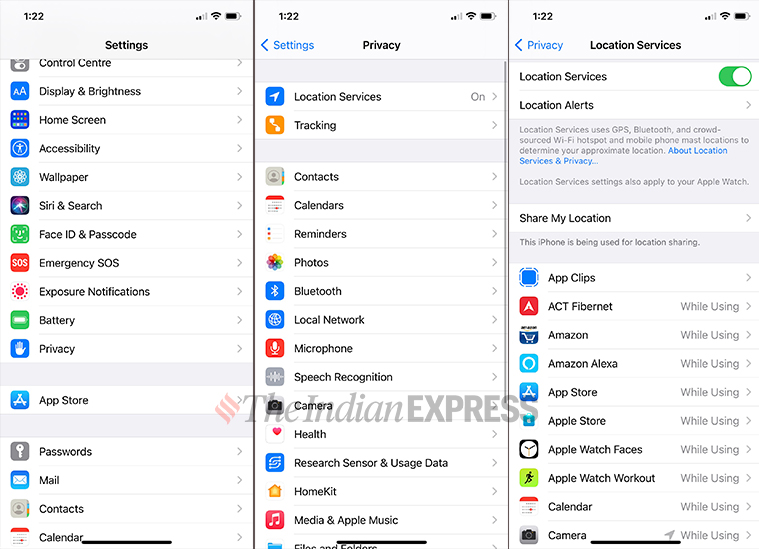 Turn off location tracking on your iPhone.
Turn off location tracking on your iPhone.
Hide your precise locations
It is a well-known fact that apps on your phone track your location to mine the data. Thankfully, Apple gives you an option to hide your precise location. Simply go to Settings > Privacy > Location Services and you can see which app tracks your location.
Switch between apps
Switching apps on the iPhone 12 do not require you to go through a crash course. All you need to open the App Switcher, swipe up from the bottom of the display, and pause for a second with a finger still on the display. The apps will appear, and now you can tap any of these to open the app or swipe up to force quit the app.
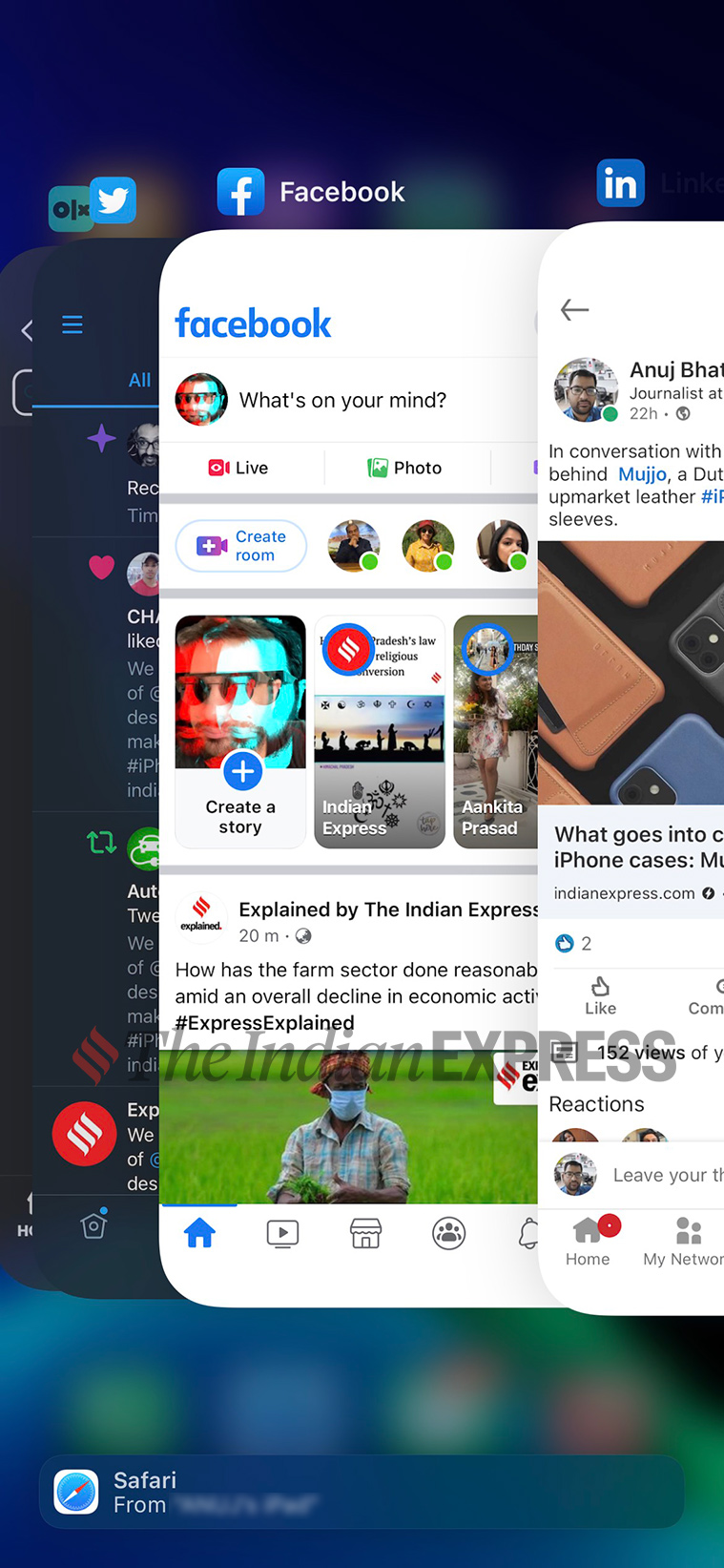 Switch apps on your iPhone.
Switch apps on your iPhone.
Control Center
You can reach the Control Center by swiping down from the right side of the screen. Keep in mind that you can even swipe down from the top right of Reachability to access Control Center.
Notifications
Swiping down from the top left of the display will bring notifications. This is the simplest way to see your recent notifications such as WhatsApp messages, missed calls, and text messages.
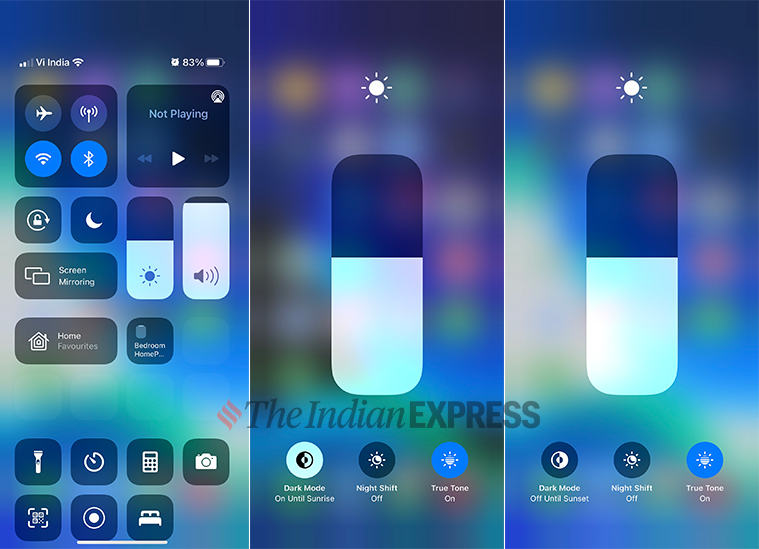 Use dark mode on the iPhone.
Use dark mode on the iPhone.
Turn on Dark mode
You should definitely turn on Dark Mode on the iPhone 12. There are two advantages of using Dark mode; it makes things easier on your eyes at night and it helps save battery life on iPhones with OLED screens.
To turn on “Dark Mode”, swipe down from the top of the iPhone 12’s display. This opens Control Center.
*Tap and hold the screen brightness toggle.
*Tap the Dark mode toggle on the bottom left.
Take a screenshot
Screenshots can be taken by pressing the Side button and Volume Up button simultaneously. This way you can quickly take a screenshot.
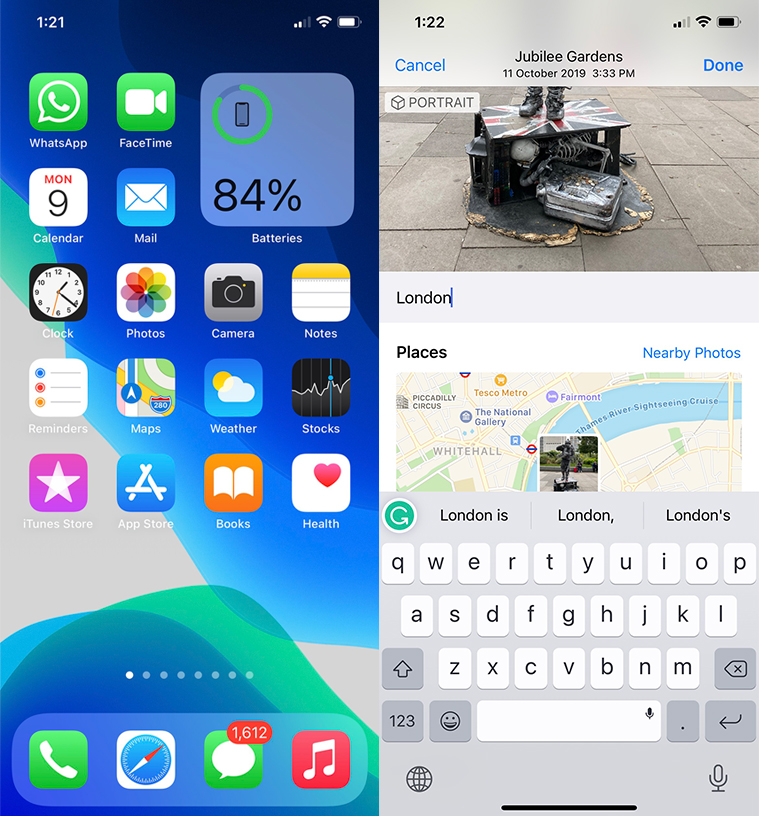 Add captions to your photos.
Add captions to your photos.
Caption your photos
iOS finally lets you add a caption in your photos or video you take. Adding a caption is an easy task. Launch the Photos app on your iPhone. Tap a photo you want to add a caption to, and then swipe up to access the caption field. Tap the Add a Caption field, write your caption, press enter, and save the photo. Unfortunately, you can only add a caption by choosing one photo or video at a time.







