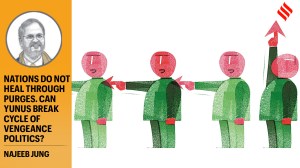OnePlus 6: How to record and edit slow motion videos on the new OnePlus flagship
Are you already super psyched about buying the OnePlus 6? We show you how you can record slow-motion videos and play around with them on the latest OnePlus flagship
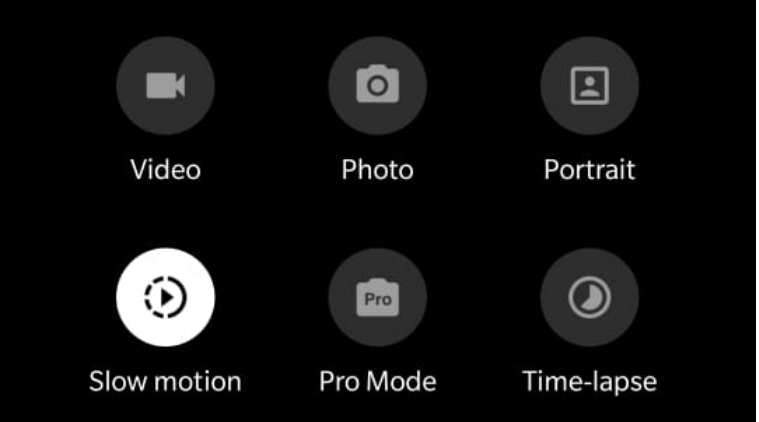 Are you already super psyched about buying the OnePlus 6? We show you how you can record slow-motion videos and play around with them on the latest OnePlus flagship
Are you already super psyched about buying the OnePlus 6? We show you how you can record slow-motion videos and play around with them on the latest OnePlus flagship
Who doesn’t like slow-motion videos? They are so cool and fun to play around with, and nothing can beat the fact that the latest OnePlus 6 supports it. But hey, it is not really a big surprise as such for both OnePlus fans and users given that the last year’s OnePlus 5T could record slow-motion videos too. But if you are already super psyched about buying the OnePlus 6, be assured that this particular camera feature won’t disappoint you.
Again, I am sure this is not the only thing you will want to spend such a hefty amount of cash for, since there are so many other exciting things you can do with the OnePlus 6. But in this article, we show you how you can record slow-motion videos and play around with them on the OnePlus 6:
Before we begin recording slow-motion videos, let’s quickly demystify the basic concept behind it. OnePlus 6 can record 1080p (Full HD) slow motion videos at 240 frames per second (fps). Meaning, the camera can record 240 frames in one second. But the recorded video plays at 30 frames per second. So the video appears 8 times slower, thus resulting in slow-motion effect. Similarly, you can record 720p videos at 480 fps and derive a super-slow-motion effect out of it.
Now, let’s take a look at how to record slow-motion videos on OnePlus 6.
A step-by-step guide for recording a slow-motion video on OnePlus 6
Step 1: First things first, make sure your OnePlus 6 is running the latest OxygenOS version 5.1.3 with May 2018 security patch. To check manually if it has received any update, go to Settings > System updates > Check for updates.
Step 2: Open the camera app and switch to video. Now, slide up from the bottom to get the glimpse of different video recording modes available inside the camera interface. Tap ‘Slow motion’ mode.
Step 3: Tap the red button to start recording the video. Take a note that slow motion video is limited to 1 minute in length. Upon reaching the limit, recording pauses automatically. You can do it manually as well before that.
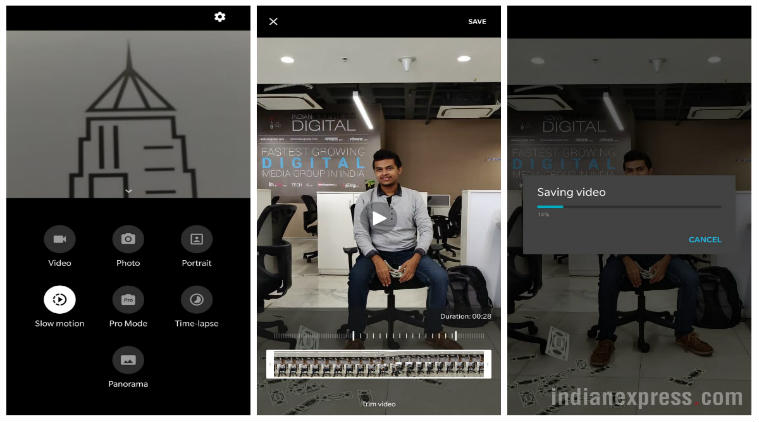 You get an option to edit and trim the video so that you can decide the duration to play a certain part of the video in slow motion.
You get an option to edit and trim the video so that you can decide the duration to play a certain part of the video in slow motion.
Step 4: Go to your phone’s gallery and locate the video you have recorded. The one I recorded was 52 seconds in length and 66MB in size. As I mentioned, videos get recorded in 1,920 x 1,080 Full HD resolution.
Step 5: You get an option to edit and trim the video so that you can decide the duration to play a certain part of the video in slow motion. Choose the start and end points for which you want to have a slow motion effect.
Step 6: Once done, hit the option called ‘Save’ at the top right corner. It will create a new video in your phone’s gallery with the desired effect with a combination of normal and slow-mo video playback.
OnePlus 6 slow motion video sample
Feel free to share your cinematic creation with one and all. I am sure you don’t need me to tell you how to do that.