Double spacing on Google Docs: How to apply it on desktop and mobile
Need to format your Google Docs with double spacing? Here’s a quick and easy tutorial for desktop and mobile devices.
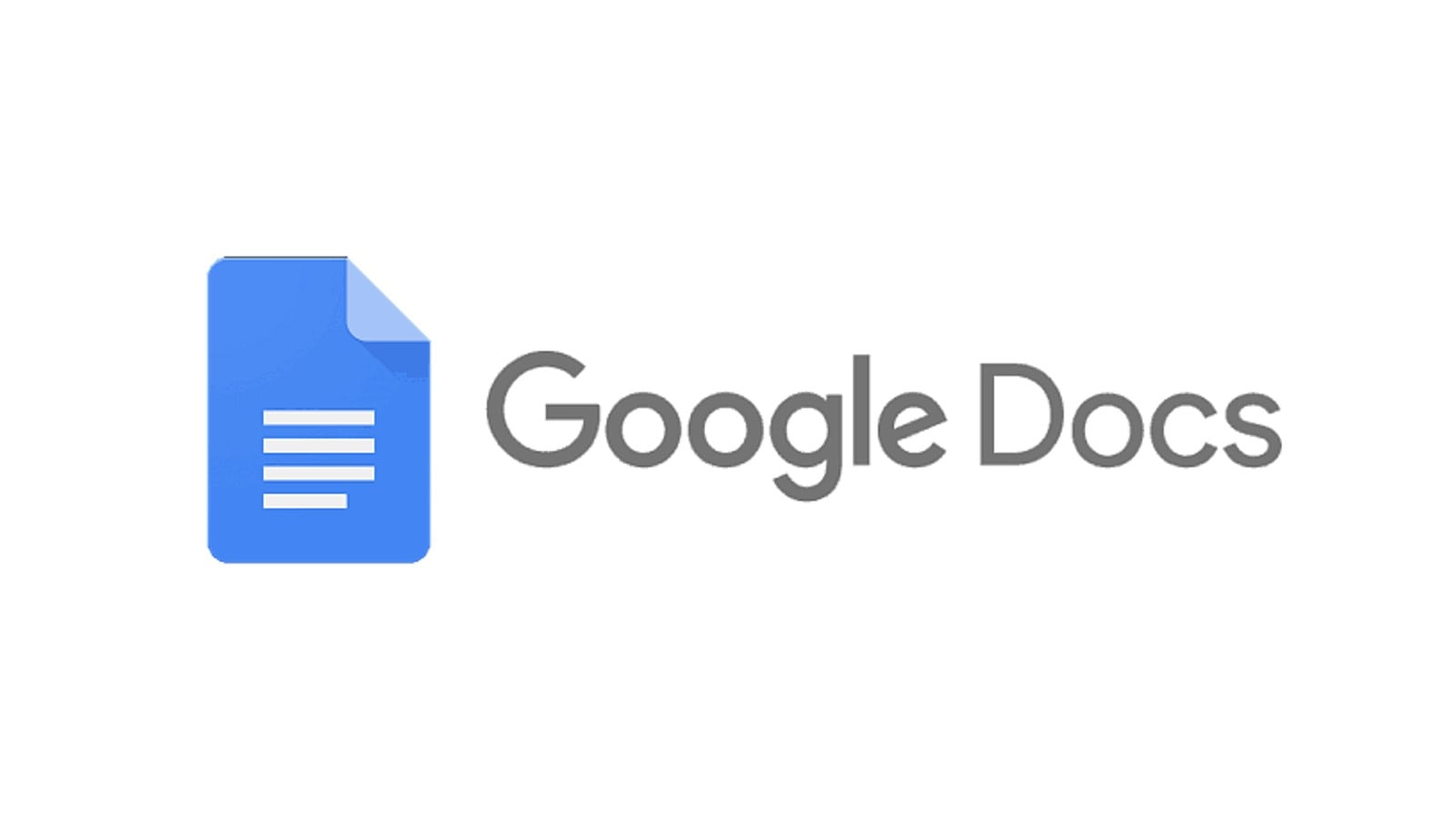 Google Docs gets AI-powered image generator. (Image: Google)
Google Docs gets AI-powered image generator. (Image: Google) Formatting documents properly is key to meeting style guidelines for school, work, or publishing. While default settings on Google Docs don’t always match required formats, it’s easy to customise spacing. This step-by-step guide will teach you how to double space on Google Docs, whether you’re on a desktop computer or mobile device. With just a few clicks, you can update documents to fit formatting rules.
How to double space on Google Docs desktop
When using a laptop or desktop computer, open the Google Doc you want to edit in the web browser or installed app. For new blank pages, changing the line and paragraph spacing will format the whole document. But in existing files, you’ll need to first highlight the text you want to alter.
Click “Format” at the top and choose “Line & Paragraph Spacing” from the drop-down menu. Select “Double” in the submenu to switch to double spacing.
Another common formatting requirement is single spacing between lines in the same paragraph, alongside double line spacing between different paragraphs. Since this isn’t default on Docs, select “Add line before paragraph” when starting a new file to enable it. Or if applying it to an existing document, highlight all the text first before clicking this option.
You can also keep lines together or prevent orphans with the respective settings. The “Keep with next” options help adjust stray single lines separated from the main text.
How to double space on Google Docs mobile
On Android and iOS, the spacing options are similar but are accessed differently, although you can’t set custom spacing.
Open the Docs app and in it the file of your choice. Next, tap the pencil icon to edit. Highlight the text you want to change, choose the “A” icon and select “Paragraph” from the pop-up menu. Next to “Line Spacing”, click the up arrow to switch to double spacing at 2.00 lines.
So whether you’re on a computer or phone, adjusting line spacing is easy in Google Docs. Just locate the correct menu based on your device, choose double spacing, and format your documents to fit any style guidelines.







