Amazon gets passkey support, allows login using fingerprint and face: Here’s how to set it up
Setting up a passkey for your Amazon account is really easy. Here's how to login to the platform without a password.
 Passkeys, also known as FIDO authentication, is more secure than using passwords. (Image Source: Amazon)
Passkeys, also known as FIDO authentication, is more secure than using passwords. (Image Source: Amazon) Amazon has announced that it is rolling out passkey support on iOS and the web. Developed by Microsoft, Google and Apple, passkeys is a secure authentication mechanism that eliminates the need to type in and remember passwords by enabling users to log in using biometric methods like fingerprint and face unlock.
Since passkeys are stored on the device itself and can only be used for websites you have created them for, it is almost impossible to misuse them for nefarious purposes. While Amazon’s website and iOS app support the passwordless login method, the company says support for the Android app is ‘coming soon’.
If you are tired of Amazon asking for login credentials every once in a while or don’t want to go through the hassle of remembering passwords, here’s how to quickly set up a passkey for your Amazon account. One thing to note here is that if you are sharing an account with someone, they will need to create their own passkeys.
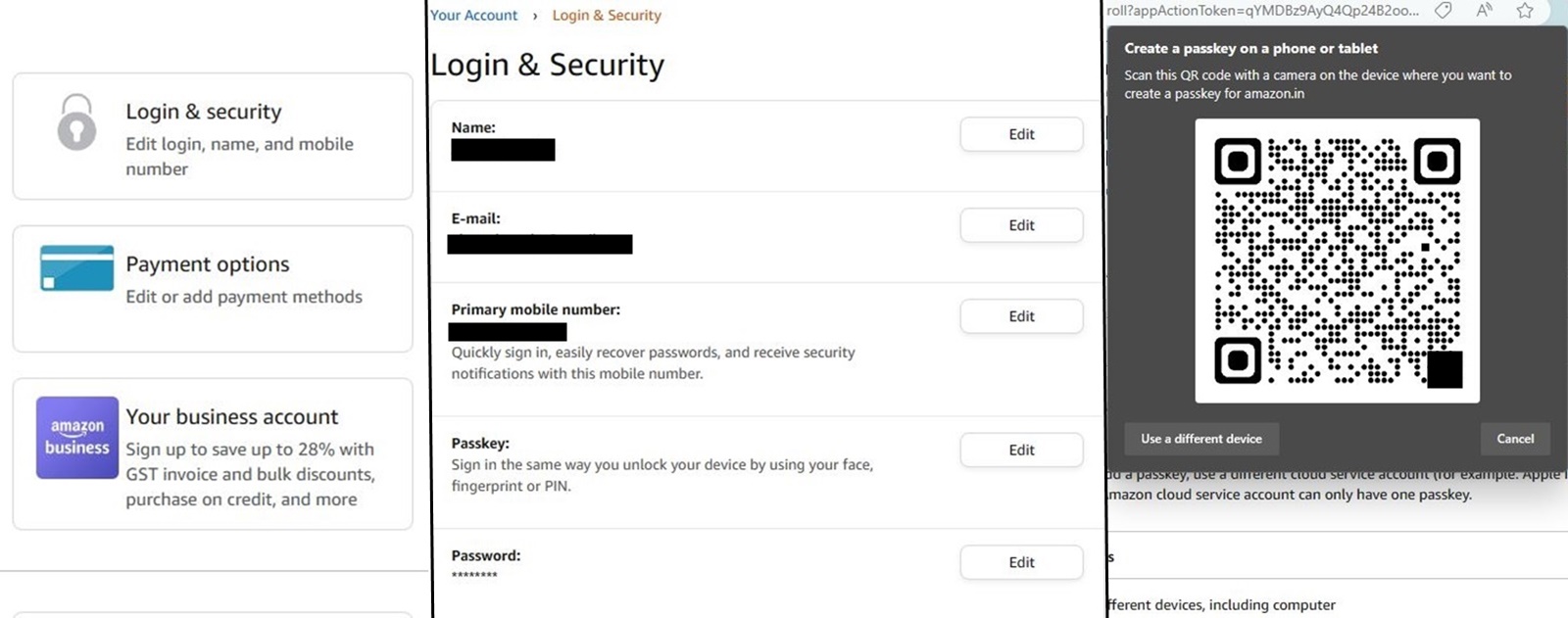 Here’s how to set up passkeys for Amazon on web. (Express Photo)
Here’s how to set up passkeys for Amazon on web. (Express Photo)
1. Open the Amazon app on your iPhone or visit the webpage and head over to the ‘Your Account’ section.
2. Now, click on ‘Login & Security’ and a new page will open. Here, you will see an option called ‘Passkey’. Tap on the ‘Edit’ that appears on the right side and Amazon will show you a screen where you can set up a passkey.
3. Press the ‘Add a passkey’ button and Amazon will show you different options depending on if you are using the website or the iOS app. If you are on Windows, Amazon asks if you want to create a passkey using ‘Windows Hello’ or ‘use a phone or tablet’.
4. If you choose the latter, Amazon will show a QR code which you can scan using your phone or tablet. Doing so will open a prompt on your phone asking you to authenticate your face or fingerprint.
Next time when Amazon asks you to log in, you will no longer be required to type in the password. Instead, you can use fingerprint or face unlock on your phone to log in to your account.
Tech giants like Apple, Google and Microsoft have already jumped in on the passkey trend, allowing users on Android, iPhone, Mac and Windows to log in to various services without passwords.







