Powerpoint for web gets caption and subtitle support for videos
The web version of Microsoft PowerPoint now lets users add captions and subtitles in multiple language to videos added in the presentation.
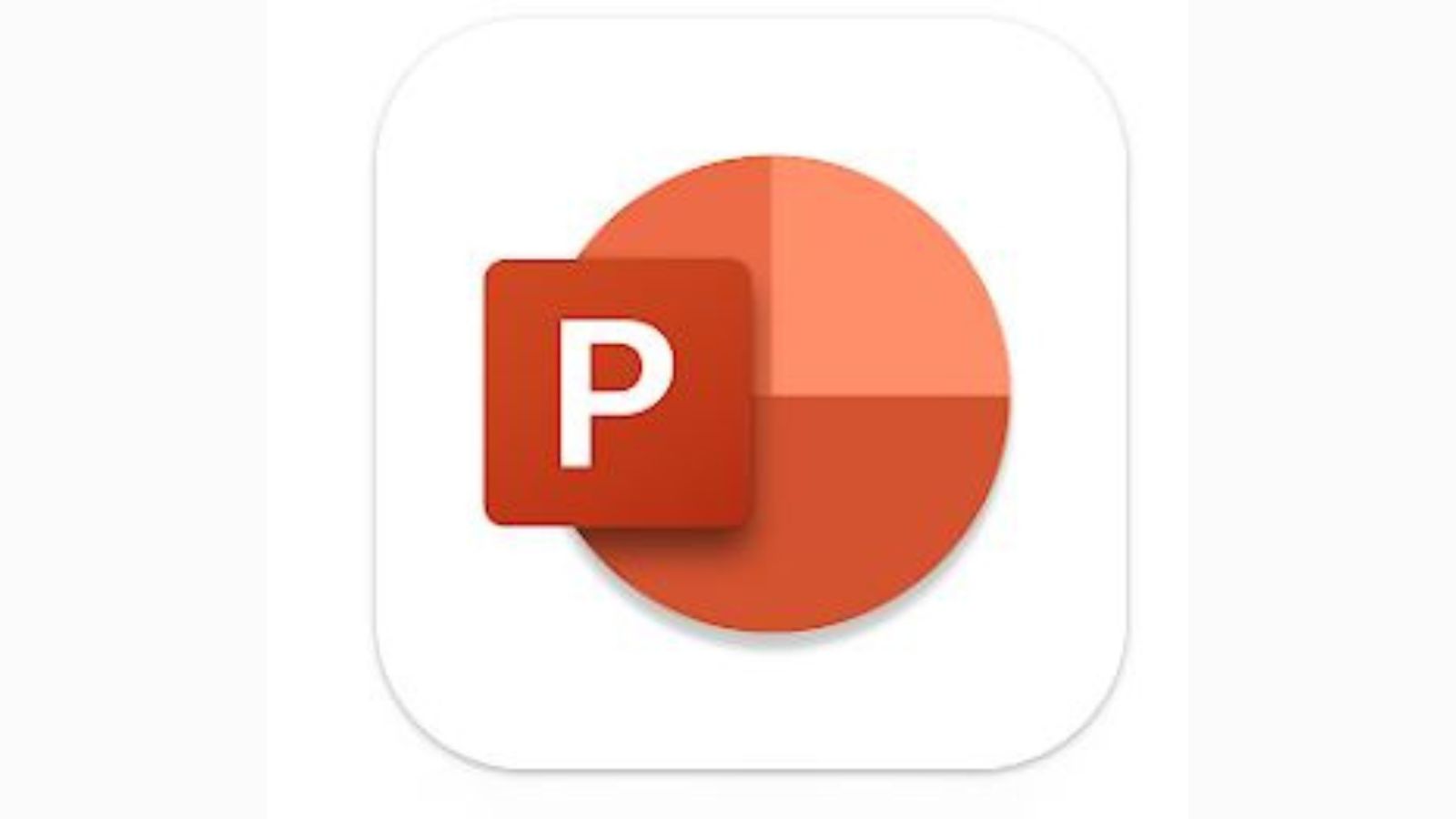 Microsoft PowerPoint is free to use on the web. (Image Source: Google Play Store)
Microsoft PowerPoint is free to use on the web. (Image Source: Google Play Store)A few months ago, Microsoft added a new feature to the web version of PowerPoint that allowed users to upload and insert videos in presentations. Now, the tech giant seems to be rolling out the ability to add captions and subtitles to videos in PowerPoint.
The ability to add subtitles to PowerPoint videos is really handy if someone wants to watch a video added to a presentation who speaks another language or do not want to turn up the volume.
How to add captions to videos in Powerpoint
1. To add subtitles and closed captions to videos in PowerPoint, open the app on your desktop and create a new presentation or open an existing one.
2. Now, click on the ‘Insert’ button on the ribbon bar and from the drop-down that appears, click on ‘Video’ and choose the ‘Insert Video from: This Device’ option.
3. Select the video you need to upload and when done, tap on the ‘Insert Captions’ button that appears in the same Video section you just used to upload the video. Here, you will be able to upload captions by choosing a file in WebVTT format.
While there are several apps and services that let you create WebVTT files, Microsoft says users can also use text editors like Notepad. Users can also insert captions in more than one language by naming the files to ‘MyClosedCaptions.en.vtt’ for English and ‘MyClosedCaptions.es.vtt’ for Spanish.
Similar to how the Closed Captions option appears on YouTube, users can easily show subtitles by pressing the ‘CC’ button that appears on the bottom right of the video. Alternatively, you can also quickly access the captions menu using the ‘Alt+J’ or “Option+J” shortcut on Windows and Mac.







