How to read articles distraction free on Android devices
Want to read or listen articles distraction free on your smartphone? Here's how to enable and use the Reading mode app on Android devices.
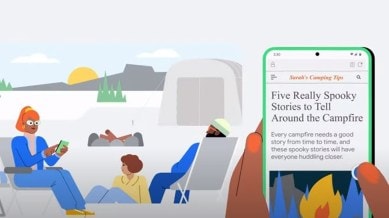
Smartphones are one of the best devices for reading text content on the go, in the comfort of your bed and even at work. However, some websites may be riddled with ads or have poor layouts or formatting, making the experience less pleasant
For a clean and distraction-free reading experience, you might want to try the ‘Reading mode’ app on Android made by Google which makes it easy to focus on the content by removing ads and showing the article in an easily readable format. Once you download and install it from the Google Play Store, launch the app and you will see a window like in the image below.
Tap on the ‘Continue’ button and then click on ‘Settings’. Doing this will take you to a new window where you have to scroll down and find the ‘Reading mode’ app under the ‘Downloaded apps’ section.
Tap on it and enable the Accessibility shortcut. Here, you can choose to enable Reading Mode by either tapping a virtual on-screen button or pressing both volume keys at the same time. While some may want an on-screen virtual button, others might prefer the volume key combination since it won’t take up space on the screen.
Now that it’s set up, fire up your favourite web browser and open the article you want to read. When the page is done loading, press the on-screen button or use the volume up plus volume down key combination to launch reading mode. It might take a few seconds for the app to show all the content and remove distractions and blank spaces.
You can choose to change the fonts by pressing the right button or make your phone read the article by pressing the play button in the middle. The app also offers a bunch of customisation options that make it easy to adjust to the text font or size of your choice.