How to make Gemini Live sound like Capella, Orion or Ursa
You can now make Google's Gemini sound the way you want.
 Gemini Live also brings support for 10 new voices that can be used with Gemini. (Image Source: Google)
Gemini Live also brings support for 10 new voices that can be used with Gemini. (Image Source: Google)Conversations with Google’s Gemini Live feel natural and free-flowing. However, listening to the same voice might get a bit boring, or if you are someone who doesn’t like how Gemini Live sounds by default, here is a trick to make Gemini Live sound the way you want it to sound.
Google has baked in 10 different voices for Gemini Live, allowing users to pick and choose the one that suits their taste.
Gemini Live can communicate in 10 different voice styles
|
Gemini Live Voices
|
||
| Voice Name | Tone | Pitch |
| Nova | Calm | Mid-range |
| Ursa | Engaged | Mid-range |
| Vega | Bright | Higher-pitched |
| Pegasus | Engaged | Deeper |
| Orbit | Energetic | Deeper |
| Lyra | Bright | Higher-pitched |
| Orion | Bright | Deeper |
| Dipper | Engaged | Deeper |
| Eclipse | Energetic | Mid-range |
| Capella | British-accented | Higher-pitched |
Google’s Gemini Live has 10 different sounds, which include both male and female voices, and each of these voices has its own nuances. For example, Eclipse is a mid-range female voice that sounds energetic, while Dipper is a deeper male voice that sounds very engaging, and Vega is a higher and brighter female voice.
Before picking the right voice, users can scroll through all the options to get a demo of how they sound and then make a choice.
How to change Gemini’s voice?
If you are setting up Gemini for the first time, the app will prompt you to choose between various options. However, if you are already a Gemini Live user, the same can be changed from the settings menu.
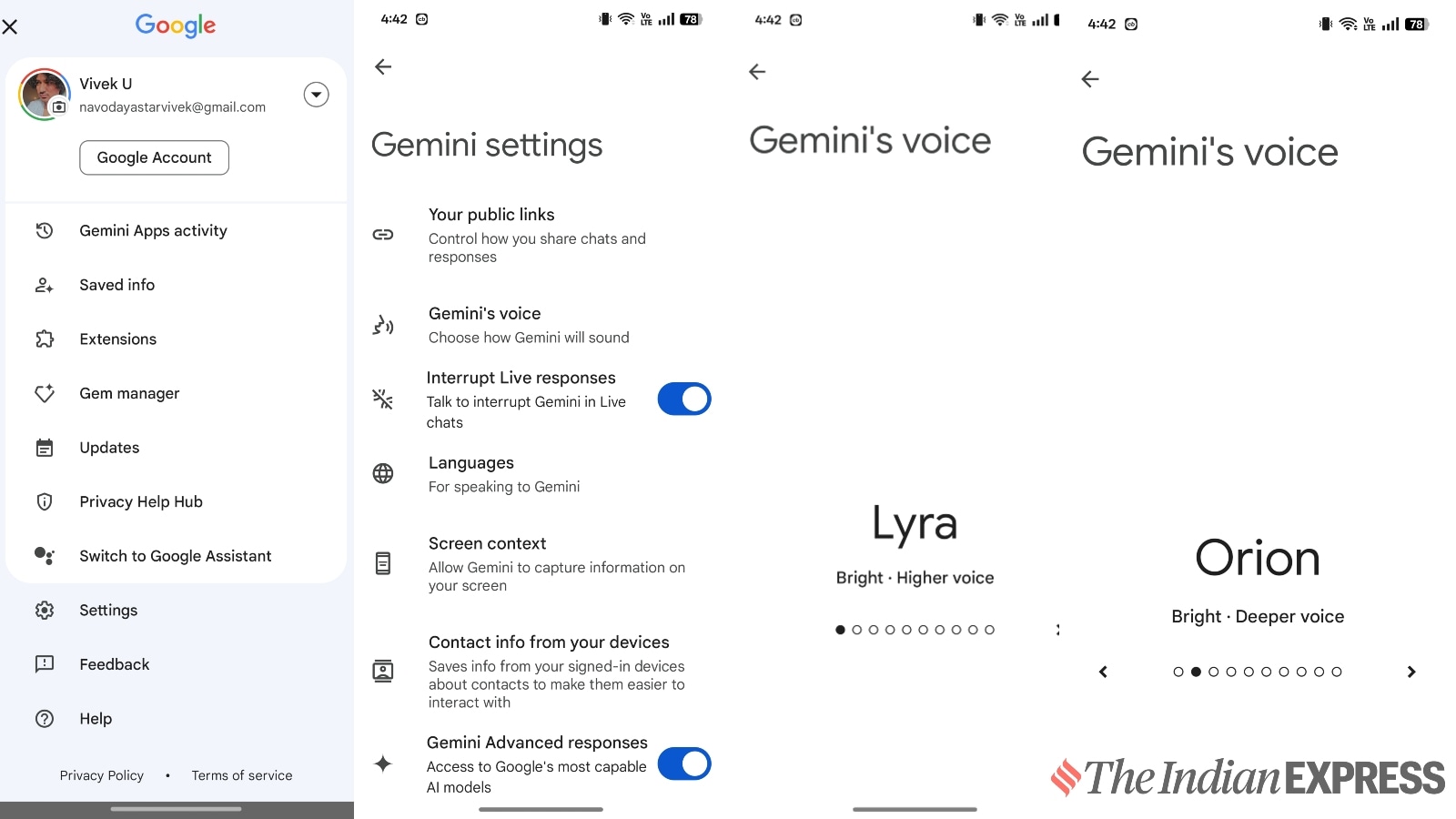 Three simple steps to change the voice of Gemini Live. (Express Photo)
Three simple steps to change the voice of Gemini Live. (Express Photo)
Open the Gemini app on your Android/iOS smartphone > click on the profile picture located at the top-right corner > Settings > Gemini’s voice. From here, select the voice of your choice. From the same menu, you can also enable/disable interrupt live responses, which, when enabled, allows users to interrupt Gemini between conversations and ask related or new queries.







