Windows laptop battery draining too soon? Change these 5 settings immediately
These simple tweaks can further enhance your laptop battery life.
 Galaxy Book, running on Windows 11. (Image credit: Vivek Umashankar/The Indian Express)
Galaxy Book, running on Windows 11. (Image credit: Vivek Umashankar/The Indian Express)Although battery life on Windows laptops has drastically improved over the last few years, and some laptops can match the endurance of a MacBook, many PC users still complain about the battery life, especially those using a laptop that’s a couple of years old.
Here are five simple tweaks, which can immediately improve the battery life of your old or new laptop running on Windows 11.
Set the laptop to the best power efficiency mode
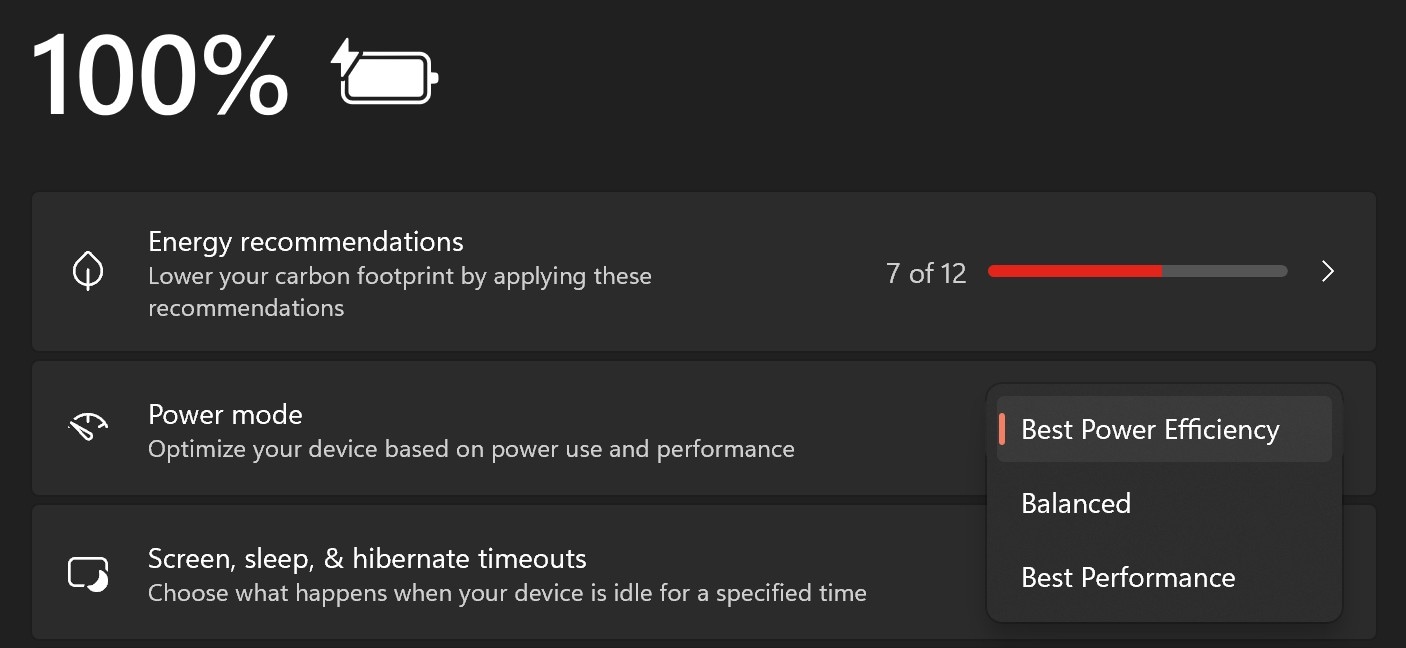 When in battery mode, enable the best power efficiency mode. (Express Photo)
When in battery mode, enable the best power efficiency mode. (Express Photo)
Most Windows laptops, when running on battery, will automatically go to balanced power mode. Windows laptops offer three power modes — best performance, balance, and best power efficiency. By setting it to the best power efficiency, one can drastically improve the battery life. Even in the power efficiency mode, most users won’t see any slowdown. However, while multitasking or gaming, this mode won’t deliver the best possible performance.
Enable auto energy saver at low power
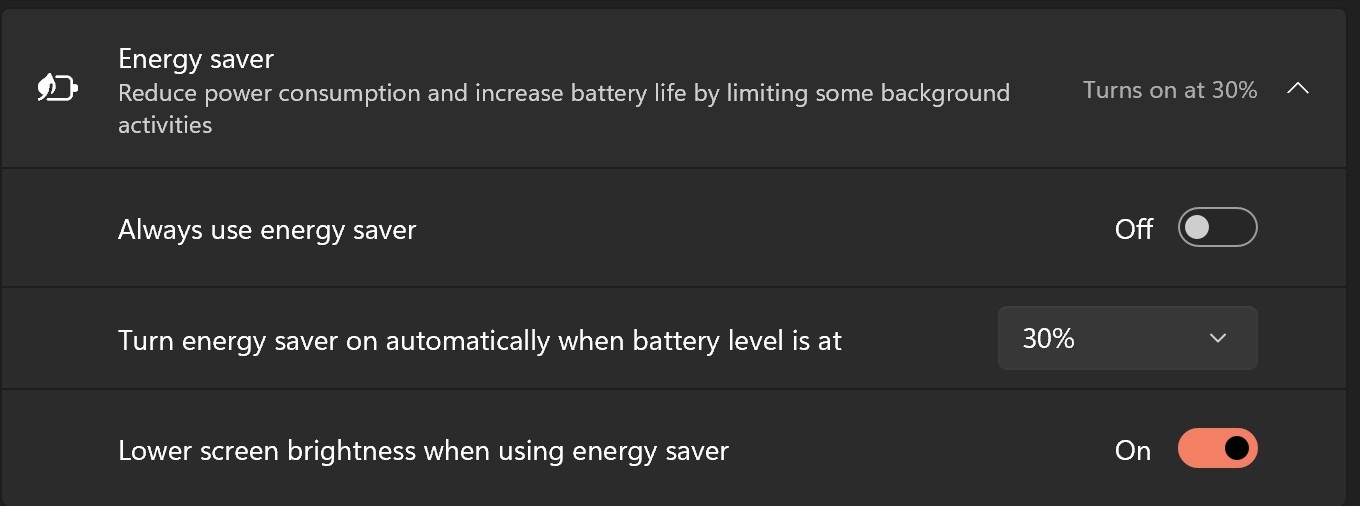 Auto energy saver can further improve the battery life. (Express Photo)
Auto energy saver can further improve the battery life. (Express Photo)
The laptop battery will drain fairly quickly when it has less charge. Windows 11 allows users to automatically enable energy-saving mode at the required battery level. We recommend enabling auto energy saver mode when the laptop battery reaches 30 per cent charge.
Enable auto turn-off screen and hibernation
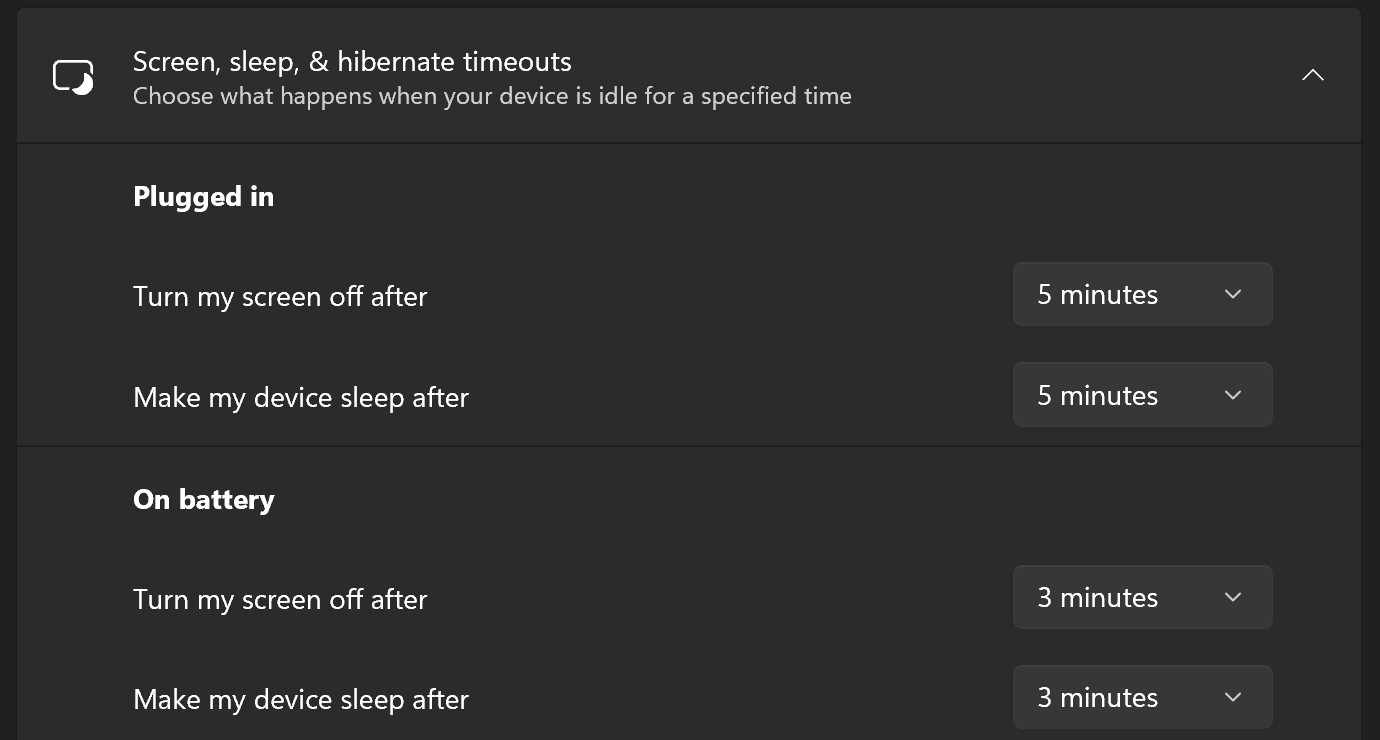 As soon as you close the lid, the laptop will go to sleep mode to extend battery life. (Express Photo)
As soon as you close the lid, the laptop will go to sleep mode to extend battery life. (Express Photo)
When the screen of your laptop stays on, the battery will continue to drain, even though you are not using the device actively. By enabling an auto turn-off screen and hibernation after a certain period of inactivity, say three minutes, you can further improve the battery life of your laptop.
Enable auto brightness on laptop
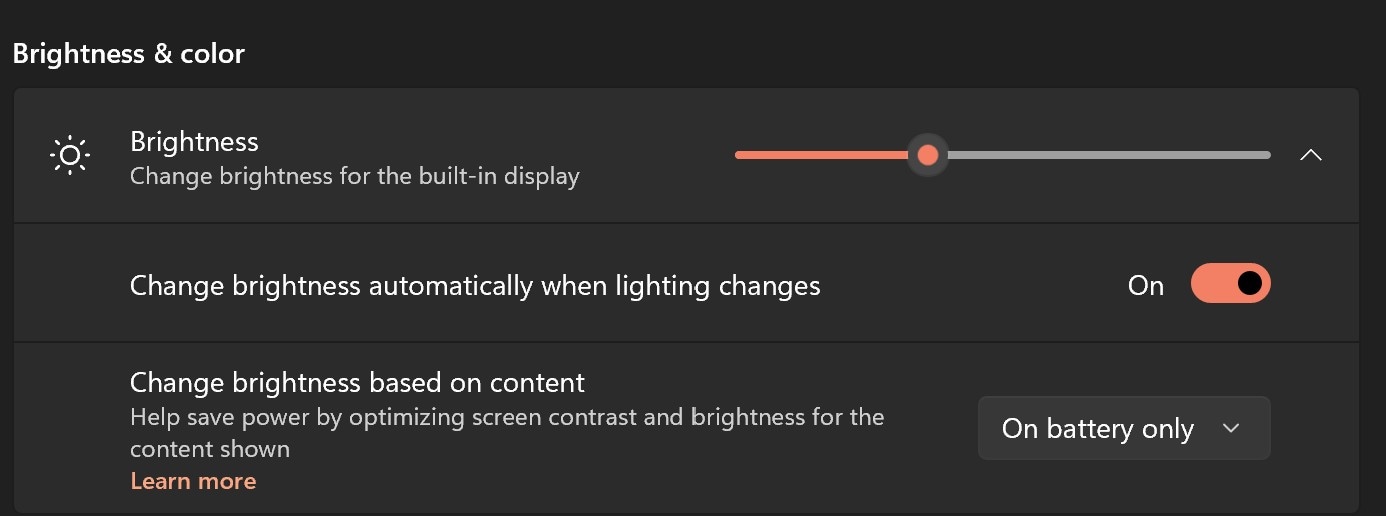 Auto brightness helps the laptop to save battery. (Express Photo)
Auto brightness helps the laptop to save battery. (Express Photo)
Although this feature is limited to select laptops, when enabled, it can significantly reduce power consumption by automatically tweaking the brightness of the screen as required. Just like a smartphone, this feature will set the brightness of the screen by accessing the surrounding brightness, ensuring the screen remains visible while consuming the least amount of power.
Enable close the lid to sleep option
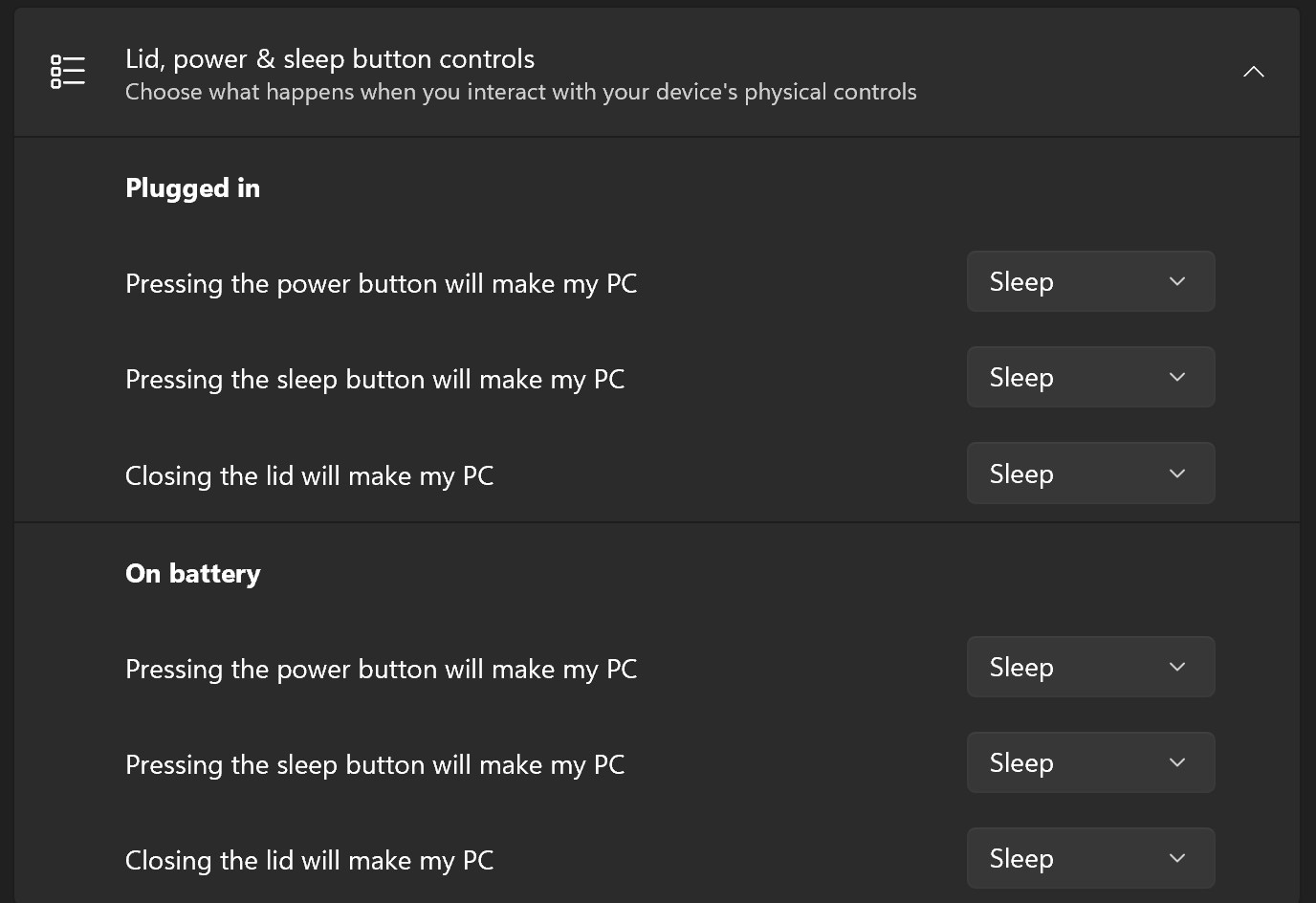 This ensures the laptop will automatically enter power saver mode. (Express Photo)
This ensures the laptop will automatically enter power saver mode. (Express Photo)
By enabling this feature, the laptop will automatically go to sleep as soon as you close the lid. However, this will affect the background activities. This feature ensures that the laptop, as soon as the lid is closed, will enter sleep mode, where it requires the least amount of power, and as soon as the lid is opened, the laptop will come back to the active state.







