How to restore deleted photos from Google Drive or Google Photos
Google allows you to restore the photos, files or videos that you deleted from Drive or Photos app. Keep reading to know the steps to recover them.
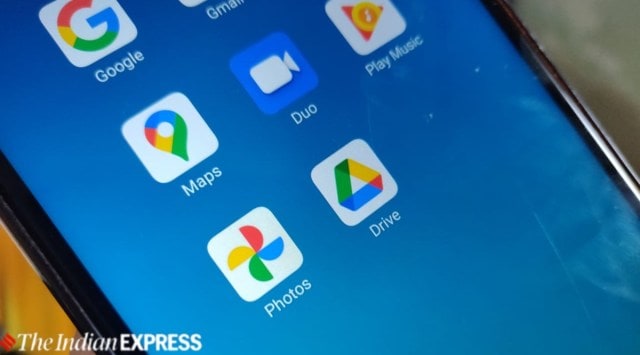 Using Google Photos? 5 things you should be aware of (Image credit: Ankita Garg/ Express image)
Using Google Photos? 5 things you should be aware of (Image credit: Ankita Garg/ Express image)Want to recover deleted photos from Google Drive or Google Photos? Don’t worry, the search giant allows you to restore the photos, files or videos that you deleted. However, if you deleted them more than 30 or 60 days ago, then you won’t be able to restore them. Keep reading to know more about it.
How to recover deleted photos from Google Drive
If you deleted something recently using the mobile or desktop version of Google Drive, then you will be able to restore the file yourself. When you delete a file, Google displays a message, which says your image will be deleted forever after 30 days. So, you can restore files from your trash before the 30-day time window. You can also permanently delete them to empty your trash.
Step 1: Open the Google Drive app and navigate to the ‘Trash’ folder.
*On mobile, you just need to tap on the hamburger menu on the left corner and then you see the ‘Trash’ folder. On a computer, you can visit here. Alternatively, you can type Google Drive trash on Google and then click on the very first official link you get from the search giant.
Step 2: In the Trash folder, you will find all your recently deleted files. To restore them, you just need to right-click on the file on a computer. After this, a context menu will pop up with two options – Restore and Delete forever. Mobile users need to tap on the three-dotted button to get the restore button.
Step 3: To recover the file, you can choose the Restore option. This will return the file to its original location.
Google says “if you delete, restore, or permanently delete multiple files or folders at once, it might take time for you to notice the changes.” If Google Drive users are not able to recover the file, then they can also contact a Drive specialist if they need to get it back. Users can also call or chat with the company. If you are a Google One member, then you can talk to the company’s experts when you need help with a Google product.
How to recover deleted photos from Google Photos
Google Photos offers a 60-day time window, which is great as photos are much more important and serve as a memory. But, the recovery option is not immediately visible. So if you want to restore photos, keep reading to know about the steps.
Step 1: On your Android phone or tablet, open the Google Photos app.
Step 2: At the bottom of the screen, there is a ‘Library’ tab, just tap on it.
Step 3: You will then find the ‘Trash’ folder on the top. Tap on it to check out all your deleted photos.
Step 4: If you want to restore, touch and hold the photo or video. After that, tap Restore. The photo or video will be back.
If you don’t see the photo in Trash, then it means that you moved it to trash more than 60 days ago or you moved it to trash, then emptied your trash. There is also a possibility that you permanently deleted it from your trash or you permanently deleted it from your device’s Gallery app, without backing it up first.







