How to delete your order history on Blinkit?
A simple feature that helps users keep their Blinkit order history clean and private.
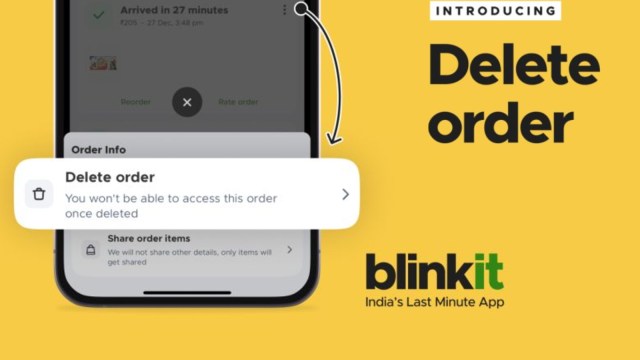 A quick way to remove a specific order history from Blinkit. (Express Photo)
A quick way to remove a specific order history from Blinkit. (Express Photo)Blinkit, a popular quick-commerce app, recently rolled out a feature allowing users to delete selected order history, offering a sense of privacy for those who prefer to keep their order history clean. With this feature, users can remove specific orders from their accounts, particularly if they don’t want others to know what they ordered. This convenient feature caters to anyone who wants to order online without leaving a trace.
According to Albinder Dhindsa, the founder of Blinkit, this feature was introduced just a week ago. Within that time, over 104,924 orders have already been deleted from the app, showcasing the feature’s popularity.
You can now delete orders from your Blinkit order history!
We rolled out this feature last week, and 1,04,924 orders have already been deleted since then 😅
New year, new order history 😂 pic.twitter.com/Htwh0FotJz
— Albinder Dhindsa (@albinder) December 30, 2024
When a user deletes an order from Blinkit, the order details are permanently removed, and there will be no customer support available for that order. However, if the order was placed by someone else, the details will remain visible in their account.
How to Delete Orders from Blinkit?
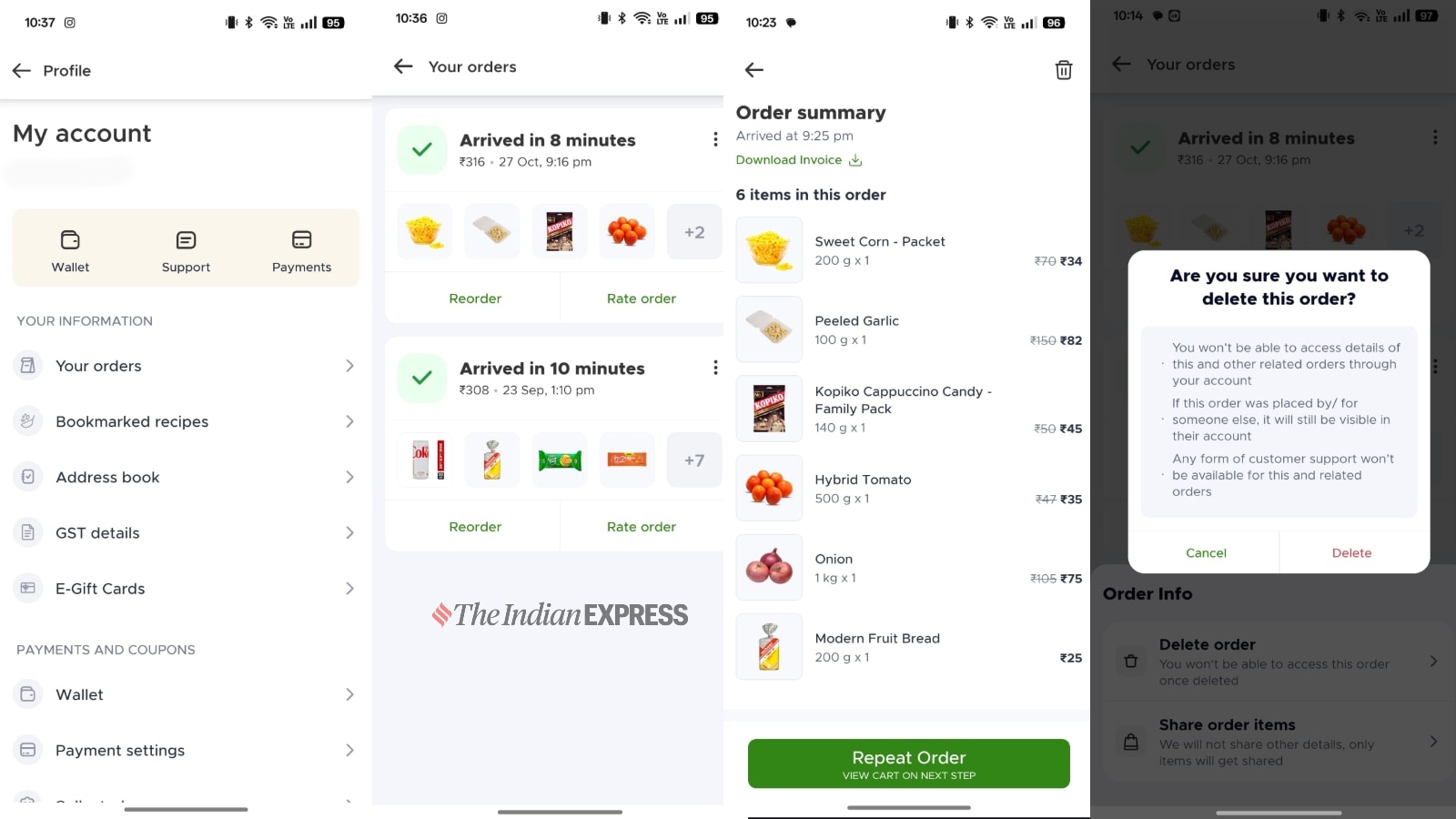 A quick guide to delete orders from Blinkit. (Express Photo)
A quick guide to delete orders from Blinkit. (Express Photo)
To delete a specific order from Blinkit, follow these steps:
- Open the Blinkit app.
- Click on the profile icon in the top-right corner.
- Select Your Orders.
- Click on the specific order you want to delete.
- Tap the delete icon in the top-right corner.
Note that once an order is deleted, it cannot be recovered, and the details will be permanently removed from your account. Currently, there is no option to delete multiple orders at once; each order must be deleted individually. Additionally, you can even delete orders that are over a year old.







