Microsoft Swiftkey gets Bing Chat shortcut: Here’s how to use it
Using Swiftkey keyboard? Here's how you can access Bing chat in just three steps.
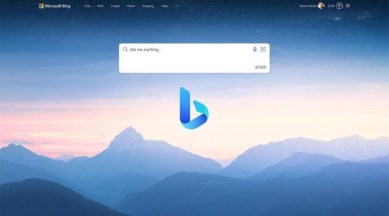
Microsoft Swiftkey, the popular keyboard app recently introduced the Bing Chat experience. When the tech giant introduced the new Bing, the only way to access it was to either use the Bing Chat on the webpage or download the dedicated Bing app that offered the same features as its desktop counterpart.
With Bing Chat now integrated into Swiftkey, Microsoft has made it really easy to use the AI-powered copilot without leaving your current app. Here’s how you can quickly find and use Bing Chat in a few steps.
How to use Bing Chat on Swiftkey
The first thing you need to do is download the Swiftkey app from the Apple App Store or the Google Play Store in case you haven’t installed it yet.
Once done, open the app, enable Swiftkey and log in to the app using your Microsoft account credentials.
Now, open any text field and tap on the Bing icon that appears on the top left of the keyboard. If it is not visible for some reason, tap on the expand button on the top left corner and a new bar with the Bing button will appear.
Here, you will see three options – ‘Search’, ‘Tone’ and ‘Chat’. While the Search option lets you quickly search anything on the internet, the ‘Tone’ button helps rewrite text.
Last is the ‘Chat’ button, tapping on which will open an overlay with Bing Chat. The interface lets you choose from three conversational styles – Creative, Professional and Precise.
In the ‘Ask me anything’ text prompt, type your query and Bing Chat will quickly respond. To clear the conversation and start a fresh one, tap on the brush icon that sits on the left side of the text field.
One thing to note here is that the Bing Chat shortcut in Swiftkey is only available to those who already have access to the new Bing.