3 tips to enhance your Samsung smartphone battery health
Enable these settings to enjoy a longer lasting battery health on your Samsung Galaxy smartphones.
 Galaxy M34 comes with a massive 6,000 mAh battery (Image credit: Vivek Umashankar/The Indian Express)
Galaxy M34 comes with a massive 6,000 mAh battery (Image credit: Vivek Umashankar/The Indian Express)As smartphones get older, the battery starts to degrade, resulting in lower backup, which is an inevitable process. While there is no way to stop the battery from degrading, smartphone brands have implemented several features over the last few years to slow down the battery degradation.
If you are a Samsung Galaxy user, here are three settings that, when enabled will help slow down the battery degration process on your smartphones and tablets.
Enable protect battery
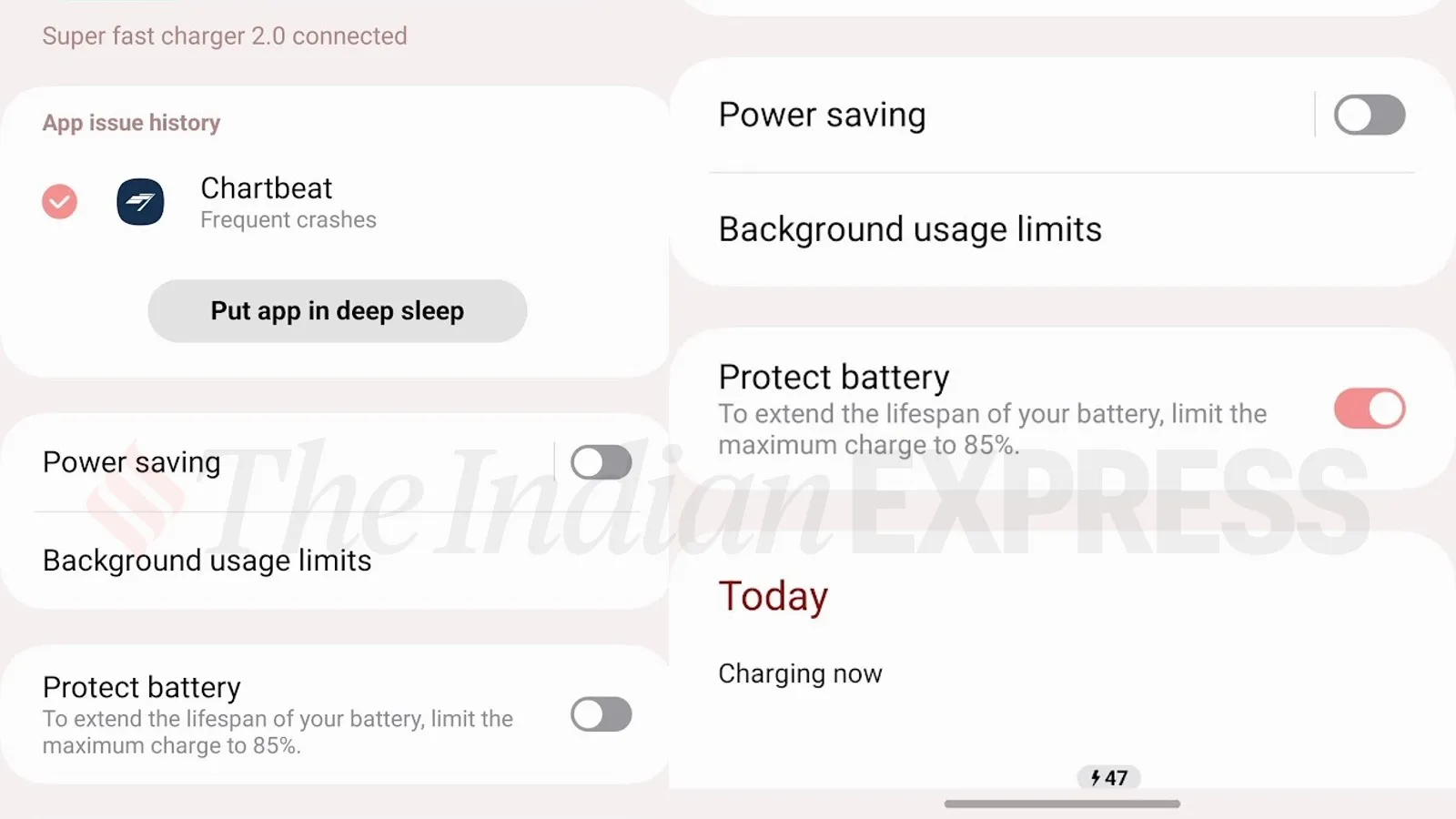 This feature will limit the battery from charging over 85 per cent (Express Photo)
This feature will limit the battery from charging over 85 per cent (Express Photo)
Never fully charge or fully discharge your smartphone. According to Samsung, charging your Galaxy device to 85 per cent can extend the lifespan of the battery. While it is hard to manually monitor this, Samsung has baked in an option, which automatically stops charging when the battery charges to 85 per cent.
Go to Settings > Battery > and enable Protect Battery to limit your smartphone from charging over 85 per cent.
Disable fast charging
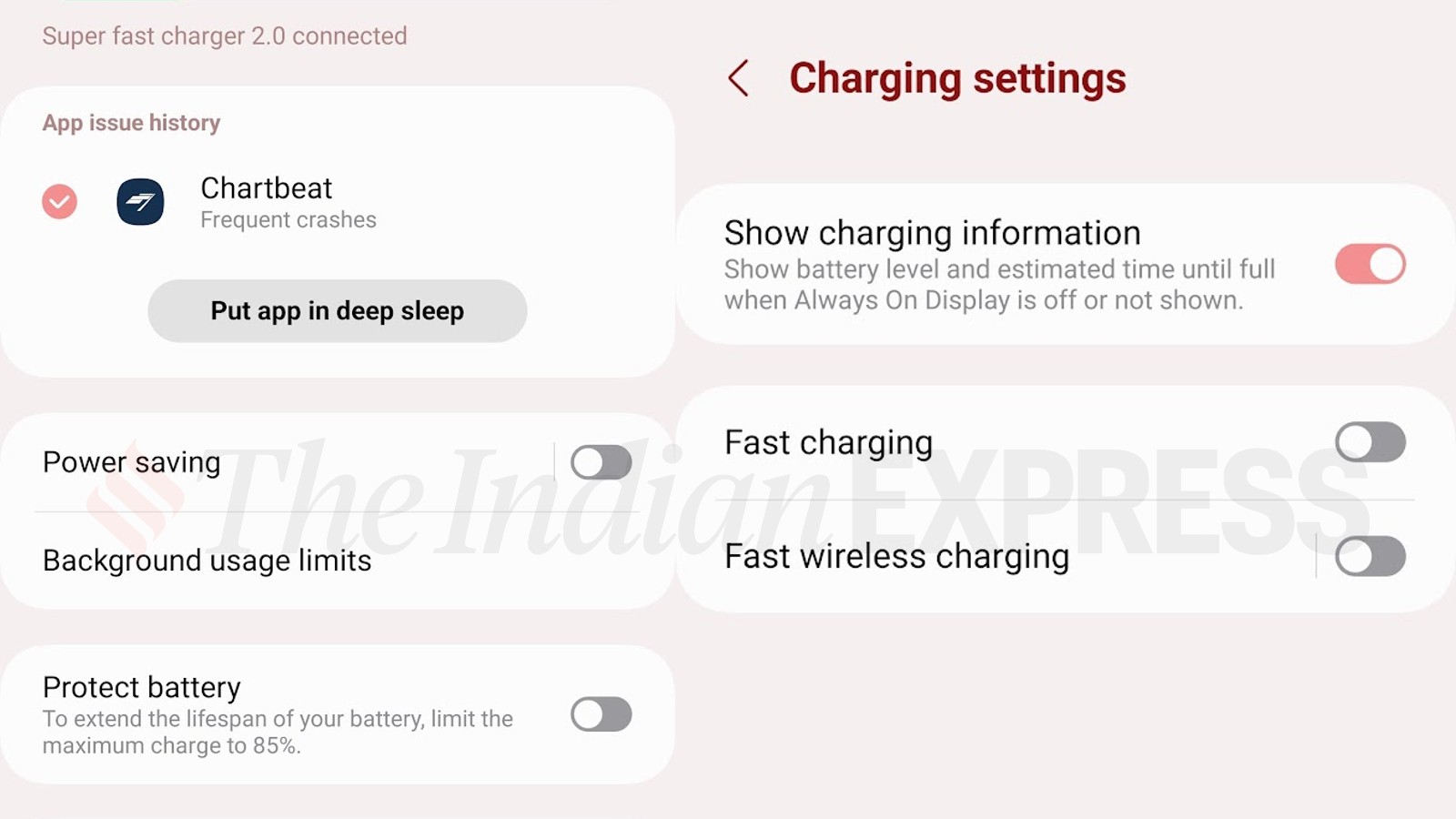 Disabling fast charging will reduce heating issues while charging (Express Photo)
Disabling fast charging will reduce heating issues while charging (Express Photo)
Fast charging leads to heating, which also affects the battery’s health in the long run. By disabling fast charging on a Samsung smartphone, one can prevent excess heating while charging, which will also result in extending the battery’s health. If your Samsung Galaxy supports wireless charging, you can also disable fast wireless charging, as charging a phone wirelessly will generate more heat than charging a phone using a wired charger.
Go to Settings > Battery > Charging Settings and disable fast charging
Do note that, if you disable fast charging, your phone will take more time to charge, despite using a fast wired or wireless charger.
Put unused apps to sleep
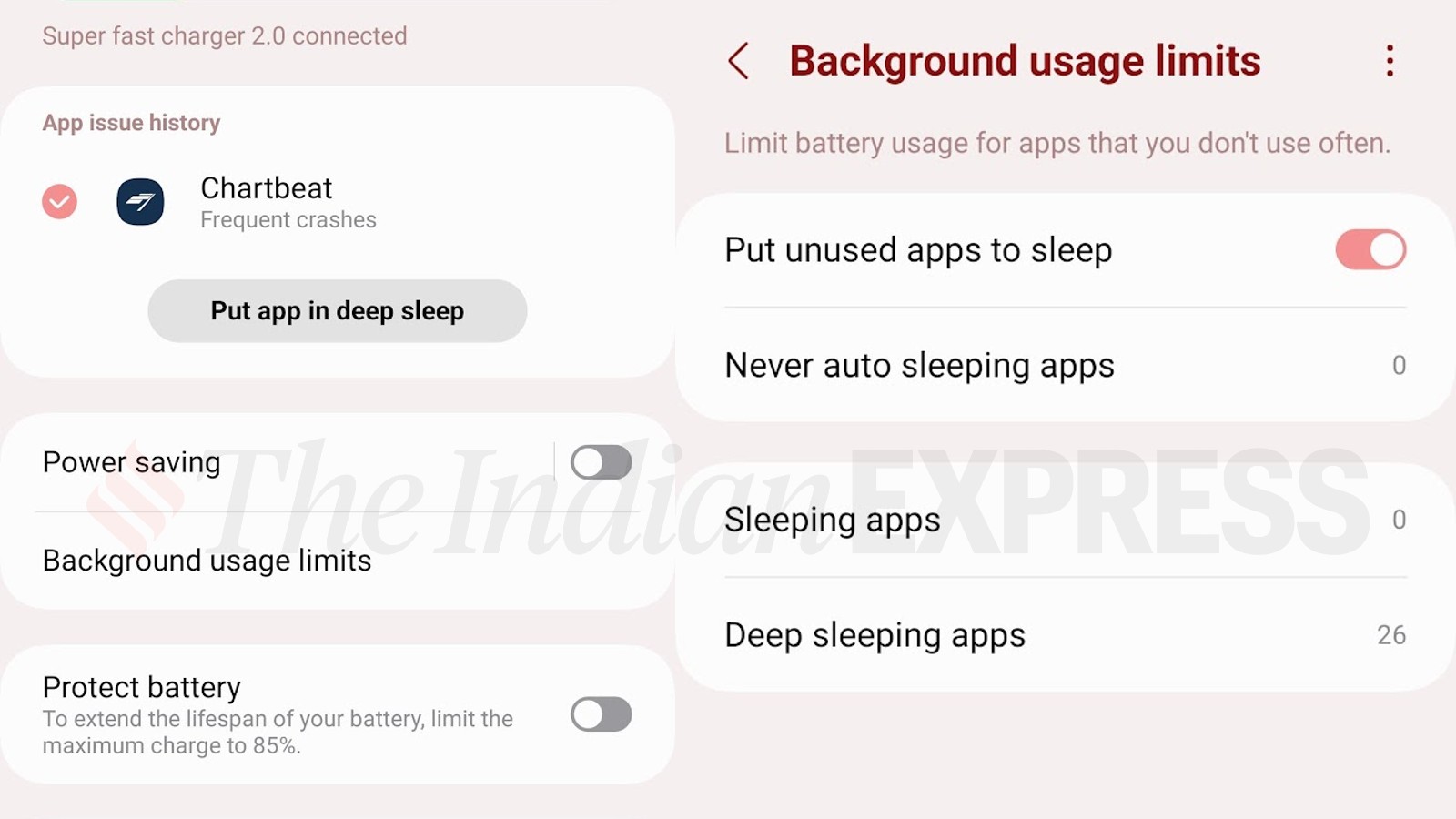 This feature will help reduce battery consumption (Express Photo)
This feature will help reduce battery consumption (Express Photo)
Many apps run in the background, even if you are not using them, which will consume power. By enabling put unused apps to sleep, you can prevent this from happening, where, the smartphone analyses the apps that you haven’t opened in a while and automatically puts them to sleep.
Go to Setting > Battery > Background usage limit > and enable put unused apps to sleep







