Every day, I make sure to put my Apple Watch on overnight charging, so that when I step out the next day, I don’t have to deal with a drained out timepiece. However, I forgot to charge the Apple Watch the other day and I realised this when I just reached Bangkok airport to head back to Delhi. The battery life was under 10 per cent, and I wasn’t sure how long it would last. That’s when, for the very first time, I made changes to the settings to maximise the Apple Watch’s battery life to a point that I could see the time and get access to important notifications by the time I reached home.
So, here are five tips that I think might help improve battery life without sacrificing any of the Apple Watch’s core functionality, especially if you like someone who travels a lot.

Use Low Power Mode
 Low power mode can further extend the battery life at the cost of disabling a few features (Image credit: Anuj Bhatia/The Indian Express)
Low power mode can further extend the battery life at the cost of disabling a few features (Image credit: Anuj Bhatia/The Indian Express)
If you find your Apple Watch running low on power, calm down… just put it on low power mode. Press the side button, then find the battery percentage tile and tap it, and you will notice the option to turn on low power mode (assuming your watch is updated to WatchOS 10). I should clarify that by doing so, you will be sacrificing some of the Apple Watch’s features like the always-on display, notifications, and temporarily certain sensors such as background heart rate and blood oxygen measurement. That being said, you will still be able to send messages or make calls from your watch.
I applied the low power mode when I got onto the airplane because I knew I wouldn’t be using the watch’s full features. And it does help increase the battery life – at least from what I have figured out the times I’ve worn the watch. The low power mode should help the Apple Watch (and in the case of the Ultra model, it goes up to 60 hours) last up to 36 hours.
However, battery life depends heavily on individual usage, and your watch’s battery health can also be an important factor. This mode works best in times of emergency or when you are travelling so that the Apple Watch tells you the time and functions as a normal watch until you can get the charger.
Choose the right Watch face
 Official Micky Watch Face (Image credit: Anuj Bhatia/The Indian Express)
Official Micky Watch Face (Image credit: Anuj Bhatia/The Indian Express)
I am a big fan of animated watch faces. They are fun and add personality to the Apple Watch (you know what I mean). However, over time, I have realised that while animated watch faces may look cool, they drain the watch’s battery faster. So, just to avoid that, stick to basic watch faces, especially when you are travelling. The principle is simple: your Apple Watch uses an AMOLED display, which means watch faces with more black than colours will use less energy.
Reduce your notifications
If you ask me, one of the things that annoys me the most while I am attending a product briefing or conducting an interview is when a notification pops up on the Apple Watch. At times, I feel the notifications just ruin my focus and induce anxiety. This time around, I made sure I would dial down on notifications and chunk off the information overload, especially when I was at work.
Story continues below this ad
However, instead of completely silencing the notifications, what I did was to customise applications so that I could silence notifications from those apps that often bombard my Apple Watch screen. All it takes is to head to the Watch app on your iPhone, then scroll down to “Mirror iPhone Alerts From,” where you can toggle alerts from apps you don’t want to see on your Watch.
When the setting is enabled, you will still get notifications (instead of completely silencing them) but only important ones. Now, because of cutting down on the amount of notifications, I can stay in peace and enjoy the moment I am in while also helping to preserve Apple Watch battery life. Notifications have to wait until I decide to look at my Apple Watch next.
Turn off background app refresh for most apps
There’s one setting that can extend your Apple Watch battery life and that’s the ‘Background App Refresh.’ Actually, most of the apps on your device are still working even if you’re not using them. In fact, there are tonnes of apps that fetch new data while being idle. This obviously drains your watch battery.
Limiting background app refresh will not only extend the battery life of the Apple Watch but also down your data usage by default. To do this, go to Settings on your watch, then select General, and then Background App Refresh. You can either turn all of them off or select which apps you want to turn off.
Story continues below this ad
Keep your Apple Watch on mute
 Muting your Apple Watch can also help you save precious battery life (Image credit: Anuj Bhatia/The Indian Express)
Muting your Apple Watch can also help you save precious battery life (Image credit: Anuj Bhatia/The Indian Express)
Not only have I controlled the notifications I was getting on my Apple Watch, but I have also started keeping the watch on mute. It may sound a little weird at first, but it does help me when I am writing a story or in a meeting. Whether it’s calls or notifications, now my watch only vibrates, which is good enough for me to know that I have received them.
To mute the watch, tap the Side button to bring up the Control Center on your Apple Watch. In there, look for the mute toggle. Now, when I put my Apple Watch on mute on purpose, it makes no sound whenever it receives information, which can also save some battery life.



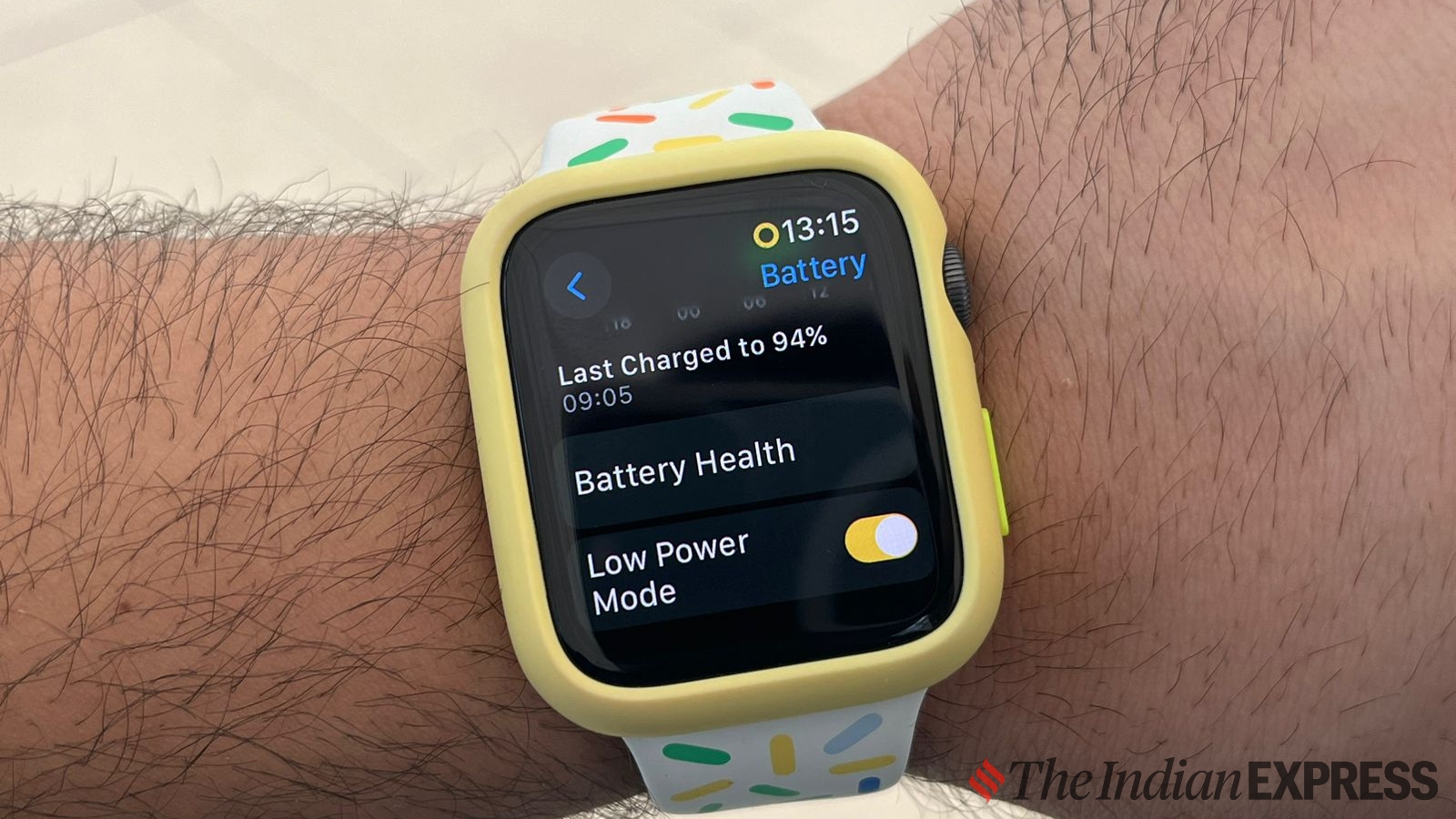 Low power mode can further extend the battery life at the cost of disabling a few features (Image credit: Anuj Bhatia/The Indian Express)
Low power mode can further extend the battery life at the cost of disabling a few features (Image credit: Anuj Bhatia/The Indian Express) Official Micky Watch Face (Image credit: Anuj Bhatia/The
Official Micky Watch Face (Image credit: Anuj Bhatia/The 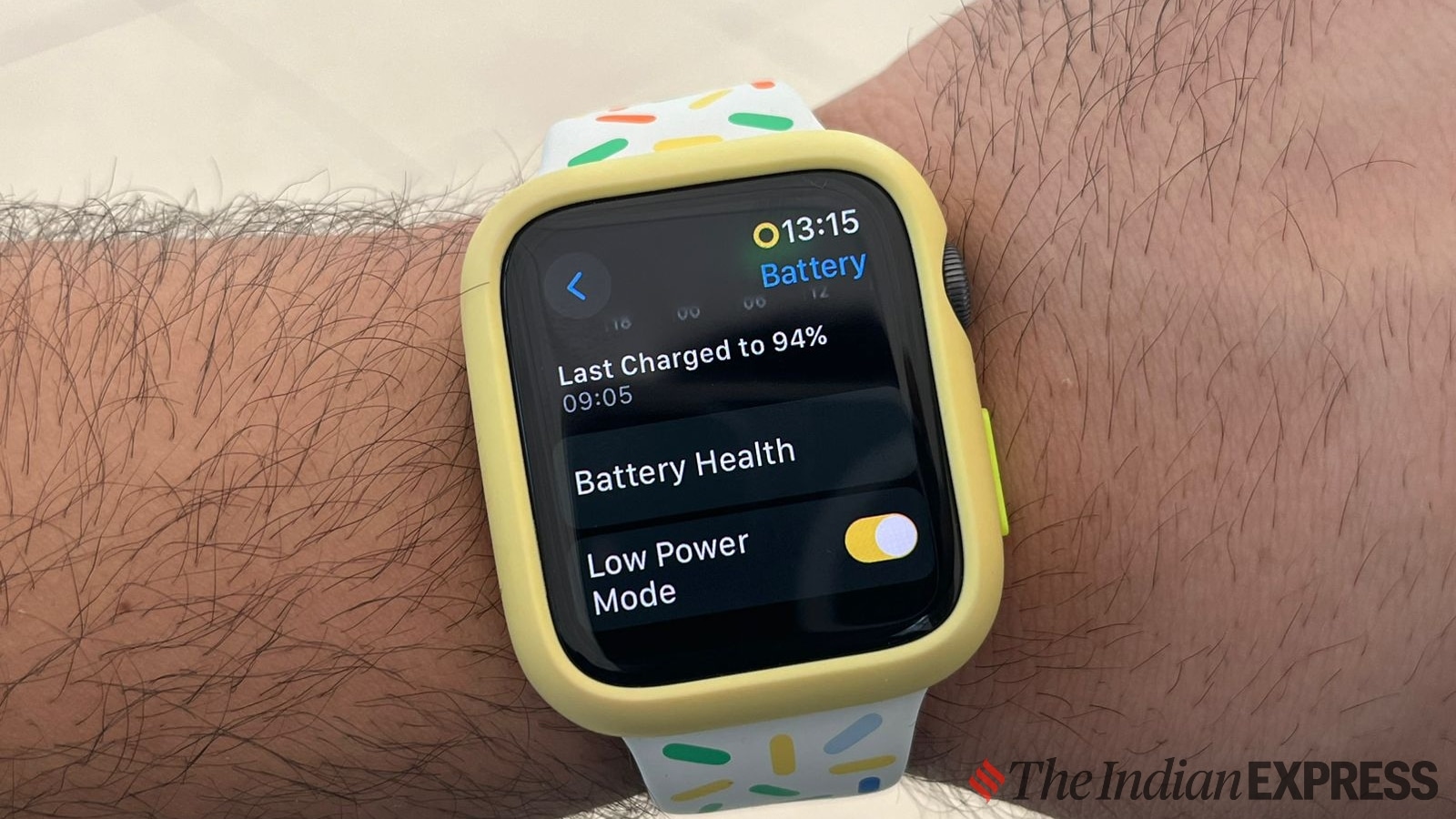 Muting your Apple Watch can also help you save precious battery life (Image credit: Anuj Bhatia/The Indian Express)
Muting your Apple Watch can also help you save precious battery life (Image credit: Anuj Bhatia/The Indian Express)





