My computer setup doesn’t look like what it used to before the pandemic. I am always in front of two screens to improve productivity and get work done faster. As a writer, my job isn’t limited to just writing a story, it’s also about managing the tech page when needed and editing copies. Apple seems to have figured out who the target audience is for its Universal Control, a brand new feature it first demoed at last year’s Worldwide Developer Conference (WWDC). The feature, although still not out for consumers* to experience, is available as part of the beta version of iPadOS 15.4 and macOS 12.3. I have been testing the feature with a M1 MacBook Air and iPad mini 6 for a few days, and here are my early impressions of Universal Control.
Universal Control is designed to enable iPad and Mac users to enable both devices with a single keyboard and mouse/trackpad. With this feature, the iPad becomes an extension to your current setup with ease. It can be enabled via Displays > Advanced within the System Preferences interface on the Mac, while iPad users can turn on Universal Control via the new Cursor and Keyboard section within AirPlay & Handoff settings.

 Universal Control works with up three devices. (Image credit: Anuj Bhatia/Indian Express)
Universal Control works with up three devices. (Image credit: Anuj Bhatia/Indian Express)
Why I am using Universal Control?
I too asked myself why would I want to use Apple’s new Universal Control feature. For me, though, adding a secondary monitor to my computer screen requires too many steps – although this setup works to some extent, small delays do hamper my productivity. I am not against the concept of having a secondary monitor paired to my main computer but it’s a perfect solution.
Universal Control solves lingering issues I have had with two monitor setups. If you live in the Apple ecosystem and own an iPad and Mac, Universal Control works seamlessly. Connecting the two devices was as simple as downloading an app from the App Store. It took a few seconds for the two devices to get paired and establish a connection. No special cables are required! All I did was update my iPad mini 6 and M1 MacBook Air to the latest iPadOS 15.4 and macOS Monterey 12.3 beta releases, and the feature was enabled by default.
 Universal Control will work as soon as you place your iPad next to the Mac.(Image credit: Anuj Bhatia/Indian Express)
Universal Control will work as soon as you place your iPad next to the Mac.(Image credit: Anuj Bhatia/Indian Express)
How I am using Universal Control to my advantage
After the setup got completed, I tried Universal Control in the real world. The idea was simply to observe how two different devices with different use cases — iPad and Mac can deliver a singular experience and improve my productivity and enhance my workflow environment. I was an instant convert.
Before Universal Control, I used my iPad and Mac for different purposes and I was happy. But Universal Control changed my perception of how these two independent devices can be connected together and become a part of my daily workflow with minimal effort. The feature meets the need of users who want to control the iPad and Mac using a mouse, a keyboard, and/or a trackpad. This is actually possible via iCloud, which controls the cursor activity.
Using the MacBook Air’s trackpad, going from one screen to another is just seamless. I could drag a picture stored on my iPad and drop it in the Notes app on the MacBook Air smoothly. Previously, I used AirDrop to share a file from one Apple device to another but Universal Control eliminates that step altogether. Draw a sketch on the iPad, which I frequently do, and once it’s done, simply drag and drop it into your Mac and use it in Apple’s Mail app or any other program. Drag & drop a text is also possible, provided the application is open on the iPad. You can also drag pictures from an iPad and drop them on the desktop screen on your Mac but it’s not possible to drop something on the iPad home screen yet, which I wish could change in the future. Drag & drop from applications such as Twitter and Linkedin isn’t possible, however.
Story continues below this ad
As I have observed during my testing, the two-fingers gesture using the MacBook Air’s trackpad works fine with some applications like opening a web page on Google Chrome and Docs. However, I couldn’t use the two-finger gestures on Amazon and Linkedin. I get it, it’s beta software.
 For those who want to use their iPad as a permanent part of the work setup, Universal Control gives you the ability to permanently connect your devices together. (Image credit: Anuj Bhatia/Indian Express)
For those who want to use their iPad as a permanent part of the work setup, Universal Control gives you the ability to permanently connect your devices together. (Image credit: Anuj Bhatia/Indian Express)
One thing I liked about Universal Control is how I can use the MacBook Air’s keyboard to type on the iPad. So now, while writing an article on the iPad, the MacBook Air’s screen next to it can be used for chatting with a colleague on WhatsApp web or the screen shows the latest news on indianexpress.com. The simplicity of Universal Control has made the iPad mini 6 more useful. Before this feature, I had to either choose the iPad or MacBook Air. With Universal Control, the iPad takes the center stage and becomes more than an extension to the Mac, and that shows the charm of the Apple ecosystem and how good Cupertino is in making its devices connect to each other.
The mouse has been optimised for the devices. I used the Asus MD100, a regular Bluetooth mouse paired to my iPad mini, and once connected, it will change from a dot to an arrow immediately. The cursor pattern, which is already in use in iPadOS and macOS, remains the same.
I have tried different combinations of devices and integrated them into my desk setup. The combination of iPad and Mac solves a unique use case, and I think it is well worth your attention. Instead of buying an expensive monitor that can be rotated 90-degrees, with Universal Control, I can use the iPad in either landscape or portrait orientations. After using it for a bit, using the iPad in portrait mode is a neat trick and likely beneficial for certain users like news editors. I simply didn’t find a ton of real-world application in it. But yes, it’s awesome for reading news articles and PDFs.
Story continues below this ad
 The iPad mini 6 and MacBook Air are an important part of my desk setup. (Image credit: Anuj Bhatia/Indian Express)
The iPad mini 6 and MacBook Air are an important part of my desk setup. (Image credit: Anuj Bhatia/Indian Express)
Why Universal Control impressed me
Universal Control, for me, is more than a tool that allows iPads and Macs to communicate with each other and can be controlled by the same mice and keyboard. I think the idea of Universal Control works because moving around both devices is so easy, as if they are one computer. The fact that the devices integrate seamlessly and without any complicated setup or additional steps is a big win for Apple. Some may find Universal Control just another feature, but I must tell you that it’s more than dragging & dropping a text or picture from one device to another. I am still learning about Universal Control and I will do a deep piece soon highlighting more features that I am yet to explore fully.
*Apple’s iOS 15.4 and macOS Monterey 12.3 is now live for all users



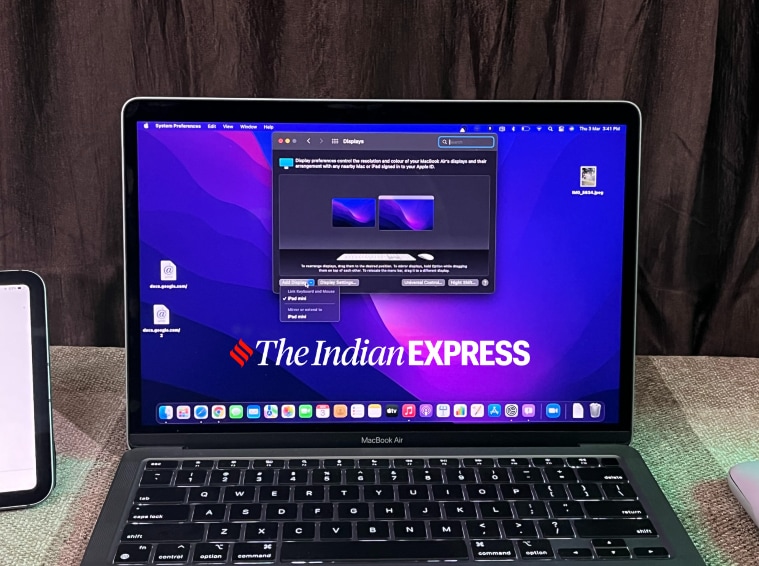 Universal Control works with up three devices. (Image credit: Anuj Bhatia/Indian Express)
Universal Control works with up three devices. (Image credit: Anuj Bhatia/Indian Express) Universal Control will work as soon as you place your iPad next to the Mac.(Image credit: Anuj Bhatia/
Universal Control will work as soon as you place your iPad next to the Mac.(Image credit: Anuj Bhatia/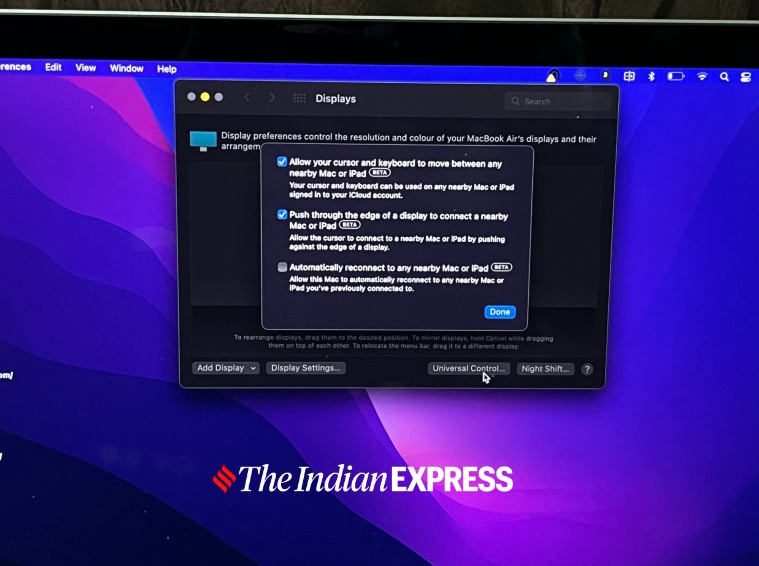 For those who want to use their iPad as a permanent part of the work setup, Universal Control gives you the ability to permanently connect your devices together. (Image credit: Anuj Bhatia/Indian Express)
For those who want to use their iPad as a permanent part of the work setup, Universal Control gives you the ability to permanently connect your devices together. (Image credit: Anuj Bhatia/Indian Express) The iPad mini 6 and MacBook Air are an important part of my desk setup. (Image credit: Anuj Bhatia/Indian Express)
The iPad mini 6 and MacBook Air are an important part of my desk setup. (Image credit: Anuj Bhatia/Indian Express)




