How to enable Chrome’s dark mode for all websites on iPhone, Android and PC
Experiencing eye fatigue when using Google Chrome in the dark? Here's how you can enable dark mode for Chrome on Windows, iOS and Android.
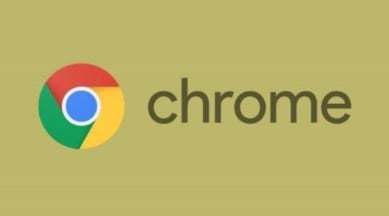
Google Chrome is one of the most used apps on Android, iOS, and Windows. If you are like the majority of people who browse the internet for hours on Chrome, the bright white light might cause eye fatigue and irritation.
While Chrome on all platforms comes with support for dark mode, some websites do not support it. If you are looking for a way to enable dark mode on iPhones, Android phones and Windows, follow the steps below:
How to enable dark mode on Chrome for Windows
Turning on dark mode for Chrome on Windows is really easy. The desktop app can also show inverted white text with a black background on websites that do not support it.
To enable dark mode, open Windows Settings, head over to Personalisation and click on ‘Colours’. Under ‘Choose your colour’, tap on ‘Dark’ are you are done.
How to force dark mode on websites that do not support it
If you want to force dark mode for websites that do not support it, open Chrome, type ‘chrome://flags’ in the address bar and hit enter.
On the page that shows up, type ‘dark mode’ in the search bar and you will see a flag named ‘Auto Dark mode for web contents’. Change it to ‘Enabled with simple RGB based inversion’ and relaunch Chrome.
How to enable dark mode for Chrome on Android
Forcing websites to use dark mode when using Chrome on Android devices is similar to how it’s done on Windows.
Open Chrome on your phone and type ‘chrome://flags’ in the address bar.
On the page that loads, search for dark and you will get two options – ‘Auto dark mode for web contents’ and ‘Darken websites checkbox in themes setting’.
The first flag works similarly to the Windows version and setting it to ‘Enabled with simple RGB based inversion’ will do the trick for most people.
However, if you set the ‘Darken websites checkbox in themes setting’ to ‘Enabled’, it will enable the first flag depending on if you have enabled Dark mode for Chrome itself.
How to enable dark mode on iPhones
Apple offers a simple solution to toggle dark mode for most apps. Enabling system-wide dark mode on iOS will also enable it for Chrome. You can find the option by heading over to ‘Settings’, navigating to ‘Display’ and changing the ‘Appearance’ option to ‘Dark’.